Device Setup
Which device do you want help with?
Device Setup
Set up your device for the first time or after having done a factory reset.
INSTRUCTIONS & INFO
1. To begin, click the desired region then click Get started.
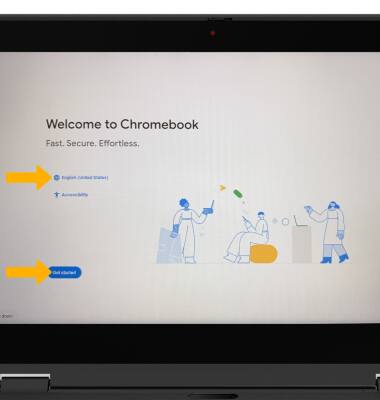
2. If you would like to connect to a Wi-Fi network, click the desired network then click Next.
Note: If connecting to a secure network, enter the Wi-Fi password then click Connect. Secure networks will display with a Lock icon.
Note: If connecting to a secure network, enter the Wi-Fi password then click Connect. Secure networks will display with a Lock icon.
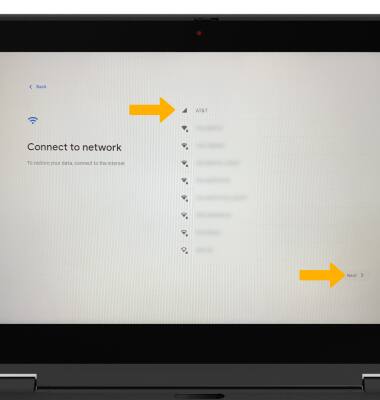
3. Review the Google terms of service prompt, then click Accept and continue.
4. Click the desired set up option then click Next.
Note: You was selected for this tutorial.
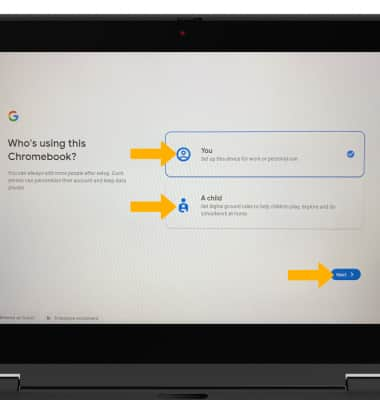
5. Logging into a Google account is required if you intend to use Google Services such as the Play Store, Gmail, Google Maps, and more. To sign in to your Google account, enter your Email or phone number then click Next and follow the prompts.
Note: If you do not have an account, click More options. Click Create account, then follow the prompts.
Note: You was selected for this tutorial.
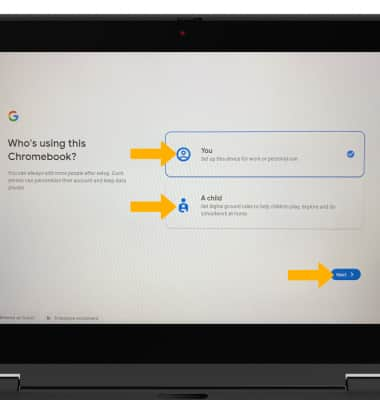
5. Logging into a Google account is required if you intend to use Google Services such as the Play Store, Gmail, Google Maps, and more. To sign in to your Google account, enter your Email or phone number then click Next and follow the prompts.
Note: If you do not have an account, click More options. Click Create account, then follow the prompts.
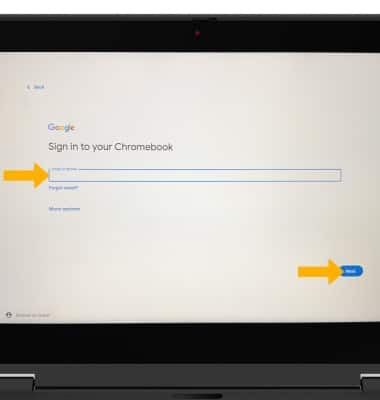
6. Review the prompt, then click Accept and continue.
7. Review the Google Play apps and services prompt, then click the desired checkboxes. When finished, click Accept.
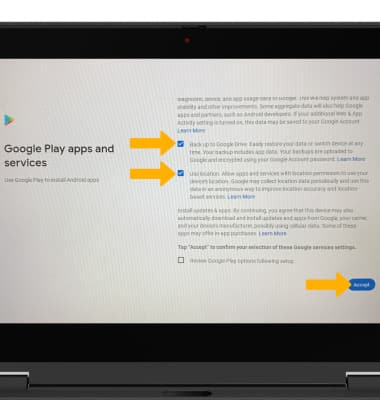
8. Review the Google Assistant prompt, then click the desired option.
9. Review the Access your Assistant with "Hey Google" prompt, then click the desired option.
10. Click Get started to complete setup.
What's in the box?
• Samsung Galaxy Chromebook Go (LTE)
• SIM Card
• Ejection Pin
• AC Adapter (USB-C)
• USB Cable
• Quick Start Guide
• Terms and Conditions