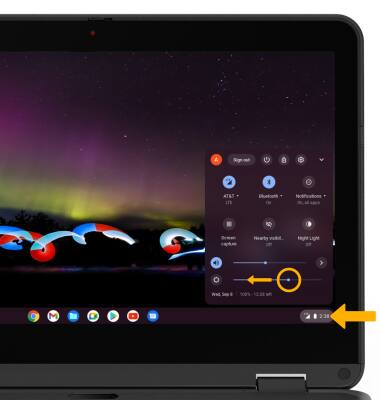Optimize Battery Life
Which device do you want help with?
Optimize Battery Life
Tips and tricks to extend your battery performance.
INSTRUCTIONS & INFO
For charging and use times, see the Specifications tutorial.
In this tutorial, you will learn how to:
• View battery usage

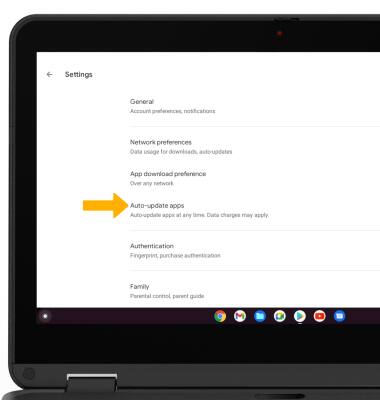
5. Click Don't auto update apps, then click DONE.
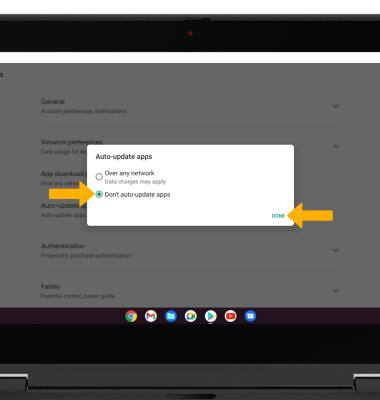
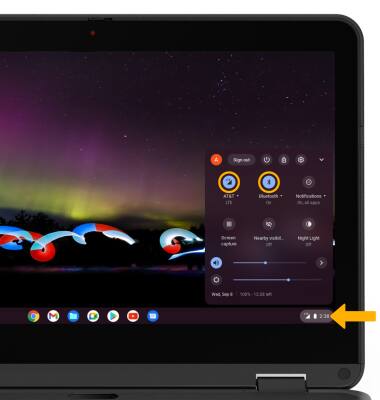
• View battery usage
• Turn off auto-sync
• Turn off auto-updates for apps
• Turn off unused services
• Change display settings
Use the original charger and battery to maintain optimal battery performance over the life of your device. The battery comes partially charged. Battery life and charge cycles vary by use and settings.
View battery usage
1. From the home screen, click the Quick settings panel then click the  Settings icon.
Settings icon.
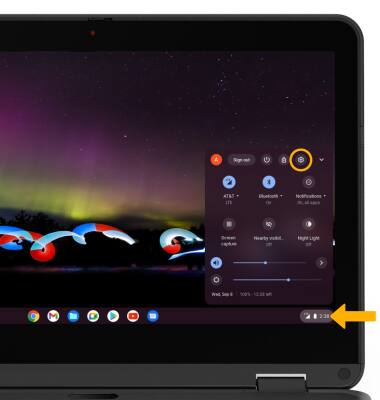
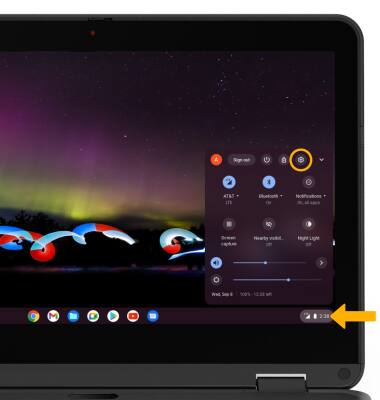
2. Click the Device tab, then click Power.
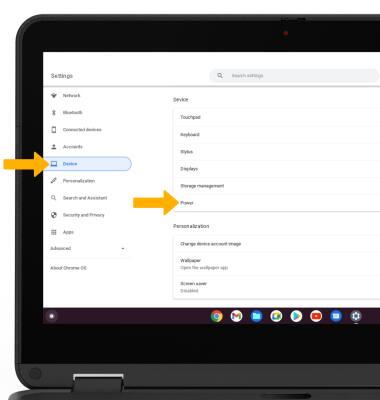
3. Battery usage information will be displayed.

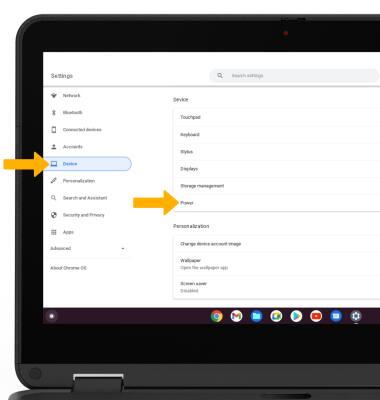
3. Battery usage information will be displayed.

Turn off auto-sync
1. From the Settings screen, click the Accounts tab then click Sync and Google services.

2. Click Manage what you sync.
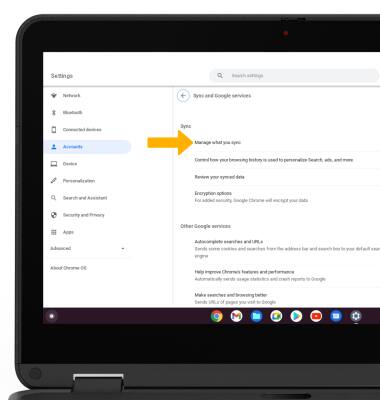
3. Click the Customize sync circle then click the desired switches to place them in the Off position.

2. Click Manage what you sync.
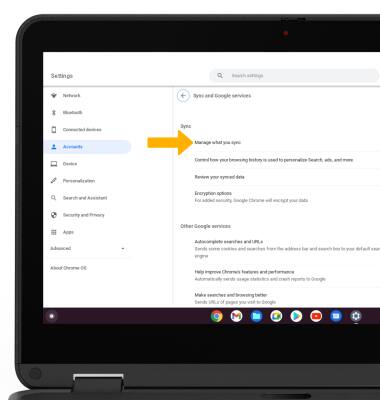
3. Click the Customize sync circle then click the desired switches to place them in the Off position.

Turn off auto-updates for apps
1. From the home screen, select the  Play Store app.
Play Store app.
2. Click the Account icon, then scroll to and click Settings.
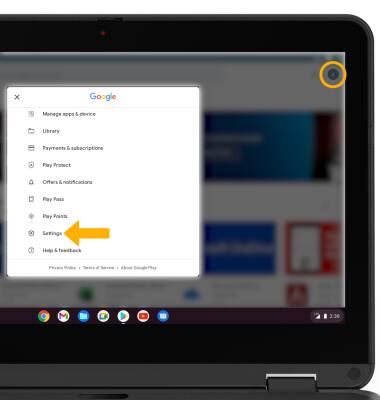
3. Click Network preferences.
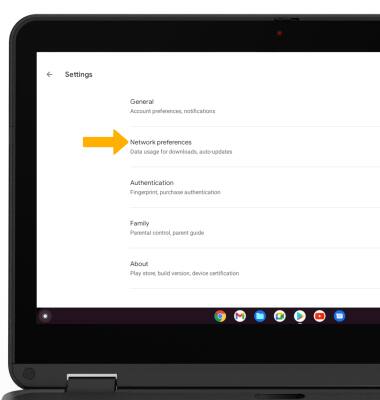
4. Scroll to and click Auto-update apps.
2. Click the Account icon, then scroll to and click Settings.
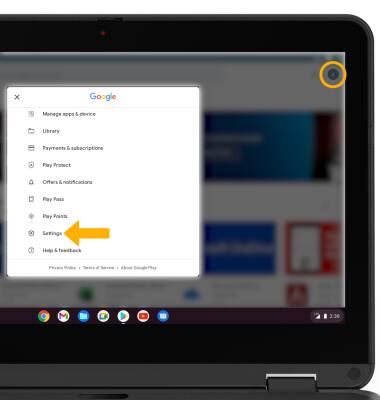
3. Click Network preferences.
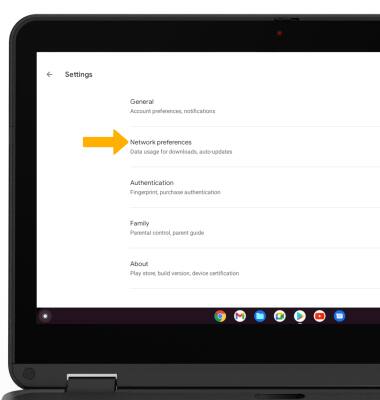
4. Scroll to and click Auto-update apps.
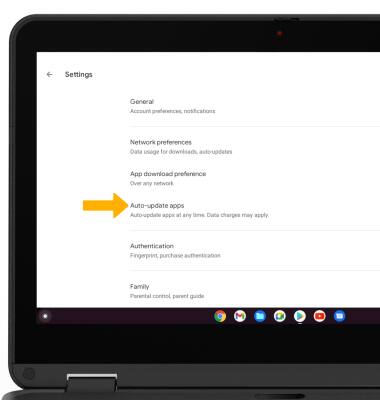
5. Click Don't auto update apps, then click DONE.
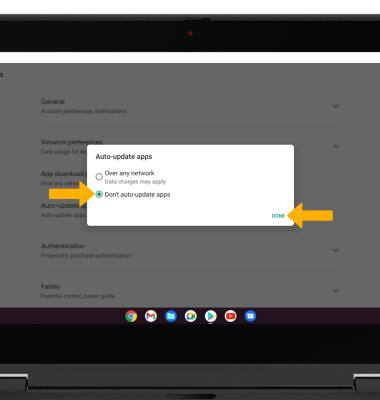
Turn off unused services
From the home screen, click the Quick settings panel, then if enabled, click the Bluetooth icon and the Wi-Fi icon to disable.
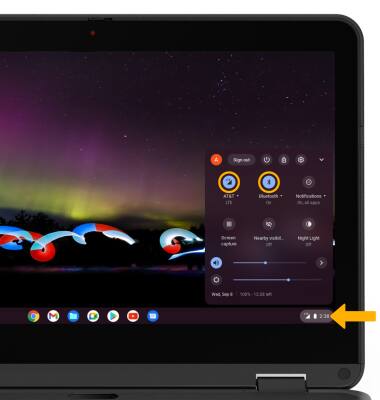
Change display settings
To extend battery life, set the screen to a lower brightness. From the home screen, click the Quick settings panel then click and drag the Brightness slider to the left to lower screen brightness.
Note: Alternately, press the Lower brightness key located on the top of the keyboard.
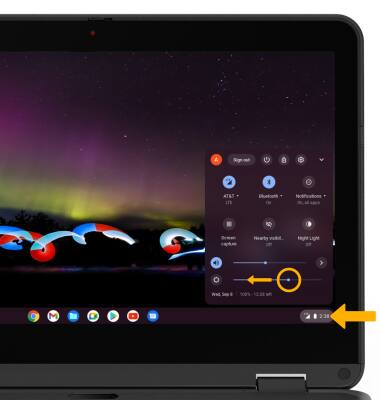
Note: Alternately, press the Lower brightness key located on the top of the keyboard.