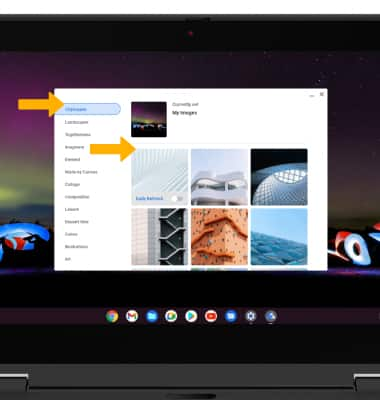In this tutorial, you will learn how to:
• Access display options through Quick Settings
• Access display options through settings
• Edit home screen display
Access display options through Quick Settings
Click the Quick settings panel to access Expanded Quick Settings, then click the desired display option.
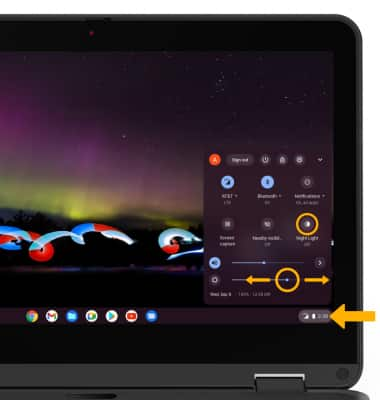
• NIGHT LIGHT: Click Night Light. Night Light will use less blue light to make it easier to look at your screen or read in dim light.
• SCREEN BRIGHTNESS: Select and drag the Brightness slider at the bottom of the Quick Settings menu to the desired brightness level.
• SCREEN BRIGHTNESS: Select and drag the Brightness slider at the bottom of the Quick Settings menu to the desired brightness level.
Access display options through Settings
1. Click the Quick settings panel, then click the  Settings icon.
Settings icon.
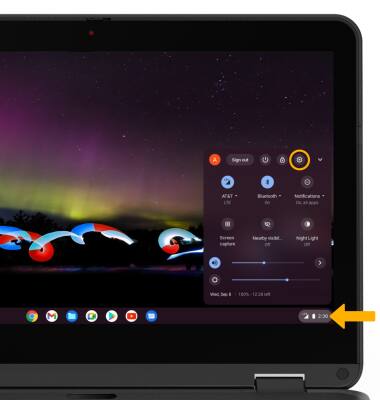
2. Click the Device tab, then click Displays.

3. Adjust Display settings as desired.
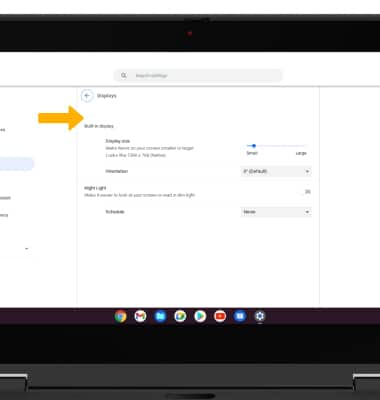
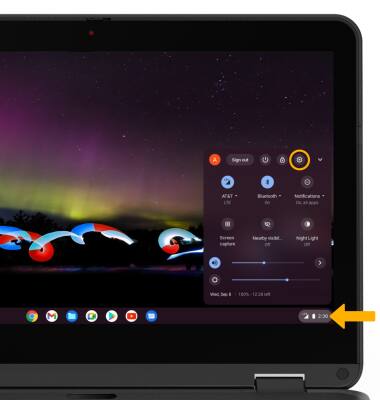
2. Click the Device tab, then click Displays.

3. Adjust Display settings as desired.
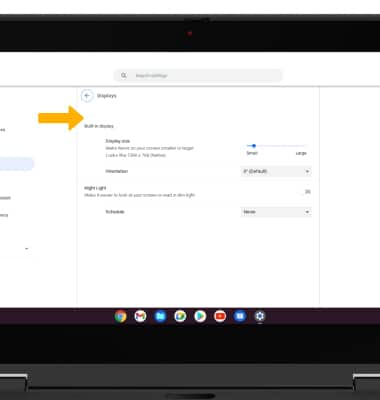
Edit home screen display
1. From the Settings screen, click the Personalization tab then click Wallpaper.
Note: Alternately, from the home screen, right click anywhere on the screen then click Set wallpaper.
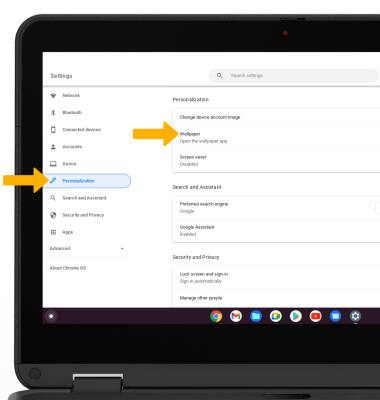
2. Navigate to and click the desired wallpaper.
Note: Alternately, from the home screen, right click anywhere on the screen then click Set wallpaper.
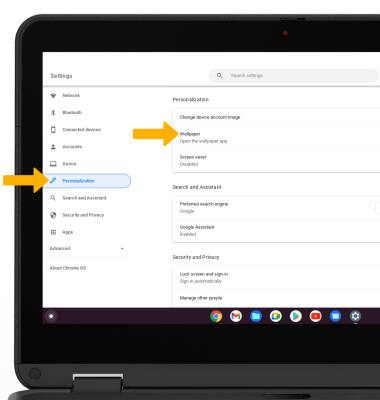
2. Navigate to and click the desired wallpaper.