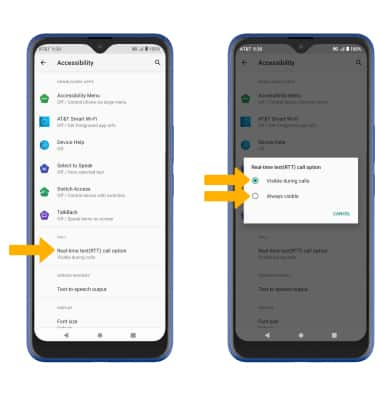• Access accessibility features
• Turn on/off TalkBack
• Enable and use Select to Speak
• Access Real-Time Text (RTT) settings
Access accessibility features
2. Scroll to and select Accessibility.
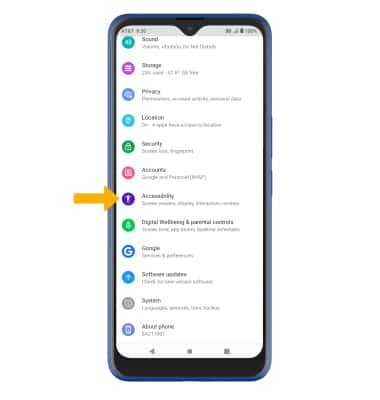
Turn on/off TalkBack
Note: Review the Welcome to TalkBack prompt, and follow the prompts. To disable, double-tap the Talkback switch then double-tap STOP.
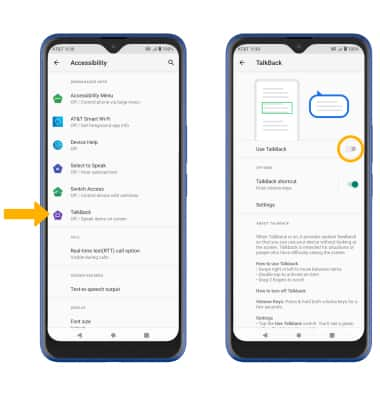
Enable and use Select to Speak
From the Accessibility screen, select Select to Speak then select the Select to Speak shortcut switch to place it in the On position.
Note: Review the Select to Speak prompt then select ALLOW to confirm. Review the Use accessibility button to open prompt, then select GOT IT.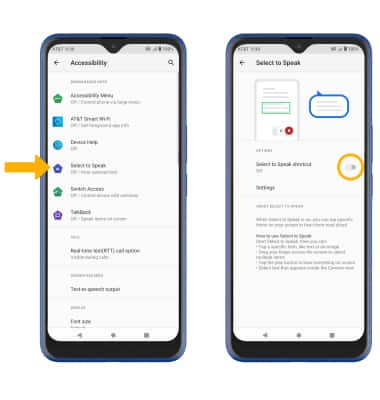
To use Select to Speak, select the Accessibility icon then select the area of the screen you would like to hear read aloud.
Note: To pause screen reading, select the Pause icon. To resume, select the Play icon. To stop using Select to Speak, select the Stop icon. 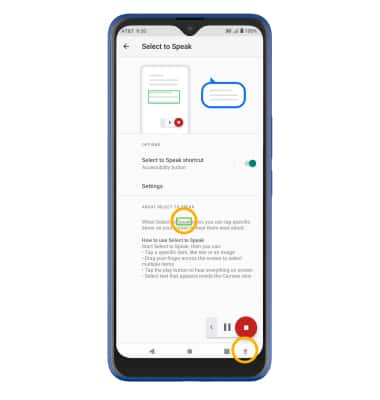
Access Real-Time Text (RTT) settings
From the Accessibility screen, select Real-time text (RTT) call option > review the prompt then select OK > select the desired option.