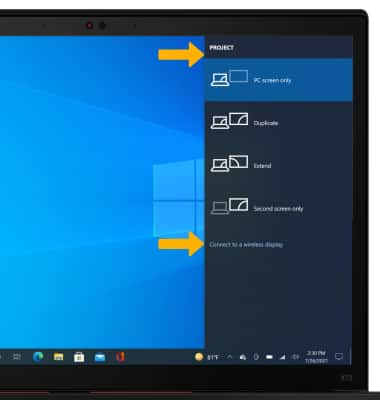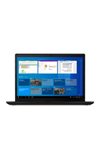In this tutorial, you will learn how to:
• Project to a second monitor
Project to a second monitor
1. Select the Action center icon. Then select Expand.
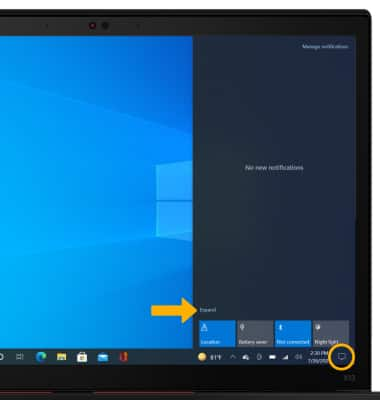
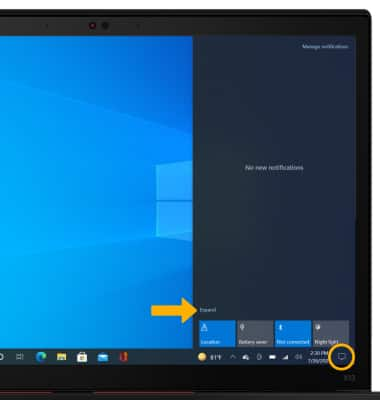
2. Select the Project tile. Alternatively, you can press F7 on the keyboard.

3. Select your desired projection setting. To connect to a wireless display, select Connect to a wireless display.