• Access Screen recording
• Use Screen recording
• Access Screen recording settings
• Access Screen recording settings
Access Screen recording
Screen recording lets you capture what’s happening on your device. To access screen recording, from the home screen, click the Start icon then scroll to and click the Screen Recorder app.
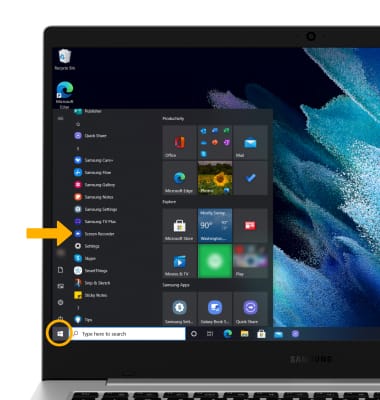
Use Screen recording
Click Record to start recording. Click the Screenshot icon to take a screenshot while a video is recording.
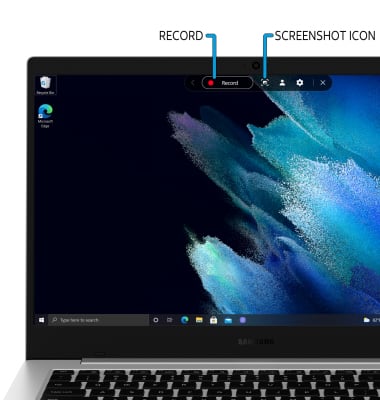
To pause the recording, click the Pause icon. To stop the recording, click the Stop icon.
Note: Videos are automatically saved when recording ends.
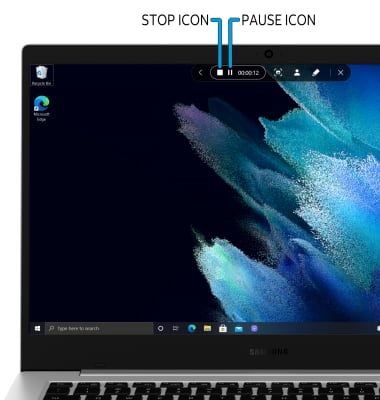
Access Screen recording settings
Click  Setting icon, then edit settings as desired.
Setting icon, then edit settings as desired.

