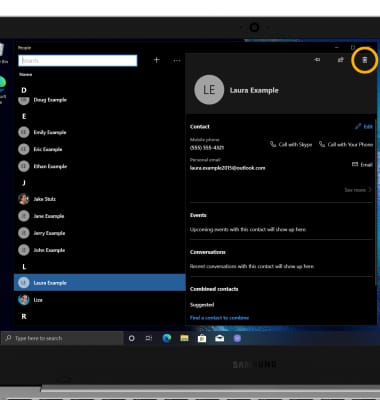Contacts
Which device do you want help with?
Contacts
Add, view, delete, and customize contacts by adding a picture.
INSTRUCTIONS & INFO
In this tutorial, you will learn how to:
• Access your contacts
• Add a contact
• Edit a contact
• Delete a contact
Access your contacts
From the home screen, click the Start icon then scroll to and click People.
Note: If it is your first time accessing the app, click Get Started and follow the prompts to continue.
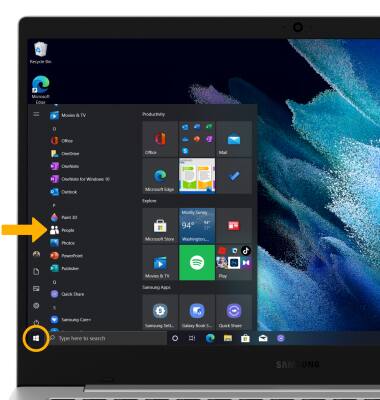
Add a contact
1. Click the ![]() Add icon.
Add icon.
2. Enter the desired contact information in the corresponding fields. To add a picture, click Add photo, then navigate to and click the desired image. When finished, click Save.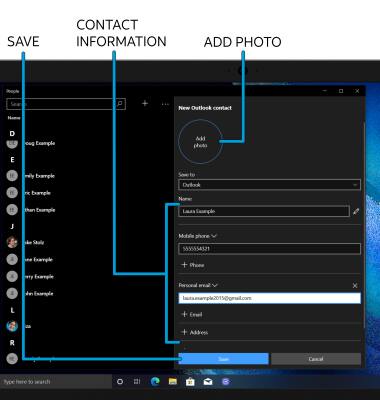
Edit a contact
1. From the Contacts list, click the desired contact then click Edit.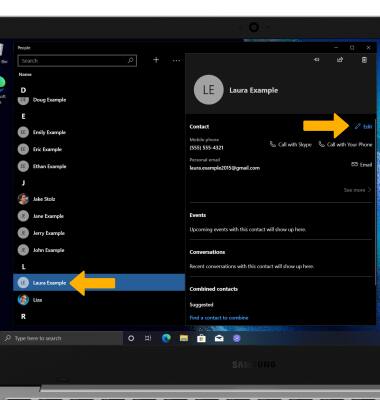
2. Edit the contact as desired, then click Save.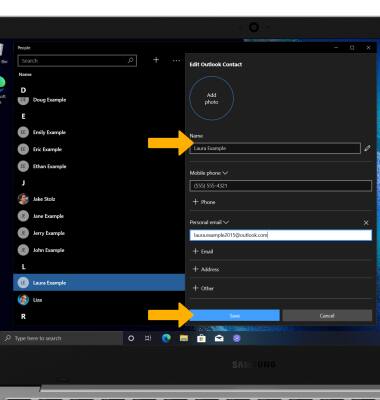
Delete a contact
From the desired contact, click the Delete icon.
Note: You will be prompted to click Delete to confirm.