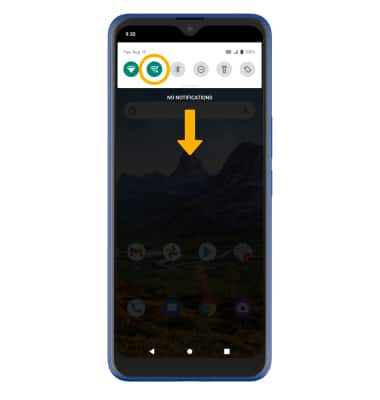Wi-Fi Calling
Which device do you want help with?
Wi-Fi Calling
Use your Wi-Fi connection to talk and text when cellular coverage is limited or unavailable.
INSTRUCTIONS & INFO
Wi-Fi Calling is turned on as part of the activation process. To use Wi-Fi Calling, you'll need a Wi-Fi Internet connection and a postpaid AT&T wireless account provisioned with HD Voice. Certain restrictions, requirements or limitations may apply. Visit About Wi-Fi Calling or att.com/wificalling for more details.
In this tutorial, you will learn how to:
• Check Wi-Fi calling status
• Make a Wi-Fi call
• Quickly turn Wi-Fi calling on or off
When your phone is connected to Wi-Fi, Wi-Fi Calling is on, and a cellular connection is unavailable or poor, you'll see the
Check Wi-Fi calling status
1. From the home screen, swipe down from the Notification bar with two fingers then select the ![]() Settings icon.
Settings icon.
2. Select Network & internet, then select the Wi-Fi calling switch. 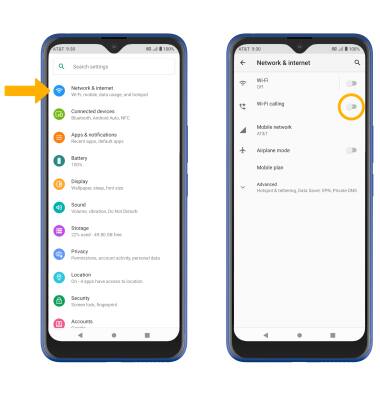
3. Review the Wi-Fi Calling prompt, then scroll to and select Continue. Enter your emergency address, then scroll to and select Verify address.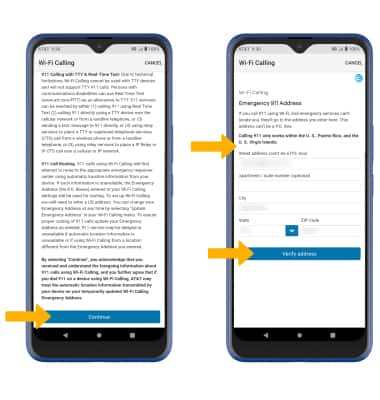
Make A Wi-Fi call
Making a call is the same whether on cellular or Wi-Fi. From the home screen, select the ![]() Phone app >
Phone app > ![]() Dial Pad icon > dial the desired number > select the Call icon. When Wi-Fi Calling is enabled the Call icon will change to the Wi-Fi Calling icon.
Dial Pad icon > dial the desired number > select the Call icon. When Wi-Fi Calling is enabled the Call icon will change to the Wi-Fi Calling icon.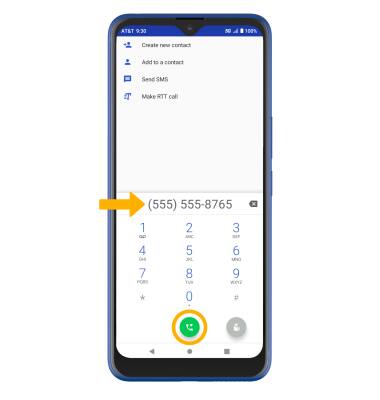
Quickly turn Wi-Fi calling on or off
Swipe down from the Notification bar, then select the Wi-Fi Calling icon.