In this tutorial, you will learn how to:
• Access messages
• Compose & send a message
• Read & respond to a new message
• Delete a message
Access messages
Swipe up from the bottom of the clock screen to access the Apps tray, then select the ![]() Messages app.
Messages app.
Compose & send a message
1. Select the ![]() Messages icon. Enter the desired recipient, then select Next.
Messages icon. Enter the desired recipient, then select Next.
Note: Select the ![]() Contacts icon to select the desired contact, then select Next.
Contacts icon to select the desired contact, then select Next. 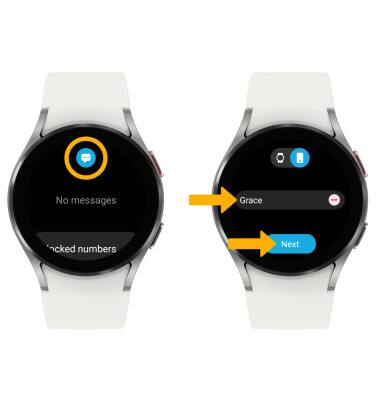
2. Select the desired text input option or scroll to and select the desired auto response option.
Note: For this demonstration, the Microphone icon was selected.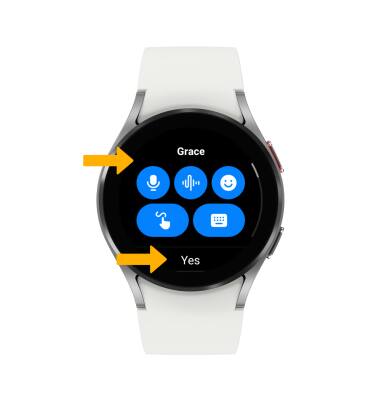
3. Enter, say or write the desired message, then select the Send icon. 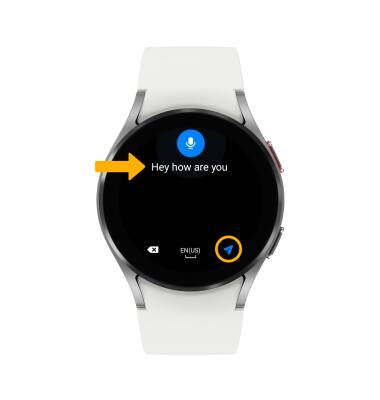
Read & respond to a new message
From the Messages app, select the desired message thread.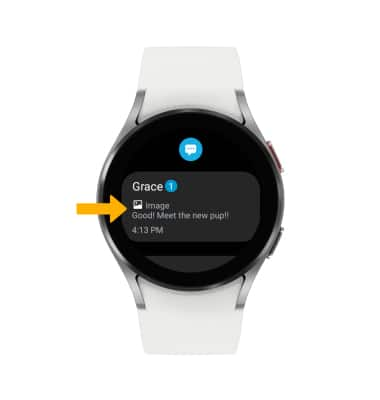
VIEW AN ATTACHMENT: To view an attachment, select the desired attachment.

REPLY TO A MESSAGE: Scroll to and select the desired text input option or auto response option > enter desired message > select the Send icon. 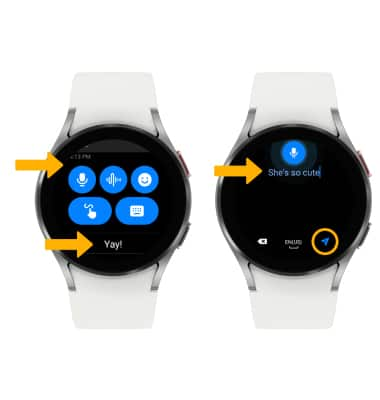
Delete a message
From the desired message thread, select and hold the desired message then select Delete.
DELETE MESSAGE THREAD: From the Messages screen, select the desired message thread, then select Delete.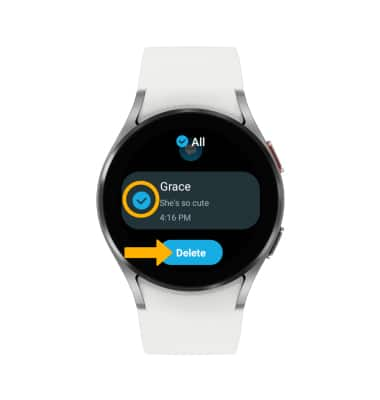
Tips
By default, attachments will be saved to the Gallery app. To view saved attachments, swipe up from the bottom of the clock screen to access the Apps tray, then scroll to and select the ![]() Gallery app.
Gallery app.
