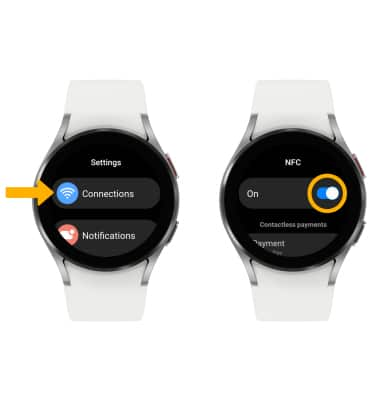Samsung Pay
In this tutorial, you will learn how to:
• Set up Samsung Pay
• Use Samsung Pay
Samsung can be used at payment terminals that feature the ![]() Contactless symbol. For more information on using Samsung Pay, visit Samsung Pay support.
Contactless symbol. For more information on using Samsung Pay, visit Samsung Pay support.
Set up Samsung Pay
1. Swipe up from the bottom of the clock screen to access the Apps tray, then scroll to and select the ![]() Samsung Pay app.
Samsung Pay app.
Note: Alternately, press the Home button twice to quickly access Samsung Pay.
2. Swipe left through the Samsung Pay prompts, then select the Arrow icon. 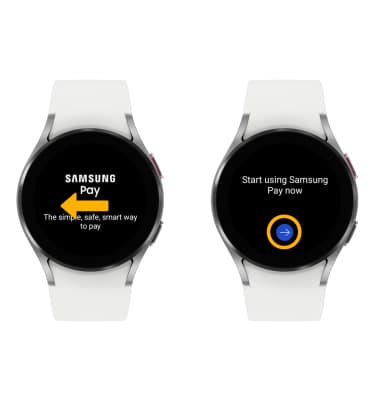
3. To access Samsung Pay from your watch, you have to have Samsung Pay set up on your paired device. Select OK on your watch and then check your paired device to be taken directly to the Samsung Pay app, or from your paired device, navigate to and select the ![]() Samsung Pay app. Select Get started.
Samsung Pay app. Select Get started.
Note: To access Samsung Pay, you must first be signed into your Samsung account. If you have not already signed into your Samsung account, you will be prompted to sign into your Samsung account upon initial access. Enter your account information, then review the Terms and Conditions and Privacy Policy as desired. You must have a Samsung Pay PIN to securely authenticate transactions. Enter the desired 4-digit PIN, then enter the PIN again to confirm.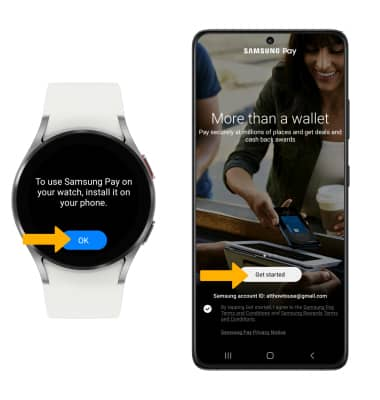
3. To add a method of payment, select the Pay tab then select Add cards. 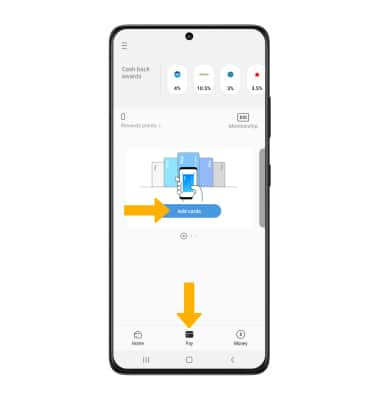
4. Select the desired payment method, then follow the prompts to complete setup. 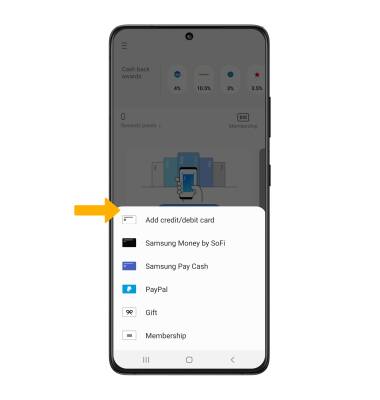
Use Samsung Pay
To use Samsung Pay in stores, your watch must be unlocked and NFC must be enabled. To unlock your device, press the Home button, then swipe up from the bottom of the screen. Enter your current screen lock to unlock you watch.
To enable NFC, swipe up from the bottom of the clock screen to access the Apps tray, then scroll to and select the ![]() Settings app > select Connections > scroll to and select NFC > select the NFC switch to turn NFC on or off.
Settings app > select Connections > scroll to and select NFC > select the NFC switch to turn NFC on or off.
Note: To make a purchase using Samsung Pay, press the Home button twice then tap the watch against the reader.