Camera & Video Settings
In this tutorial, you will learn how to:
• Access camera settings
• Change the picture size
• Turn the flash on or off
• Set a timer
• Turn the shutter sound on or off
To access camera settings, from the home screen, select the ![]() Camera app then select the
Camera app then select the ![]() Settings icon.
Settings icon.
Change the picture size
From the camera screen, select the ![]() Ratio icon then select the desired option.
Ratio icon then select the desired option.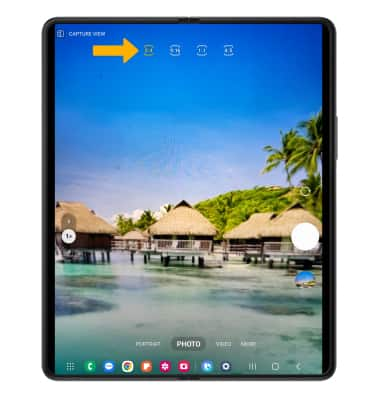
Turn the flash on or off
From the camera screen, select the ![]() Flash icon then select the desired option.
Flash icon then select the desired option.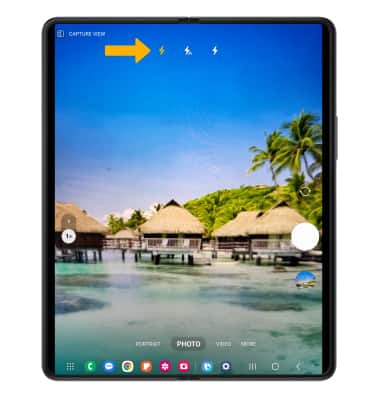
Set a timer
From the camera screen, select the ![]() Timer icon then select the desired time.
Timer icon then select the desired time.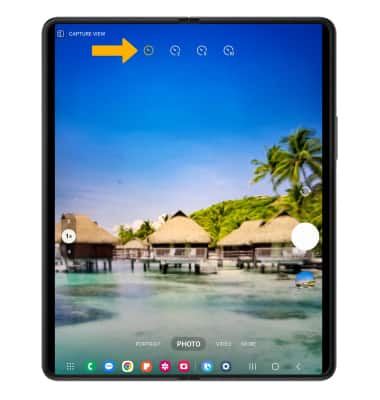
Turn the shutter sound on or off
From the Camera settings screen, scroll to and select the Shutter sound switch.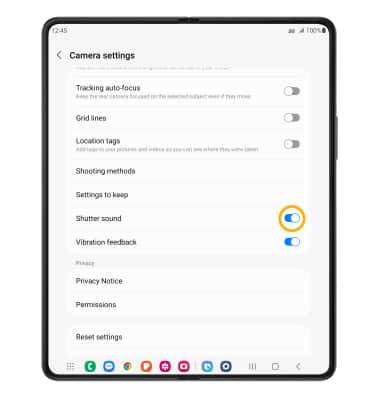
Tips
ALTERNATE METHODS TO ACCESS CAMERA: Press the Side button twice, or from the lock screen swipe up from the ![]() Camera icon.
Camera icon.
CHANGE CAMERA MODES: From the Camera app, swipe left or right to access different camera modes.