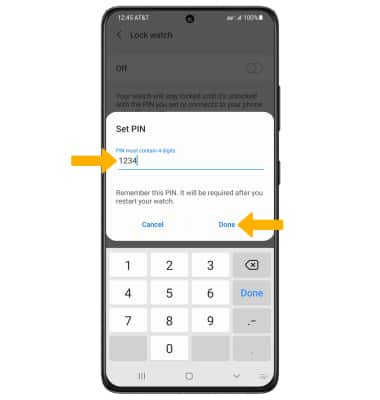• Locate your connected Samsung device from your watch
• Locate your watch from your connected device
• Turn on reactivation lock
• Turn on reactivation lock
Locate your connected Samsung device from your watch
1. From your watch, swipe up from the bottom of the clock screen to access the Apps tray, then scroll to and select the Find My Phone app.

2. Select Start.
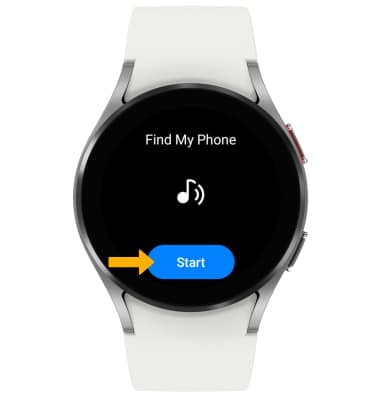
3. Your companion device will ring and vibrate. Select and slide the X icon in any direction when you have found your device.
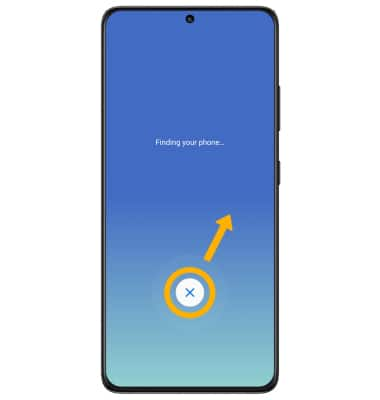

2. Select Start.
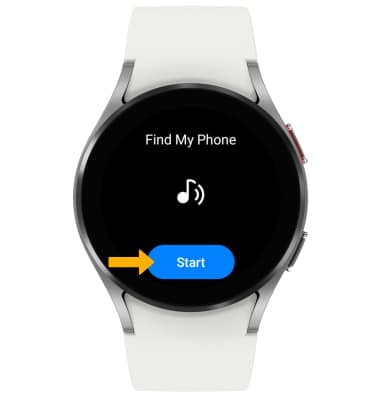
3. Your companion device will ring and vibrate. Select and slide the X icon in any direction when you have found your device.
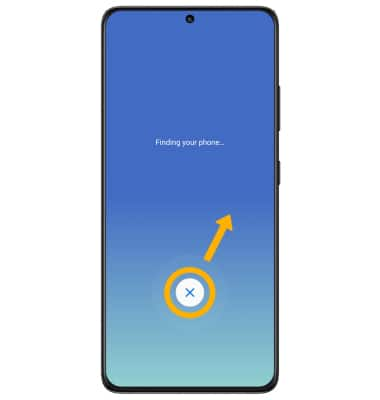
Locate your watch from your connected device
1. From your connected device, navigate to and select the  Galaxy Wearable app. Select Find My Watch.
Galaxy Wearable app. Select Find My Watch.
 Galaxy Wearable app. Select Find My Watch.
Galaxy Wearable app. Select Find My Watch.Note: If Samsung SmartThings is set up on your connected device, you will be prompted to use SmartThings to find your Galaxy Watch.
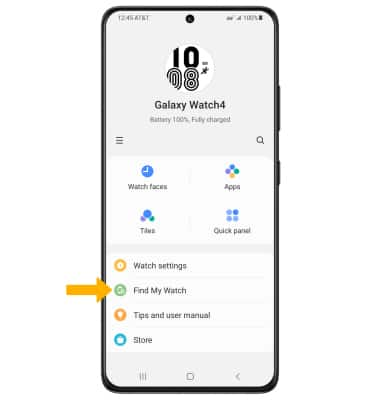
2. Select Start.
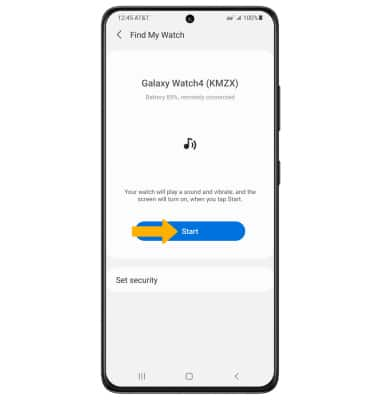
3. Your watch will ring and vibrate. Select the X icon when you have found your device.
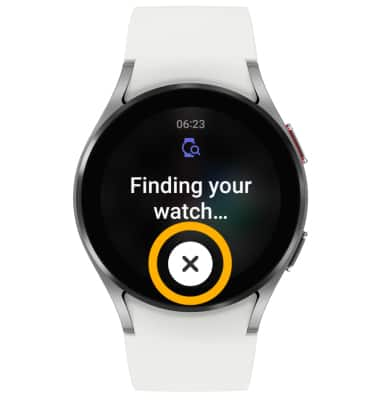
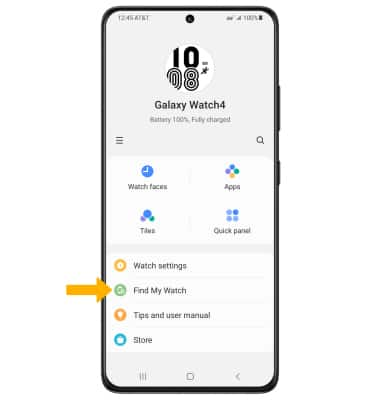
2. Select Start.
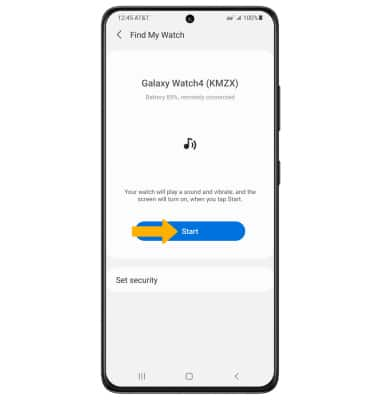
3. Your watch will ring and vibrate. Select the X icon when you have found your device.
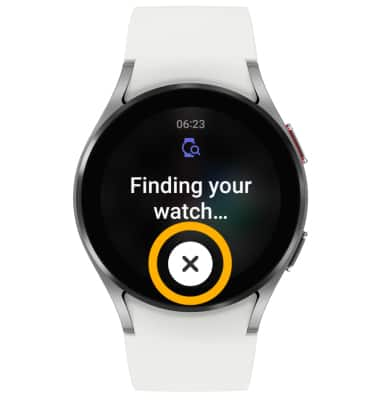
Turn on reactivation lock
1. Reactivation lock allows you to use your Samsung device to lock your watch to prevent anyone from reactivating your lost watch without your permission. From the Find My Watch screen on your connected device, select Set security.
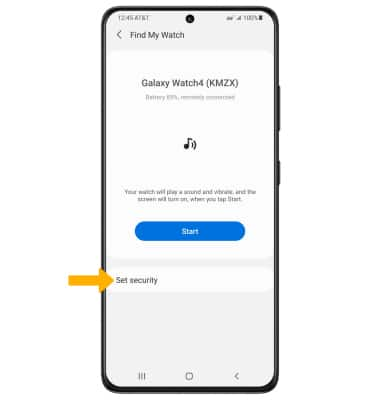
2. Select Lock watch, then select the Lock switch to place it in the On position.
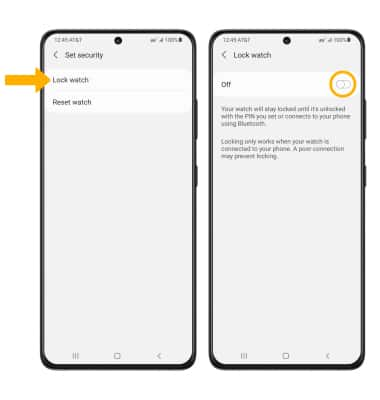
3. Enter a PIN, then select Done.
Note: Your watch will stay locked until it is unlocked using the PIN you set or until it connects to your phone using Bluetooth.
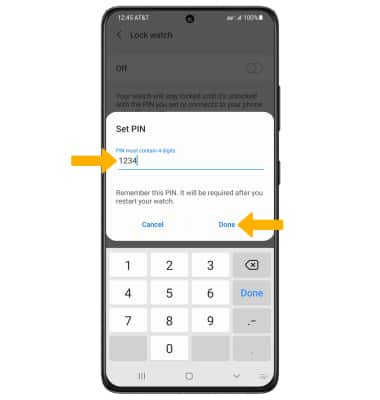
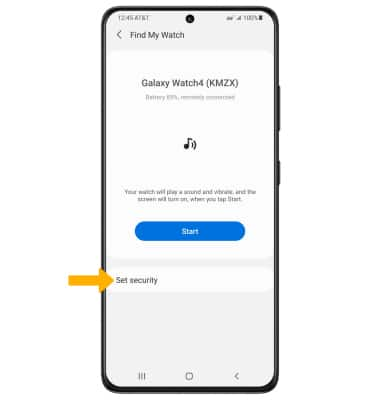
2. Select Lock watch, then select the Lock switch to place it in the On position.
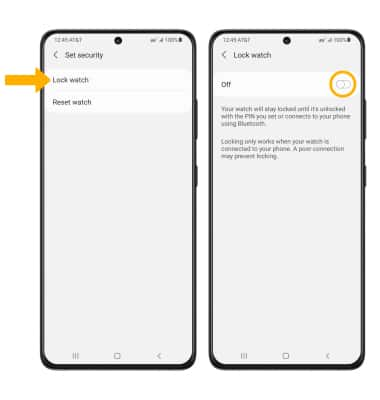
3. Enter a PIN, then select Done.
Note: Your watch will stay locked until it is unlocked using the PIN you set or until it connects to your phone using Bluetooth.