In this tutorial, you will learn how to:
• Take a photo
• Switch between the front and rear cameras
• Focus the camera
• Zoom in and out
• Access and use Single Take
This tutorial requires you to open the Camera app. From the home screen, select the ![]() Camera app. To access the camera from the lock screen, press the Side button twice or select and drag the
Camera app. To access the camera from the lock screen, press the Side button twice or select and drag the ![]() Camera icon up.
Camera icon up.
Take a photo
Select the Capture icon.
Note: Alternately, press either of the Volume buttons.
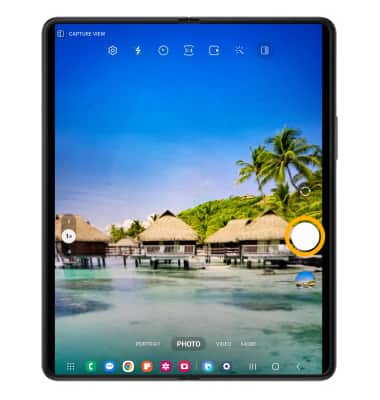
Switch between front and rear cameras
Select the Switch camera icon.
Note: You can also swipe up or down to quickly switch between the rear and front facing cameras.

Focus the camera
Select the screen in the desired location to focus the camera.

Zoom in and out
Drag two fingers from the middle of the screen toward the outer edges of the screen to zoom in. Pinch two fingers from the outer edges of the screen to the middle of the screen to zoom out.

Access and use Single Take
Single Take allows you to shoot a scene in a series of pictures and short videos at the same time.
From the camera screen, swipe left to MORE to access SINGLE TAKE. Then select the Capture icon to begin recording. Pan the camera around slowly to capture multiple photos in the scene. Single Take will stop automatically after about 10 seconds. To manually stop recording, select the Stop icon. Your device will automatically process all the photos and videos captured.

The photos and vidos taken using Single Take will be displayed as a collection. To view the collection, from the Camera app, select the Gallery icon.
Note: Alternately, from the home screen, select the ![]() Gallery app.
Gallery app.


