Bluetooth
In this tutorial, you will learn how to:
• Enable or Disable Bluetooth
• Pair a device
• Unpair a device
When Bluetooth is on, the ![]() Bluetooth icon will display in Quick Settings. When connected to a device via Bluetooth, the
Bluetooth icon will display in Quick Settings. When connected to a device via Bluetooth, the ![]() Bluetooth pair icon will display in the Moments bar.
Bluetooth pair icon will display in the Moments bar.
Enable or Disable Bluetooth
1. Swipe up from the bottom of the clock screen to access the Apps tray, then scroll to and select the ![]() Settings app.
Settings app.
2. Select Connections.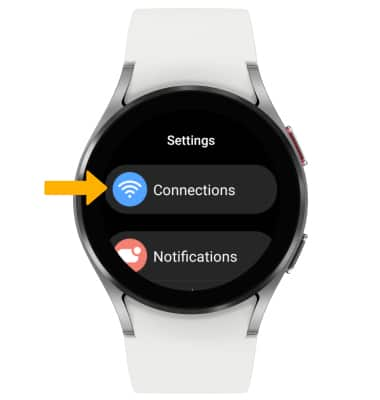
3. Select Bluetooth, then select the Bluetooth switch.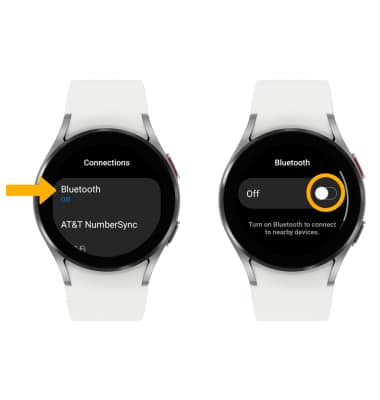
Pair with device
When Bluetooth is enabled, your device will automatically scan for devices. Select the desired device to pair.
Note: Alternately, you can scan for devices from Quick settings. Swipe down from the top of the clock screen > swipe left twice > select the ![]() Bluetooth audio icon. You may be prompted to enter a passcode (common default passcode is 0000).
Bluetooth audio icon. You may be prompted to enter a passcode (common default passcode is 0000).
Unpair a device
1. From the Bluetooth screen, scroll to and select the ![]() Settings icon next to the desired paired device.
Settings icon next to the desired paired device.
2. Select Unpair to unpair the device.
Note: If having trouble pairing/unpairing your device with your vehicle, please refer to your vehicle's user manual for additional information.