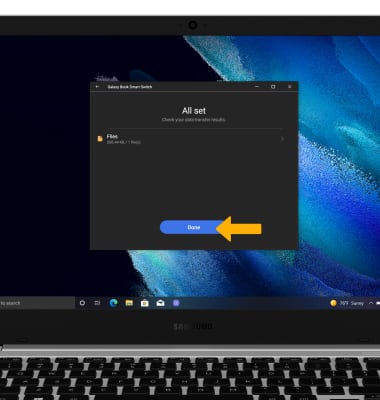In this tutorial, you will learn how to:
• Access Galaxy Book Smart Switch
• Transfer content using the Galaxy Book Smart Switch
Access Samsung Smart Switch Mobile
From the home screen, click the Start icon then scroll to and click the Galaxy Book Smart Switch app.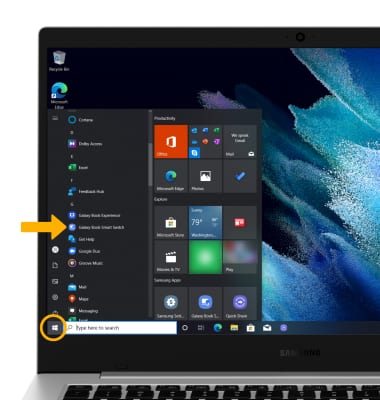
Transfer content using the Galaxy Book Smart Switch
1. To move your content from your old device to your new one, click Receive data.
Note: If using Galaxy Book Smart Switch for the first time, click Yes to install. If prompted, enter your Samsung account information.
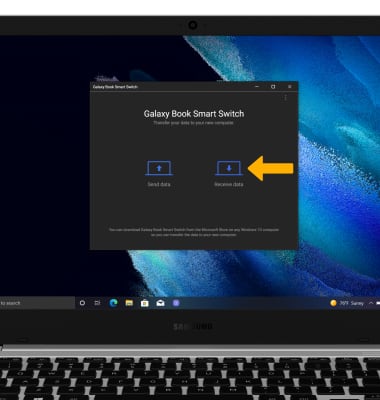
2. Make sure that Galaxy Book Smart Switch is installed on the old device. Click Send data on the old device.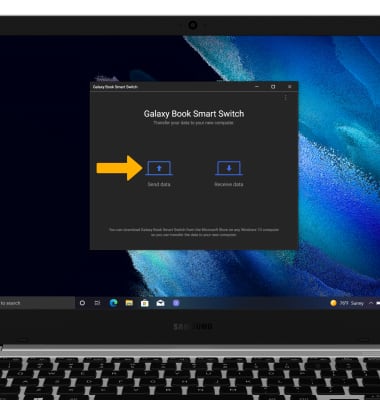
3. Click Allow to allow the connection between devices.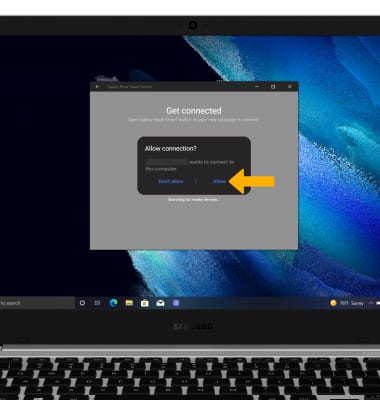
4. The devices are now connected. On the new device, navigate to and click the desired content you would like to bring to your new device then click Transfer.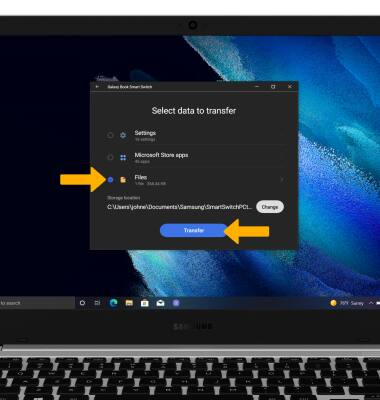
5. Click Done when the content transfer is complete.