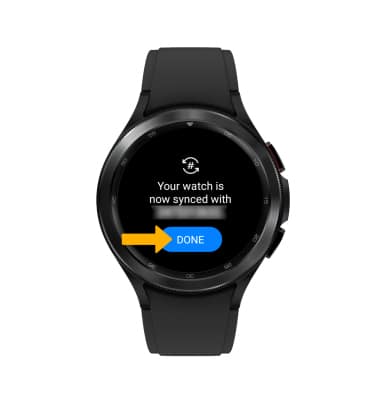1. Swipe up from the bottom of the clock screen to access the Apps tray, then scroll to and select the  Settings app.
Settings app.
Note: To set up NumberSync, you must first connect your watch to an AT&T Cellular Network and have the software is up to date. For more information on connecting to the AT&T Cellular network, view the Device Setup tutorial.
2. Select Connections, then select AT&T NumberSync.
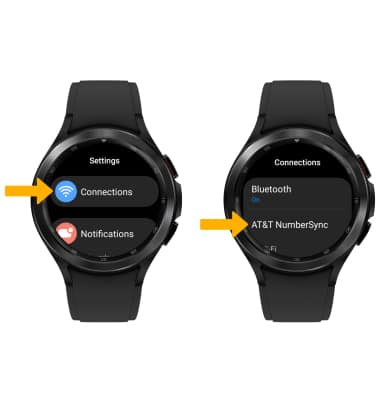
3. Select Get started, then select the Checkmark icon.
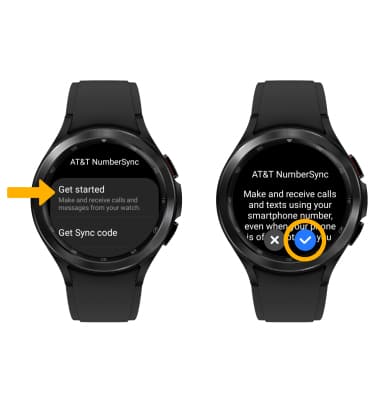
4. From your paired device, enter your AT&T User ID and Password then select Sign in.
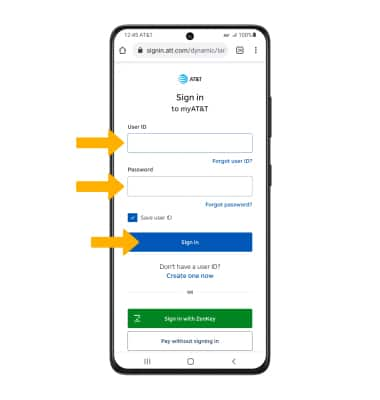
5. Select Sync a watch.
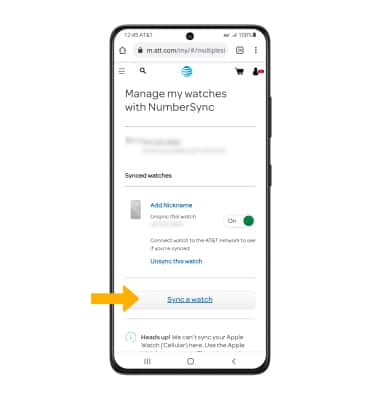
6. You will receive a 5-digit code on the watch. From your paired device, enter the 5-digit sync code and a device nickname, then select Continue.
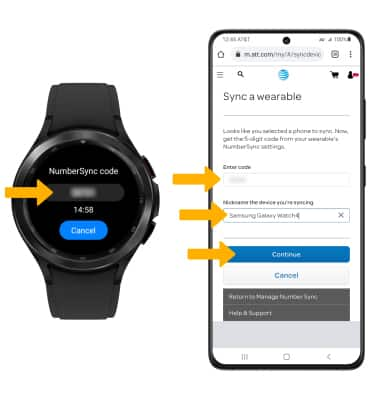
7. Your watch will be listed under Synced watches.
Note: To unsync your watch, select Unsync this watch.
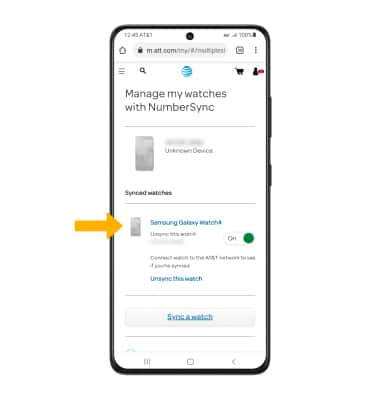
7. When sync is complete, select DONE on the watch.