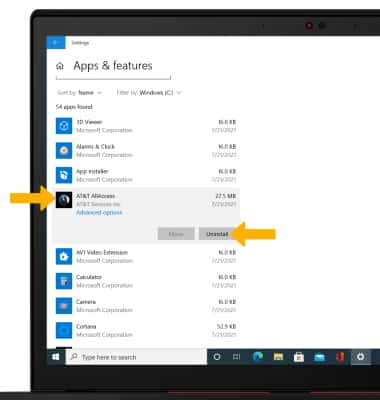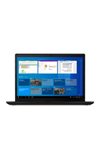• View available storage
• Free up memory
• Remove unused apps
• Add storage
View available storage
1. From the Home screen, select the Start icon, then select the Settings icon.
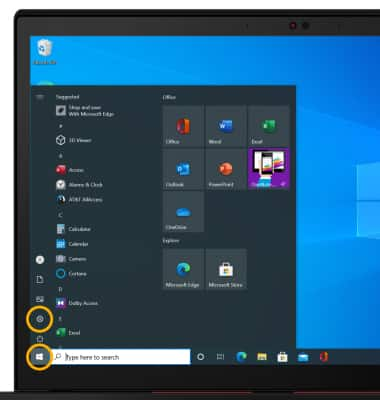
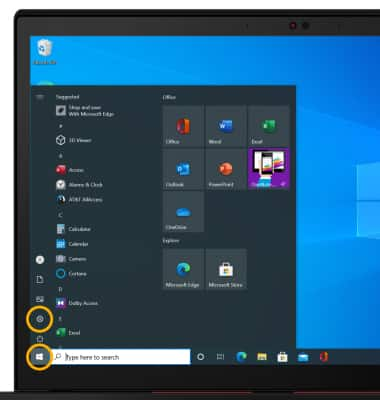
2. Select System.
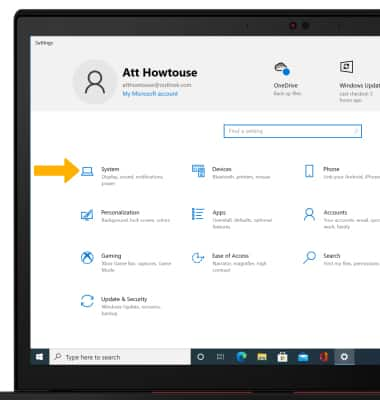
3. Select the Storage tab to view used and available storage on your device.
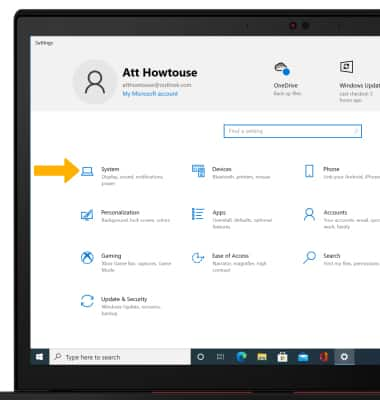
3. Select the Storage tab to view used and available storage on your device.
Note: To view external storage, select View storage usage on other drives.
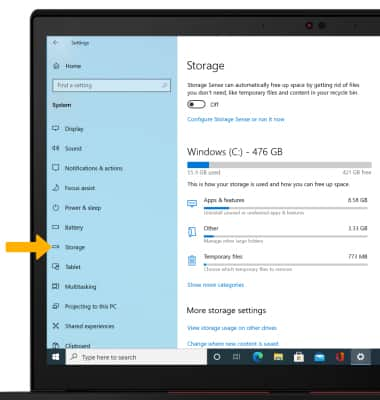
Free up memory
1. From the Storage screen, select Configure Storage Sense or run it now.
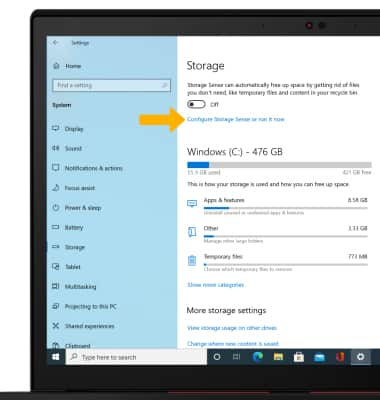
2. Scroll to and select Clean now.
Note: To clean your device automatically when you are low on disk space, from the Configure Storage Sense or run it now screen, select the Storage Sense switch to place it in the On position.
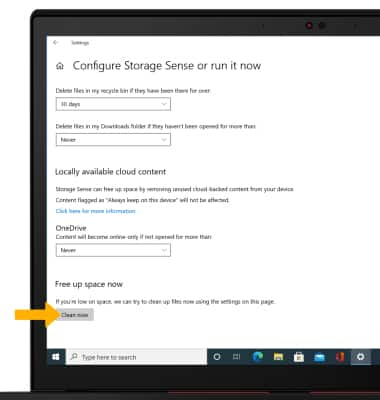
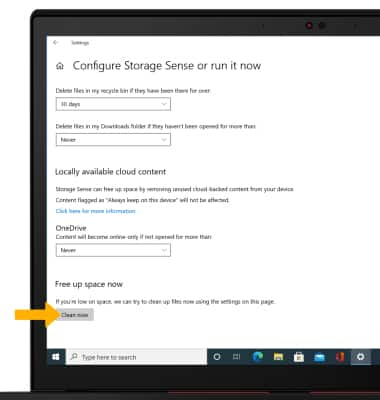
Remove unused apps
1. From the Storage screen, select Apps & features.
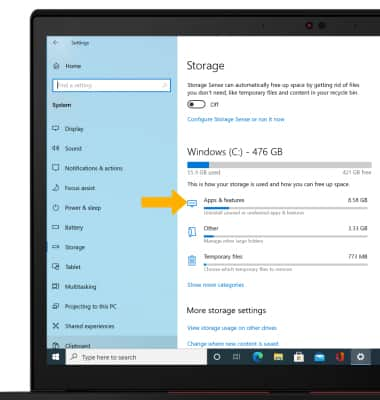
2. Scroll to and select the desired app, then select Uninstall.
Note: You will be prompted to select Uninstall to confirm. You will only be able to uninstall apps that you installed on the device. Default apps cannot be uninstalled.
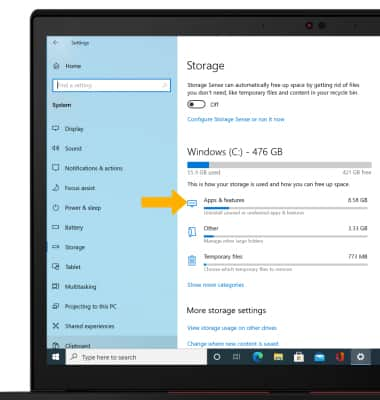
2. Scroll to and select the desired app, then select Uninstall.
Note: You will be prompted to select Uninstall to confirm. You will only be able to uninstall apps that you installed on the device. Default apps cannot be uninstalled.