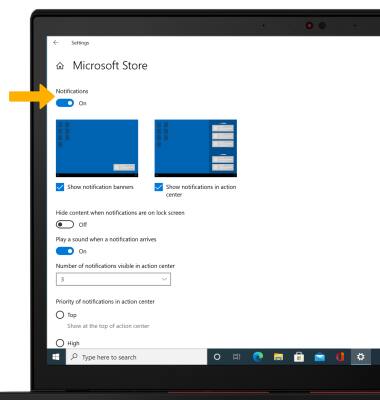Notifications & Alerts
Which device do you want help with?
Notifications & Alerts
Learn how to access and adjust notification settings, turn notifications on or off, and more.
INSTRUCTIONS & INFO
In this tutorial, you will learn how to:
• Access notification settings
• Turn lock screen notifications on or off
• Turn notifications on or off on a per-app basis
• Turn lock screen notifications on or off
• Turn notifications on or off on a per-app basis
Access notification settings
1. From the home screen, select the Start icon then select the Settings icon.
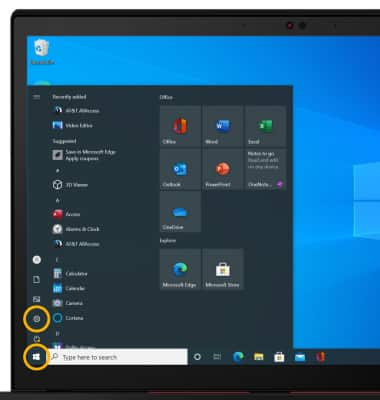
2. Select System.
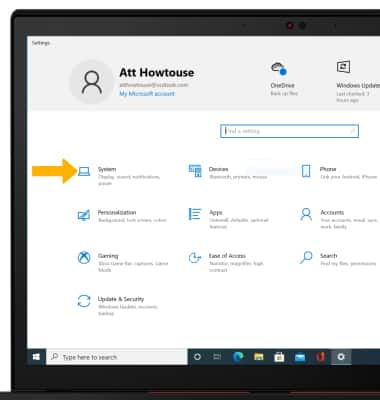
3. Select the Notifications & actions tab, then edit notification settings as desired.
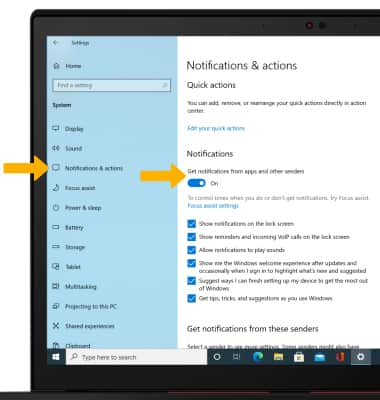
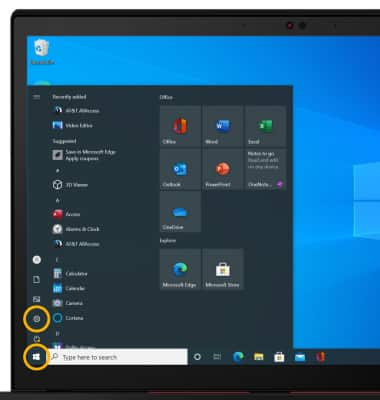
2. Select System.
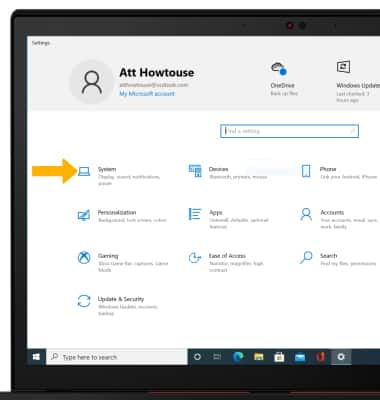
3. Select the Notifications & actions tab, then edit notification settings as desired.
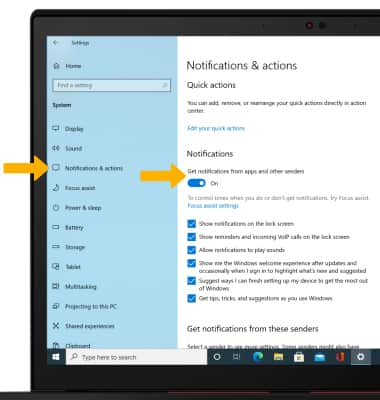
Turn lock screen notifications on or off
From the System screen, select the Notifications & actions tab then select the Show notifications on the lock screen checkbox.
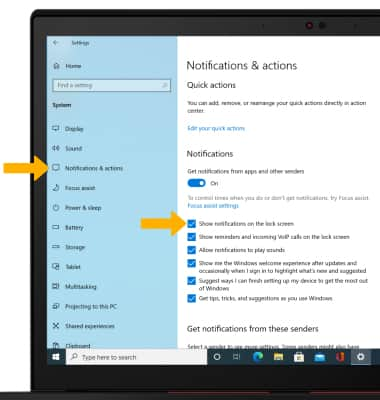
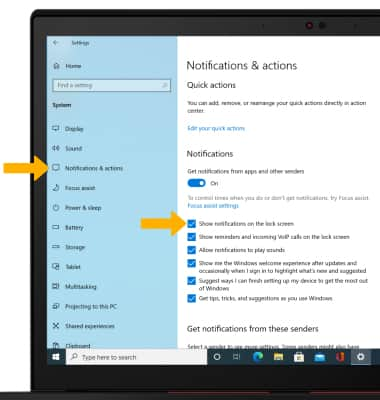
Turn notifications on or off on a per-app basis
1. From the System screen, select the Notifications & actions tab then select scroll to and select the desired app.
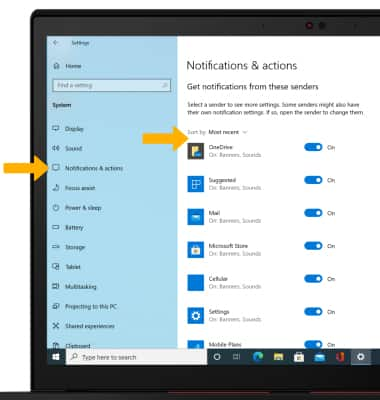
2. Edit notification settings as desired.
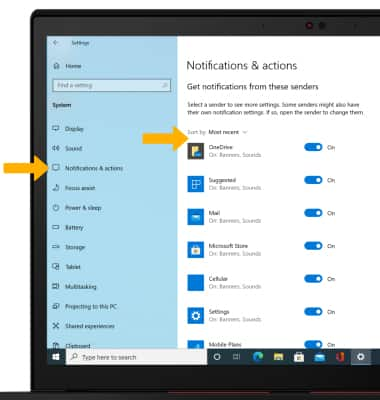
2. Edit notification settings as desired.