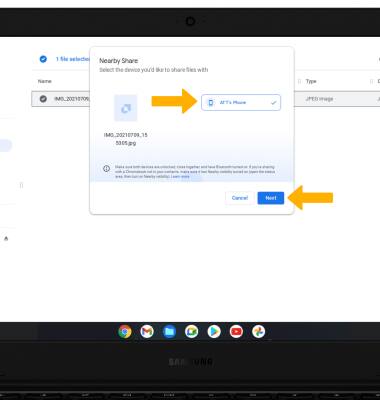In this tutorial, you will learn how to:
• Set up Nearby Share
• Use Nearby Share
Set up Nearby Share
1. From the home screen, click the Quick settings panel then click the Settings icon.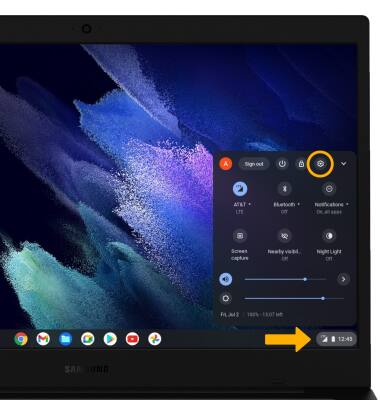
2. Click the Connected devices tab, then click Set up next to Nearby Share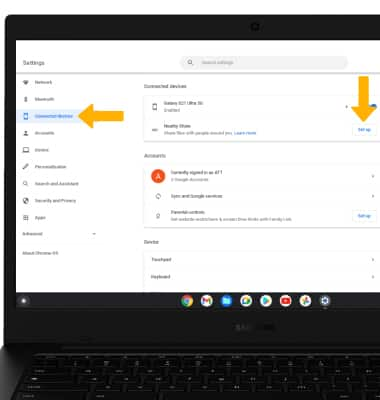
3. Enter your device name, then click Next.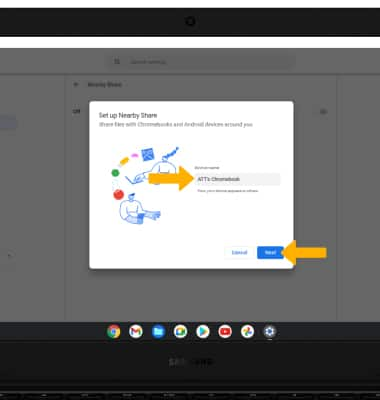
4. Click the desired device visibility option, then click Confirm.
Note: If you select All contacts, all of your contacts with Nearby Share will be able to see your device. If you select Some contacts, you will be prompted to choose which contacts will be able to see your device. If you select Hidden, no one will be able to see your device. No matter which visibility option you choose, you will be able to see all devices nearby with Nearby Share open.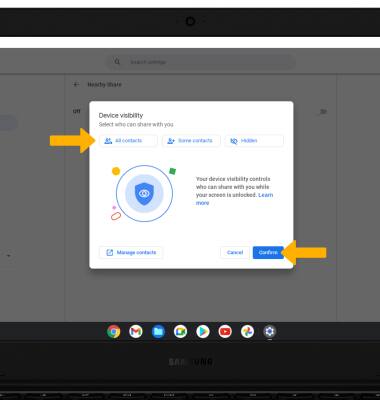
Use Nearby Share
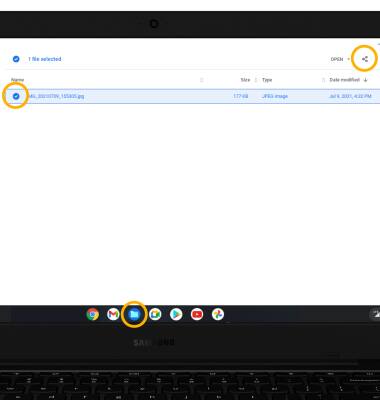
2. Click Nearby Share.

3. Your device will scan for nearby devices automatically. Click the desired device, then click Next.