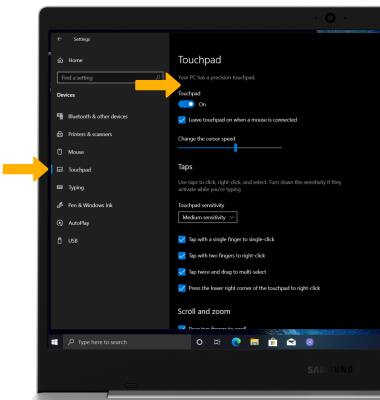Gestures & Motion
Which device do you want help with?
Gestures & Motion
Control your device by making specific movements with your hand.
INSTRUCTIONS & INFO
In this tutorial, you will learn how to:
• Access notifications and Quick Settings
• Access expanded Quick Settings
• Move an app
• Access and edit touchpad settings
Access notifications and Quick Settings
From the home screen, click the Action center icon located in the bottom right corner of the screen. Notifications and Quick Settings will be displayed. 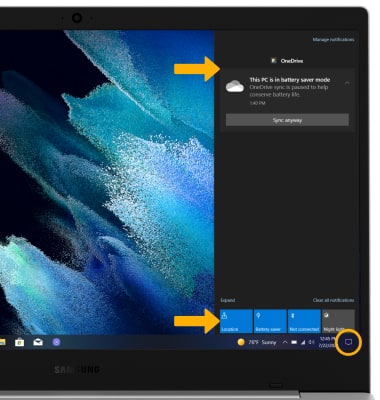
Access expanded Quick Settings
Select the ![]() Action center icon, then select Expand.
Action center icon, then select Expand.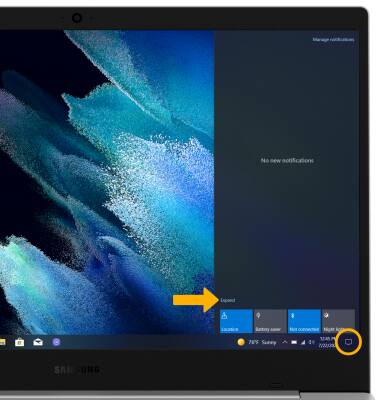
Move an app
Click and drag the desired app to the desired location.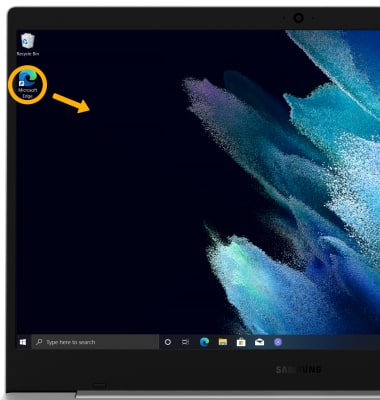
Access and edit touchpad settings
1. To change how you interact with the touchpad, from the home screen click the Start icon then click the Settings icon.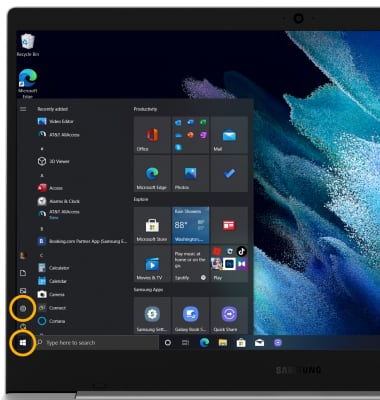
2. Click Devices.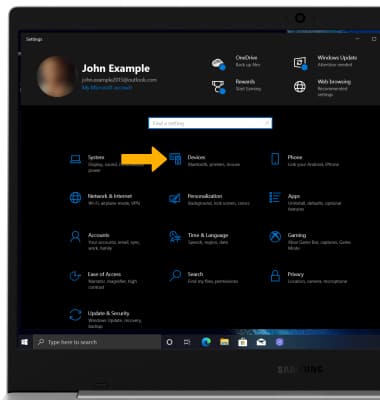
3. Click the Touchpad tab, then edit touchpad settings as desired.