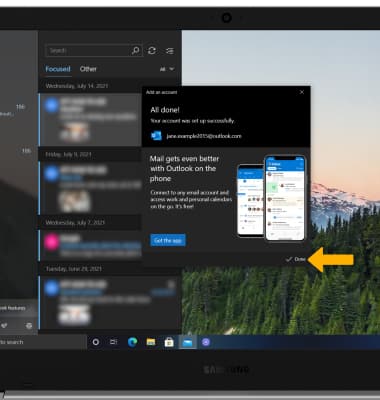Set Up Email
Which device do you want help with?
Set Up Email
Learn how to add your email accounts so you can read and send email on your device.
INSTRUCTIONS & INFO
If you have already set up an email account, visit the Email Settings tutorial to learn how to add email accounts, change incoming and outgoing server settings, email signature, sync frequency, and more.
1. From the home screen, click the  Mail app in the taskbar.
Mail app in the taskbar.
Note: If you already have an email account setup and wish to add another account, from the inbox, click the
2. Click the
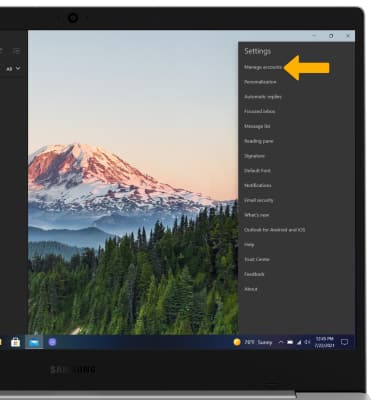
3. Click Add account.
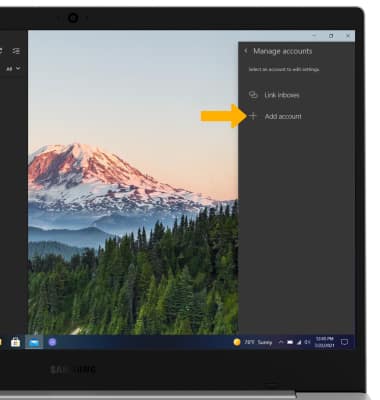
4. Click the desired email provider.
Note: For this tutorial, Outlook.com was clicked.
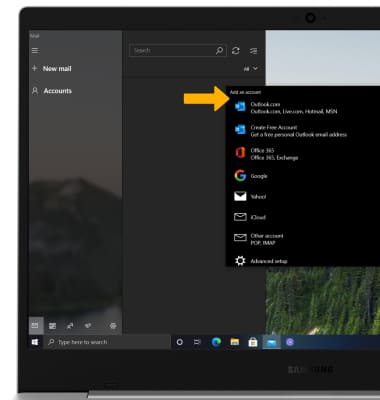
5. If you have already signed into an account on your device, click the desired email address then click Continue. Your email account will be set up automatically. To sign in using a new email address, click Microsoft account then click Continue.
Note: For this tutorial, Microsoft account was clicked.
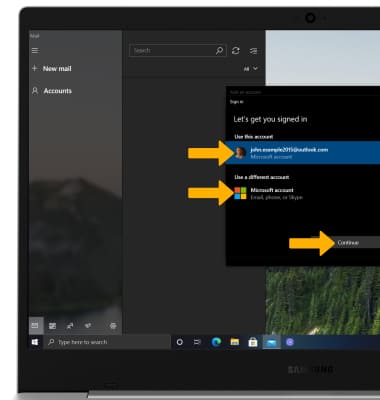
6. Enter the desired Email address, then click Next.
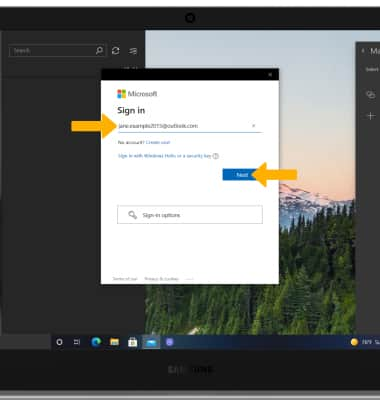
7. Enter the password, then click Sign in.
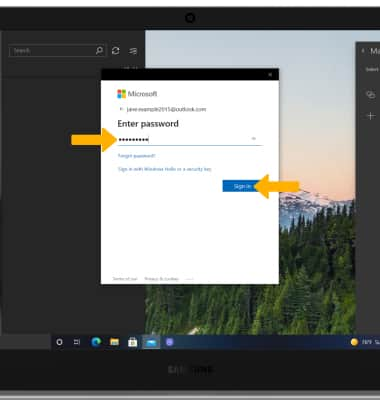
8. When setup is complete, click Done. Your Inbox will appear.