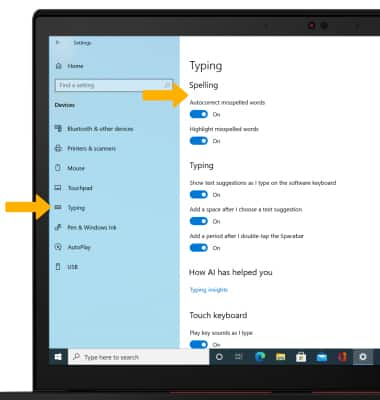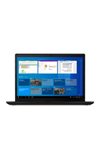In this tutorial, you will learn how to:
• Access the keyboard
• Access symbols
• Copy and paste text
• Access keyboard settings
Access the keyboard
Select a Text entry field.
Note: The on-screen keyboard is available by selecting the ![]() Start icon >
Start icon > ![]() Settings > Ease of Access > Keyboard, then select the Use the On-Screen Keyboard switch.
Settings > Ease of Access > Keyboard, then select the Use the On-Screen Keyboard switch.
Access symbols
Select the desied option:
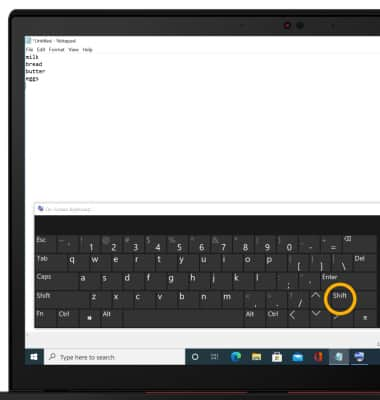
• CAPITALIZE TEXT: Select the Shift key to capitalize the next letter.
• SYMBOLS: Select the Shift key to access certain symbols.
Copy and paste text
1. Select and hold the desired text, then select Select All.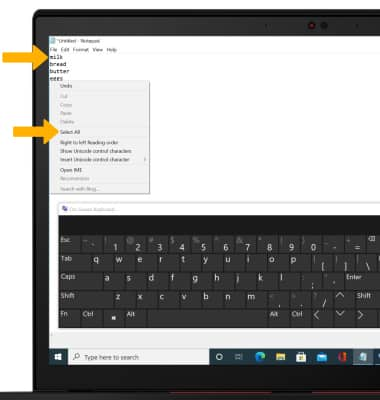
2. Select and hold the selected text, then select Copy.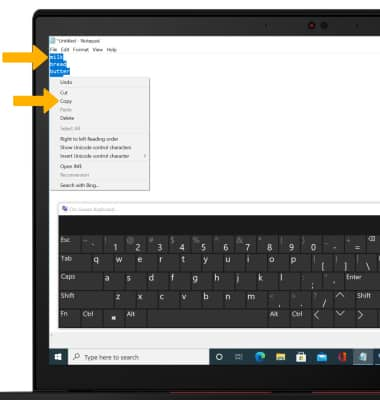
3. Select and hold the desired text field to place the cursor, then select Paste.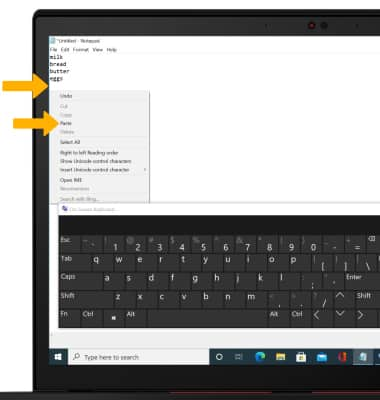
Access keyboard settings
Select the  Start icon >
Start icon >  Settings icon > Devices > Typing tab > edit keyboard settings as desired.
Settings icon > Devices > Typing tab > edit keyboard settings as desired.