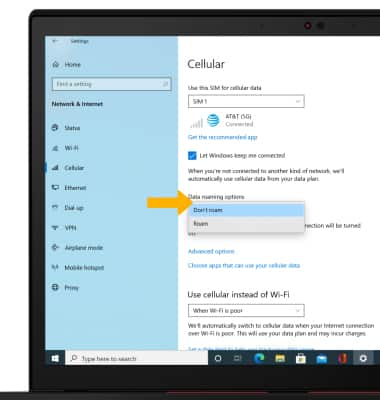Signal & Cellular Data
To view locations using AT&T voice and data services, visit the AT&T Wireless Network coverage map. To learn more about the AT&T network, visit att.com/network.
In this tutorial, you will learn how to:
• Check network connection strength
• Turn mobile data on or off
• Turn international data on or off
• Quickly turn mobile data on or off
Check network connection strength
When connected to cellular, the Signal Bars willl be displayed on the taskbar. The more bars that are displayed, the better the connection. 
Turn mobile data on or off
From the home screen, select the Connections icon then select Cellular.
Note: Mobile data is on by default. Turning off the mobile data will not allow any data to be transferred over the wireless network. Wi-Fi access, voice function, and standard text messaging are still allowed. You can also turn data on/off using your myAT&T account. Learn more about disabling or activating AT&T Mobile Share member's data usage by device.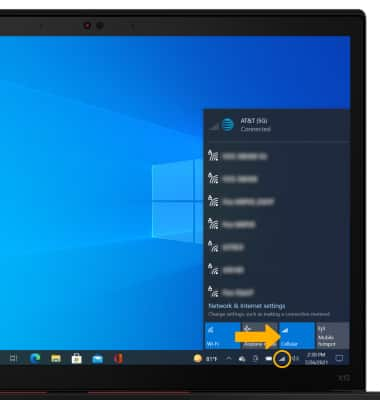
Turn international data on or off
1. From the home screen, select the Start icon, then select the Settings icon.
Note: Data roaming is off by default. Enabling Data roaming will allow the device to attach to foreign wireless network signals when available. International roaming charges will apply. This setting does not apply to voice access, which requires additional provisioning for usage on international networks. To learn more, visit the AT&T International website.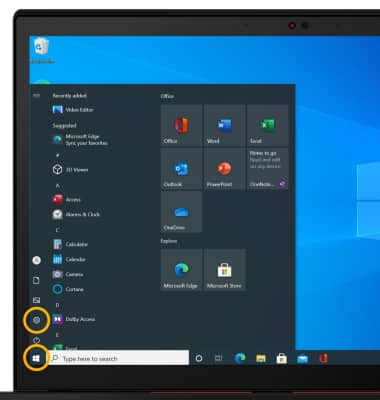
2. Select Network & Internet.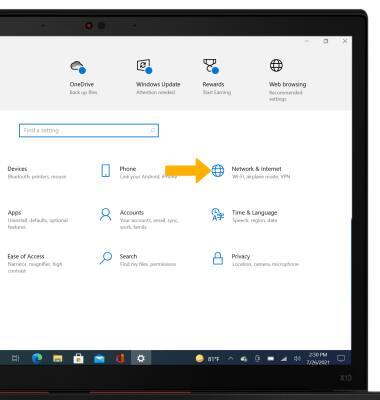
3. Select the Cellular tab, then select the Data roaming options drop-down icon.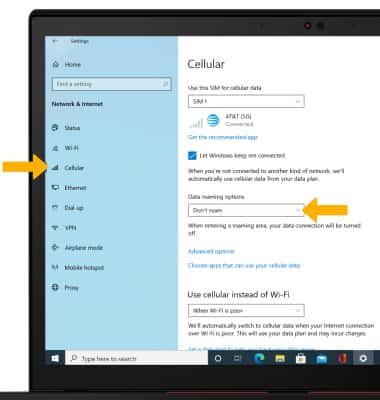
4. Select the desired option.