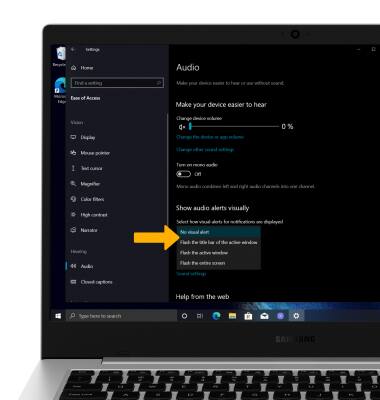Accessibility
Which device do you want help with?
Accessibility
Accessibility features improve the usability of your device for users with impaired vision or hearing, cognitive difficulty, or reduced dexterity.
INSTRUCTIONS & INFO
In this tutorial, you will learn how to:
• Access accessibility features
• Turn on/off Narrator
• Turn on/off flash notifications
Access accessibility features
1. Click the Start icon, then click the Settings icon.
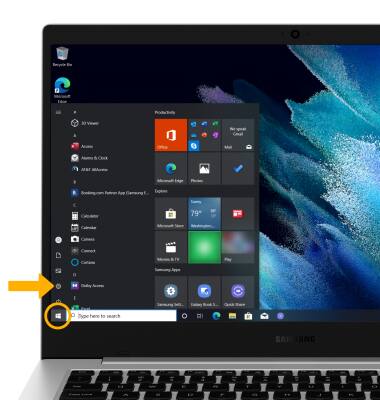
2. Click Ease of Access.
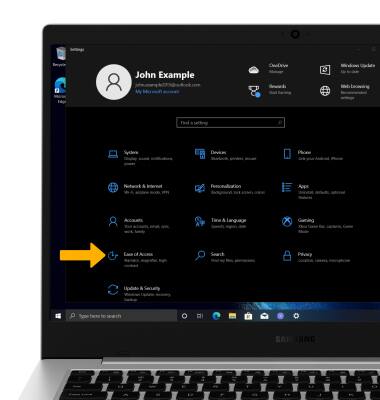
3. Click the desired tab, then edit settings as desired.
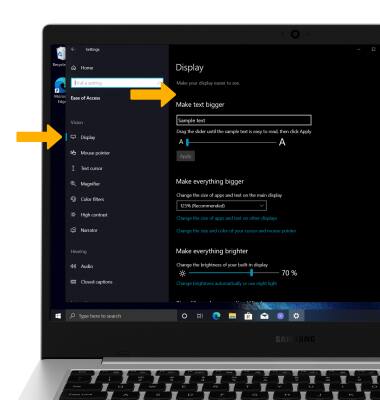
Turn on/off Narrator
Narrator is a screen reader that describes what's on your screen so you can use that information to navigate your device. It can be controlled by keyboard, touch or mouse. To activate Narrator, click the Narrator tab then click the Use Narrator switch.
Note: Review the Narrator keyboard changes prompt, then click OK. 
Turn on/off flash notifications
1. Click the Audio tab, then click the Show audio alerts viually drop-down icon. 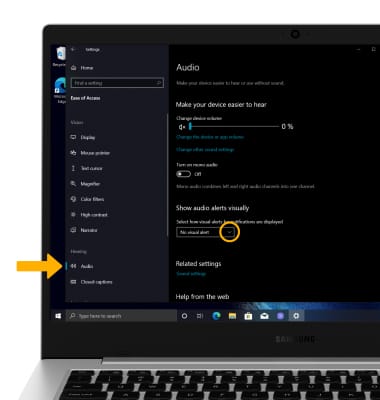
2. Click the desired flash notification.