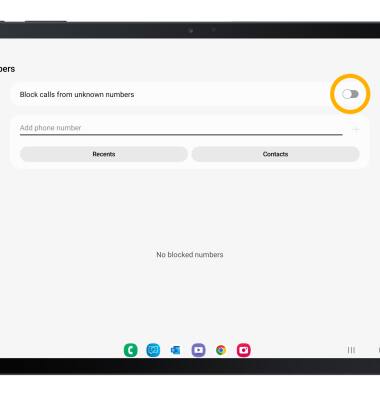Block or Unblock Messages
Which device do you want help with?
Block or Unblock Messages
Block messages from your device.
INSTRUCTIONS & INFO
In this tutorial, you will learn how to:
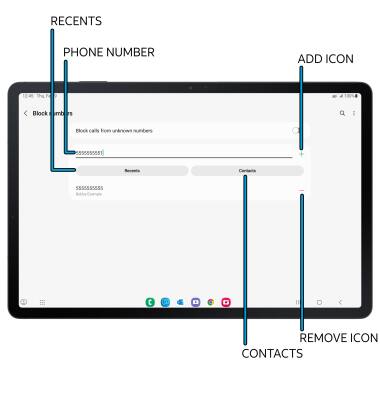
• BLOCK PHONE NUMBER: Enter the desired phone number, then select the Add icon.
• RECENT CALL: Select Recents, then select the desired number. When finished, select Done.
• CONTACTS: Select Contacts, then navigate to and select the desired contact. When finished, select Done.
• UNBLOCK PHONE NUMBER: Select the Remove icon next to the desired number.
• Access blocked numbers
• Block and unblock numbers
• Block unknown numbers
• AT&T ActiveArmor
• Block and unblock numbers
• Block unknown numbers
• AT&T ActiveArmor
Access blocked numbers
1. From the Keypad in the  Phone app, select the
Phone app, select the  Menu icon then select Settings.
Menu icon then select Settings.
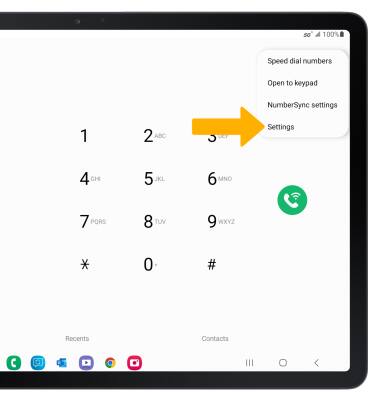
2. Select Block numbers.
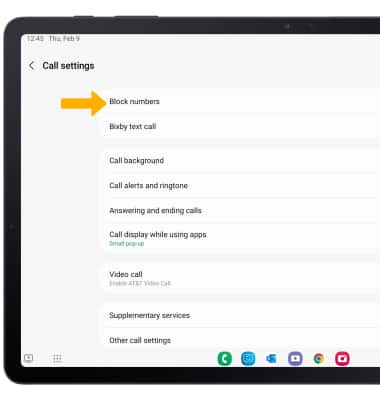
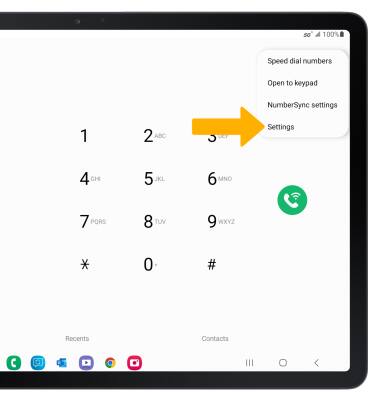
2. Select Block numbers.
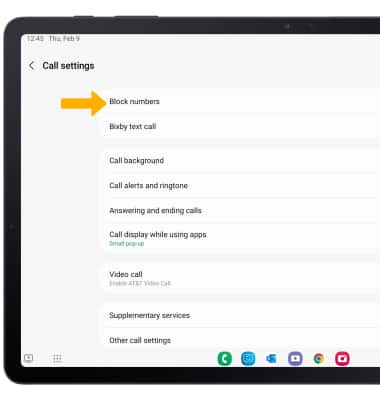
Block and unblock numbers
From the Block numbers screen, you can add or remove numbers from the block list. Select the desired option:
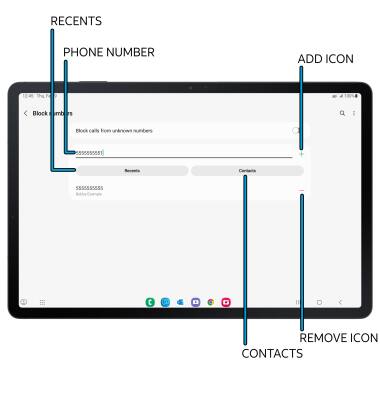
• BLOCK PHONE NUMBER: Enter the desired phone number, then select the Add icon.
• RECENT CALL: Select Recents, then select the desired number. When finished, select Done.
• CONTACTS: Select Contacts, then navigate to and select the desired contact. When finished, select Done.
• UNBLOCK PHONE NUMBER: Select the Remove icon next to the desired number.
Block unknown numbers
From the Block numbers screen, select the Block calls from unknown numbers switch.