View & Manage Data
Which device do you want help with?
View & Manage Data
Access Usage Manager to view data usage, set data limits, and see the apps using the most data.
INSTRUCTIONS & INFO
In this tutorial, you will learn how to:
• View data usage
• View data usage by app
• Change displayed billing cycle
• Access and set data warning or data limit
View data usage
1. Swipe down from the Notification bar, then select the  Settings icon.
Settings icon.
2. Select Connections, then select Data usage.
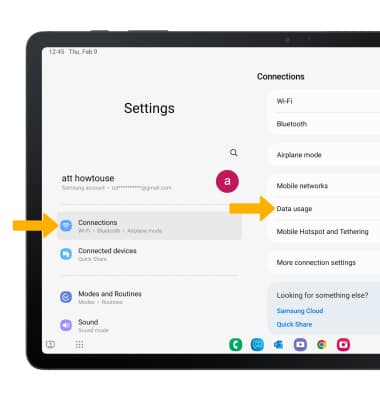
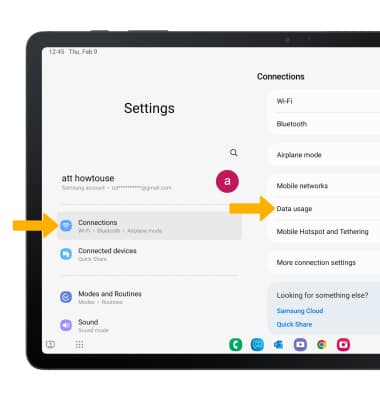
3. Select Mobile data usage. Mobile data usage will be displayed.
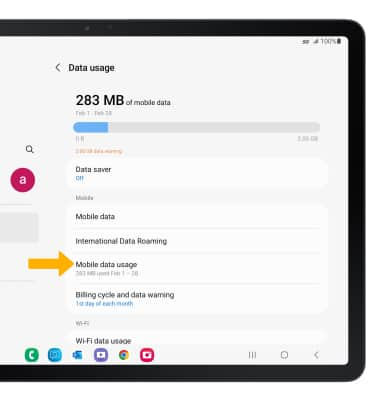
View data usage by app
From the Mobile data usage screen, scroll to view data usage broken down by application.
Note: To restrict apps from using data while running in the background, swipe down from the Notification bar then select the Settings icon > Connections > Data usage > Data saver > Allowed to use data while Data saver is on. Select the switch next to the desired apps. Your myAT&T account is also another way to manage your wireless usage.
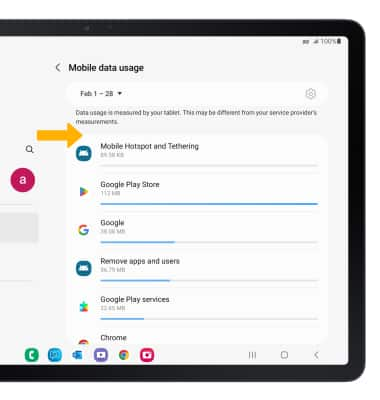
Change displayed billing cycle
From the Mobile data usage screen, select the Data usage cycle drop-down then select the desired billing cycle.
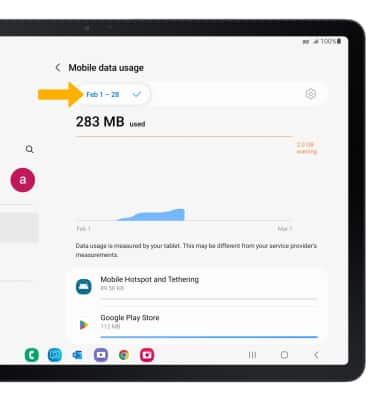
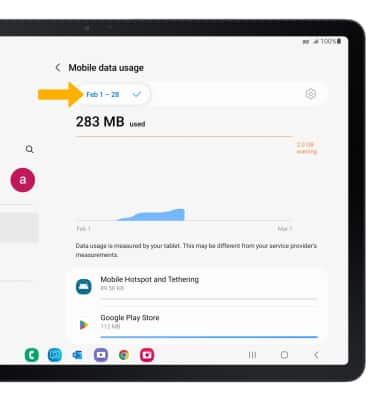
Access and set a data warning or data limit
1. From the Mobile data usage screen, select the
2. Select the desired option.
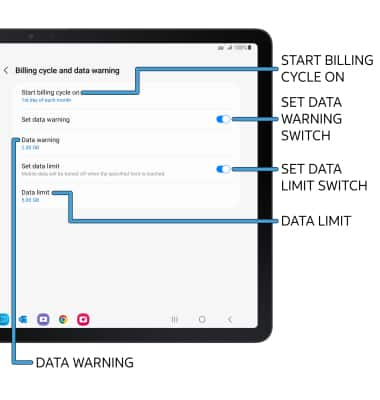
• SET BILLING CYCLE START: Select Start billing cycle on.
• ENABLE/DISABLE DATA WARNING: Select the Set data warning switch.
• SET DATA WARNING: When the Data warning switch is enabled, select Data warning.
• ENABLE/DISABLE DATA LIMIT: Select the Set data limit switch.
• SET DATA LIMIT: When the Data limit switch is enabled, select Data limit.
Note: When the mobile data limit is active and has been reached, the mobile data block will remain in effect until mobile data is manually re-enabled on the device, the limit threshold is changed to a higher value, or a new data usage cycle begins. If you set data usage limits on your device, they do not communicate with AT&T systems. You will still receive AT&T system generated notifications as you approach your data limits.