In this tutorial, you will learn how to:
• Access the Calendar app
• Change the view mode
• Create an event
• View event information
• Edit an event
• Delete an event
Access the Calendar app
1. From the home screen, click the ![]() Google Chrome app.
Google Chrome app.
2. Click the Google apps icon, then click the Calendar app.
Note: Alternately, to access your contacts through the Gmail app, click the ![]() Gmail app then click the
Gmail app then click the ![]() Calendar icon.
Calendar icon. 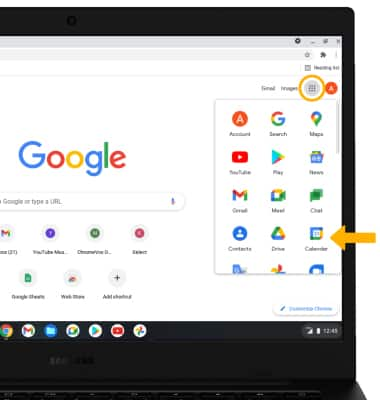
Change view mode
From the Calendar app, click the Drop-down icon next to Week, then click the desired option.
Note: For this demonstration, Month was selected.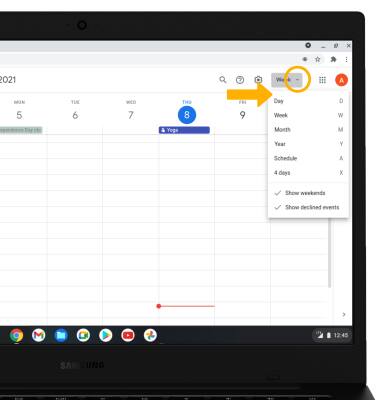
Create an event
1. From the Calendar, click Create. 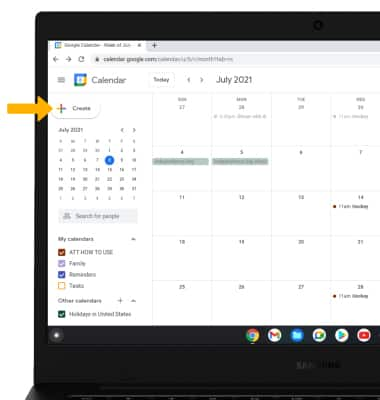
2. Enter the information as desired, then click Save.
View event information
From the Calendar, click the desired event. Event information will be displayed.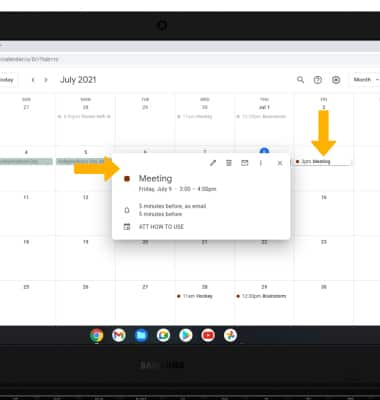
Edit an event
From the desired event, click the ![]() Edit icon. Edit the information as desired, then click Save.
Edit icon. Edit the information as desired, then click Save.
Note: You will only be allowed to edit events you have created.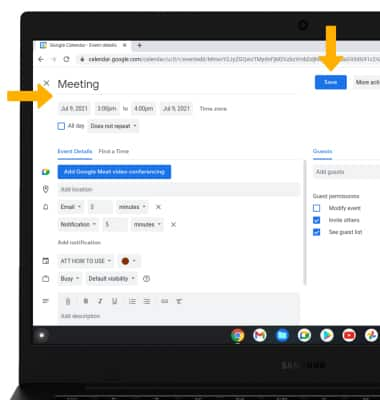
Delete an event
From the desired event, click the Delete icon. 
