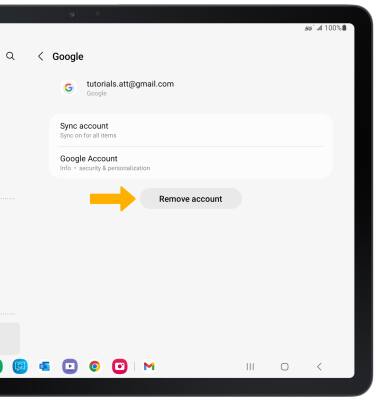Email Settings
This tutorial will cover how to:
• Access the email settings screen
• Change sync frequency
• Change your email signature
• Add additional email accounts
• Delete an email account
Access the email settings screen
1. From the home screen, select the Google folder then select the ![]() Gmail app.
Gmail app.
2. Select the ![]() Menu icon, then scroll to and select Settings.
Menu icon, then scroll to and select Settings.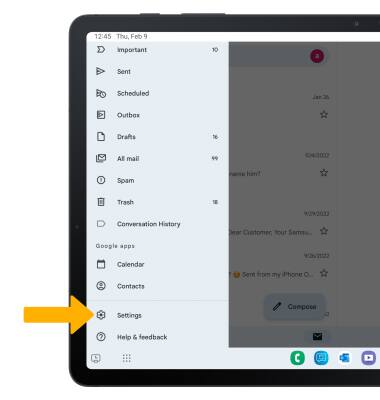
3. Select the desired email account to edit settings.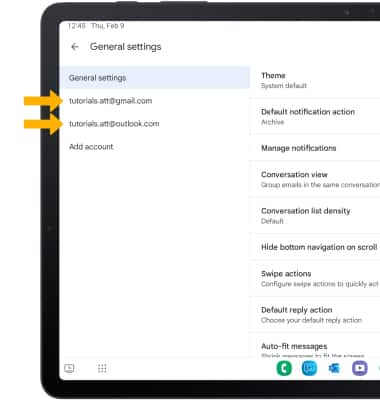
Change sync frequency
1. From the email settings screen, scroll to and select Days of mail to sync. 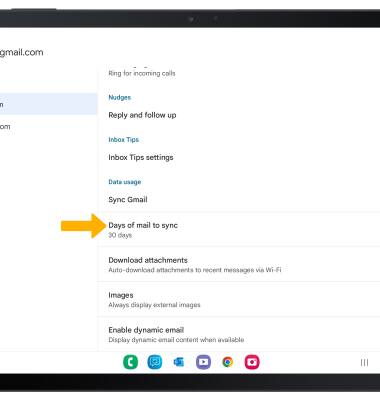
2. Select the desired option, then select the OK. 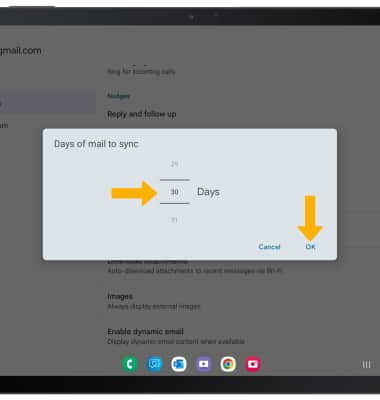
Change your email signature
1. From the email settings screen, scroll to and select Mobile signature. 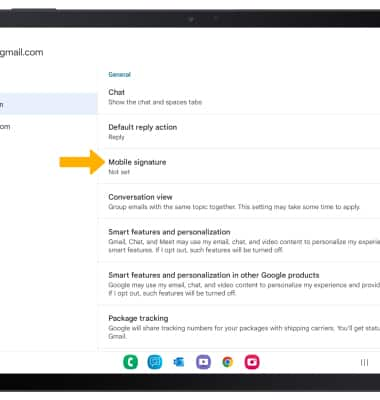
2. Enter the desired signature, then select OK. 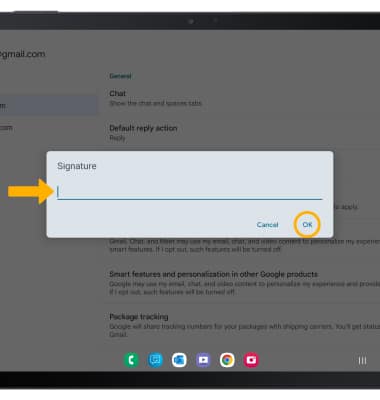
Add email accounts
From the Email settings screen, select Add account then follow the on-screen prompts.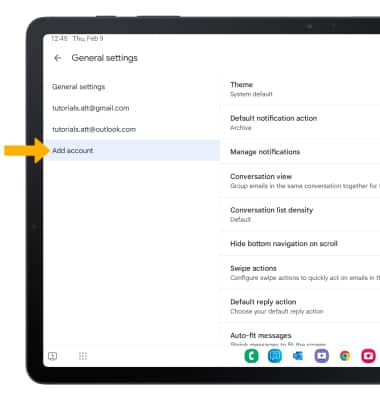
Delete an email account
1. From the desired email account settings screen, select the ![]() Menu icon then select Manage accounts.
Menu icon then select Manage accounts. 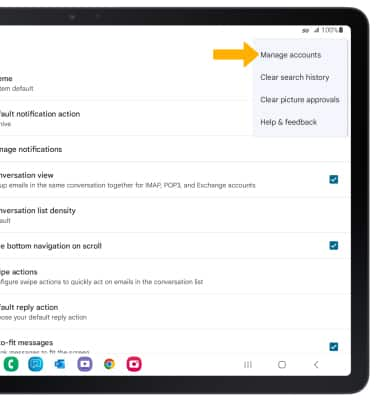
2. Select the desired email account. 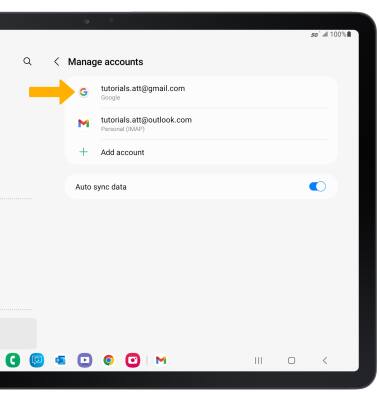
3. Select Remove account.