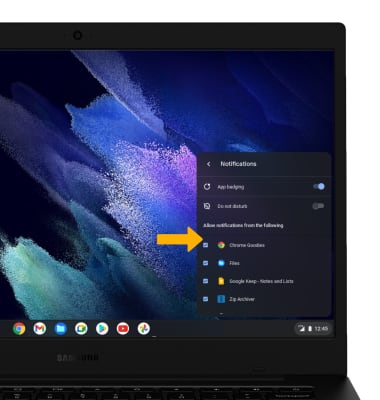Notifications & Alerts
Which device do you want help with?
Notifications & Alerts
Learn how to access and adjust notification settings, and turn notifications on or off.
INSTRUCTIONS & INFO
In this tutorial, you will learn how to:
• Quickly access notifications
• Turn notifications on or off/ on a per-app basis
• Turn notifications on or off/ on a per-app basis
Quickly access notifications
When you have a notification, the notification icon will appear in the Quick settings panel. To quickly access notifications, click the Quick settings panel. Notifications will be displayed.
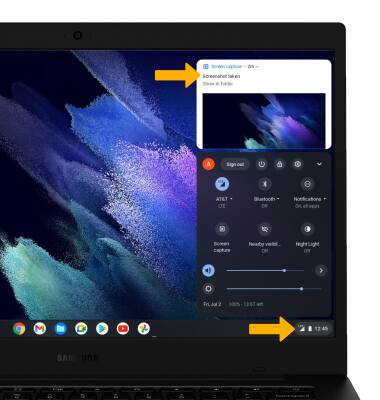
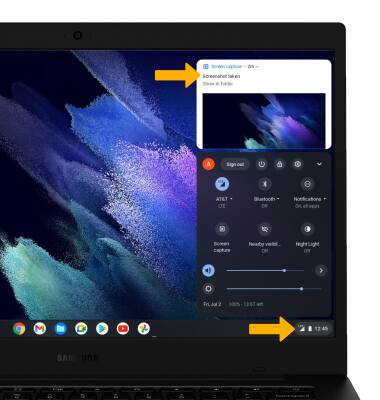
Access notification settings
1. From the home screen, click the Quick settings panel then click Notifications.
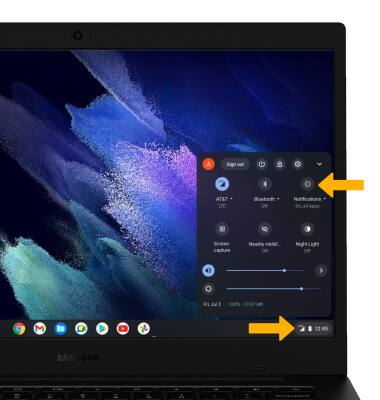
2. Edit notification settings as desired.
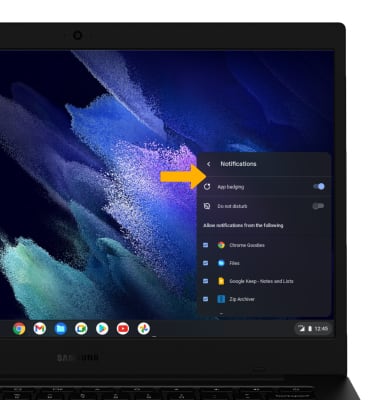
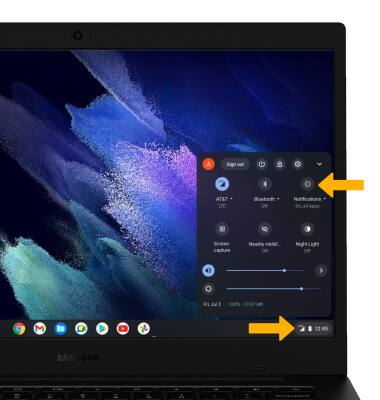
2. Edit notification settings as desired.
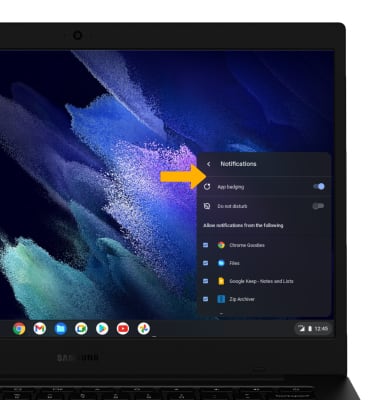
Turn on or off notification badges
From the Notifications screen in the Quick settings panel, click the App badging switch.
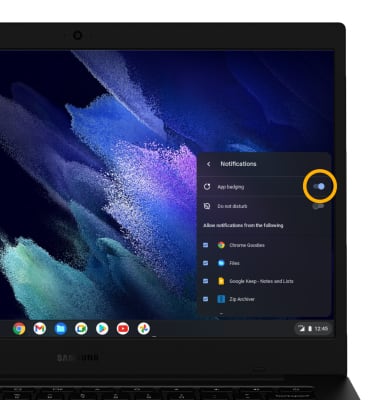
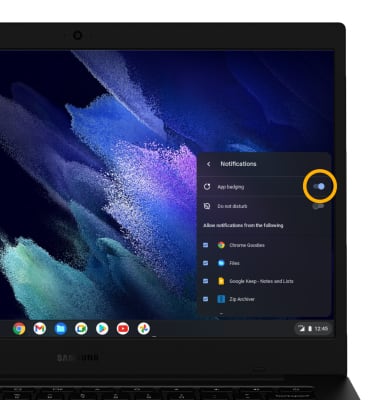
Turn notifications on or off on a per-app basis
From the Notifications screen in the Quick settings panel, click the checkbox next to the desired app to enable or disable notifications.
Note: Alternately, from the home screen, click the Quick settings panel > Settings icon > Apps tab > Manage your apps > desired app > Notifications switch.
Settings icon > Apps tab > Manage your apps > desired app > Notifications switch.
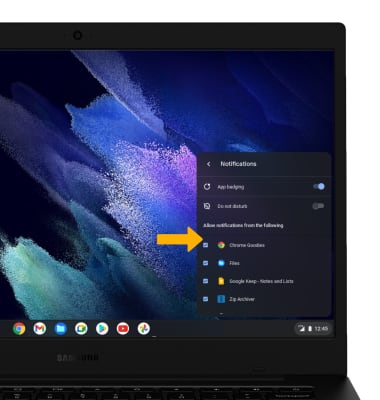
Note: Alternately, from the home screen, click the Quick settings panel >