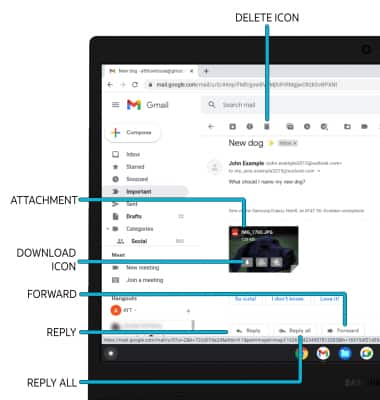Send & Receive Email
Which device do you want help with?
Send & Receive Email
Add and download email attachments, respond to an email and more.
INSTRUCTIONS & INFO
In this tutorial, you will learn how to:
• Access email inbox
• Compose an email
• Refresh the inbox/view an email
• Access email options
Access email inbox
From the home screen, click the  Gmail app. If you have multiple email accounts on the device, click the Account icon > desired account.
Gmail app. If you have multiple email accounts on the device, click the Account icon > desired account.
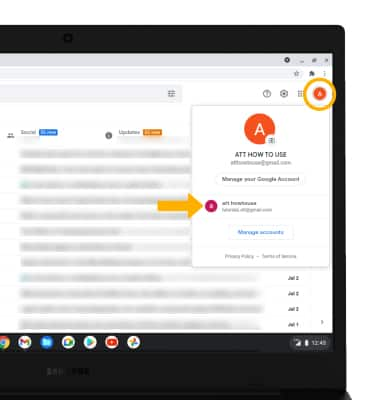
Compose an email
1. From the inbox, click Compose.
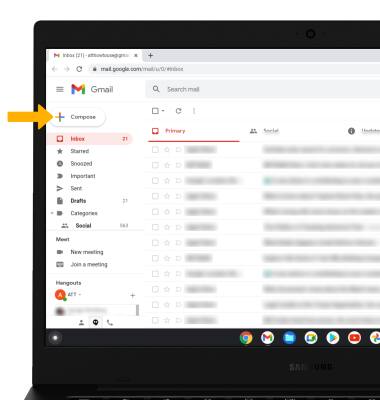
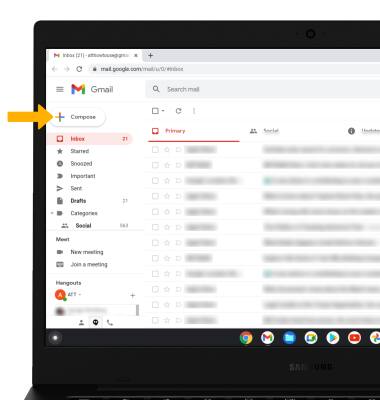
2. Enter the recipient(s) email address, then enter the desired subject and message. Click the Attach icon and follow the prompts to add an attachment. When finished, click the Send icon.
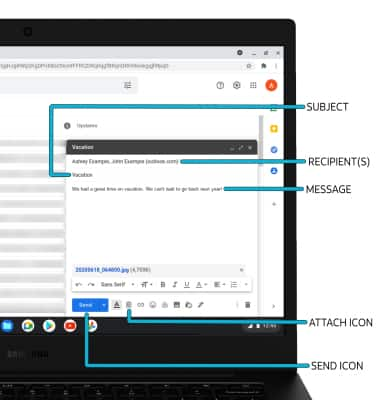
Refresh the inbox/view an email
To refresh the inbox, click the Refresh icon.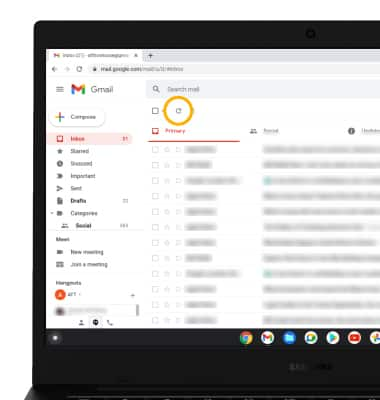
To view an email, click the desired email.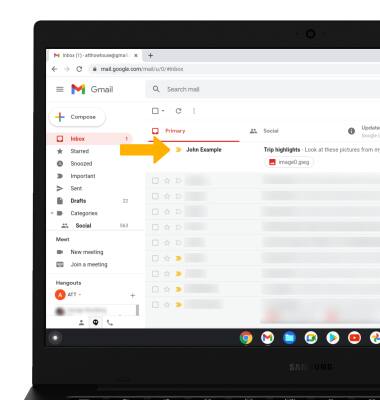
Email options
Click Reply, Reply all, or Forward to respond to an email. Select an attachment to view. Move the mouse over the desired attachment, then click the ![]() Download icon to download an attachment. Select the
Download icon to download an attachment. Select the ![]() Delete icon to delete an email.
Delete icon to delete an email.
Note: To view saved attachments, from the home screen select the ![]() Files app > Downloads tab.
Files app > Downloads tab.