Device Setup
For the best 5G experience, you must use a 5G SIM card, have an eligible plan, and be in an AT&T 5G coverage area.
1. When turning the device on for the first time, or after a factory reset, you will be walked through a series of prompts to set up your device. Choose the desired language, then select Start to continue.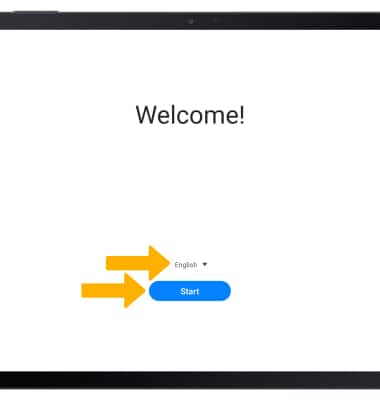
2. Select Details under Terms and Conditions, Privacy Policy, or Sending of Diagnostic Data as desired to review the device's policies. If you agree, select the desired circles then select Agree.
3. Review the Permissions for Samsung apps and services prompt. Select the desired switches then select Agree.
4. If you would like to connect to a Wi-Fi network, select the desired network name and follow the on-screen prompts. To connect to a hidden network, select Add network and follow the prompts. Select Skip to proceed without connecting to Wi-Fi. Select Turn off Wi-Fi to continue setup without connecting to a Wi-Fi network and to turn off Wi-Fi to save battery life.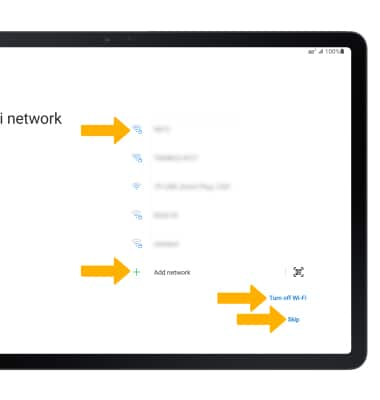
5. Review the Copy apps & data prompt, then select the desired option.
6. Logging into a Google account is required if you intend to use Google Services such as the Play Store, Gmail, Google Maps, and more. If you would like to add your Google account, enter your Email or phone number then follow the prompts. If you do not have an account but would like to add one, select Create account. If you would like to continue without setting up an account, select Skip. Select Next to continue.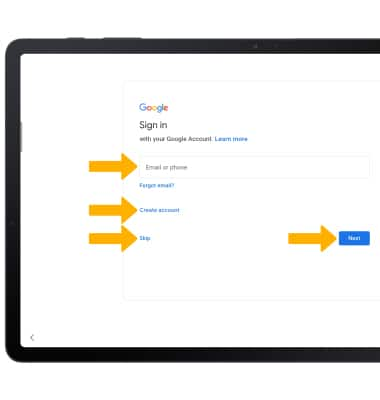
7. Review the Google Terms of Service, then select I agree.
8. Review the Google services prompt, then select the desired switches. When finished, select Accept.
9. If you would like to set your screen lock now, select the desired option and follow the on-screen prompts for setup. To proceed without activating device protection features, select Skip.
Note: If you select Skip, you will be prompted to select Skip anyway to confirm.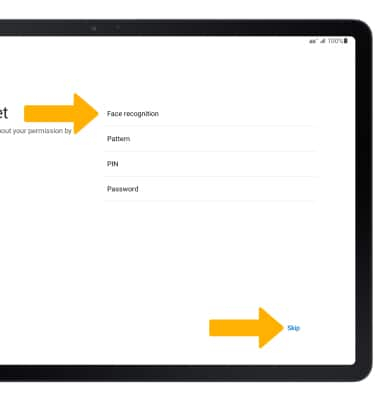
10. Review the Google Assistant prompts, then select I agree or Skip.
11. Review additional apps prompt, then select the checkboxes as desired. Select OK when finished.
12. If you would like to sign into your Samsung account, enter the phone number or email associated with your Samsung account then select Next. Enter your password, then select the Sign in. Follow the prompts to complete setup. If you do not already have a Samsung account, select Create account and follow the on-screen prompts for setup. If you wish to proceed without setting up a Samsung account, select Skip.
13. Review the Samsung Account options. Select the desired switches then select Agree.
14. Select the switches next to desired services to enable then select Agree.
15. Select Finish on the TV Mode Gets You Watching tutorial.
16. Select Finish to complete set up. 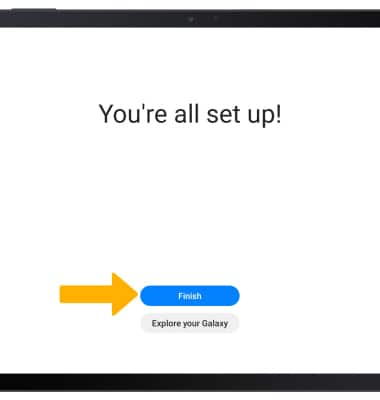
What's in the box?
• SIM tray tool
• Charging block
• USB-C Cable
• USB connector for Smart Switch and the Headset Jack
• Stereo earbud headset