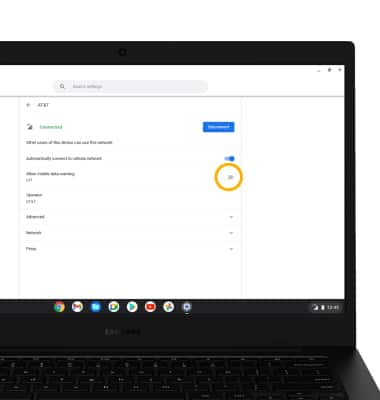In this tutorial, you will learn how to:
• Check network connection strength
• Turn mobile data on or off
• Turn international data on or off
• Quickly turn mobile data on or off
Check network connection strength
When connected to cellular, the Signal Bars willl be displayed on the taskbar. The more bars that are displayed, the better the connection. 
Turn mobile data on or off
1. From the home screen, click the Quick settings panel then click the ![]() Settings icon.
Settings icon.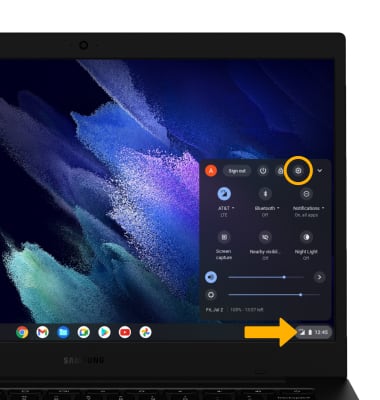
2. Click the Mobile data switch.
Note: Mobile data is on by default. Turning off the mobile data will not allow any data to be transferred over the wireless network. Wi-Fi access, voice function, and standard text messaging are still allowed. You can also turn data on/off using your myAT&T account. Learn more about disabling or activating AT&T Mobile Share member's data usage by device.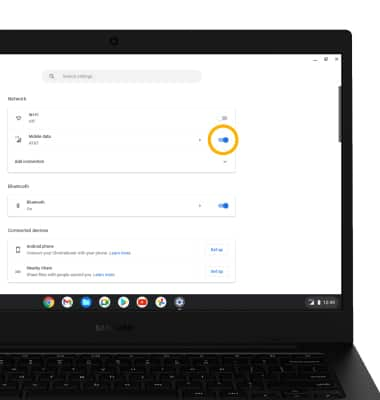
Turn international data on or off
1. From the Settings screen, click Mobile data.
Note: Data roaming is off by default. Enabling Data roaming will allow the device to attach to foreign wireless network signals when available. International roaming charges will apply. This setting does not apply to voice access, which requires additional provisioning for usage on international networks. To learn more, visit the AT&T International website.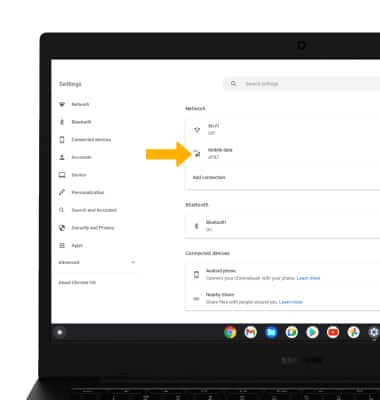
2. Click AT&T.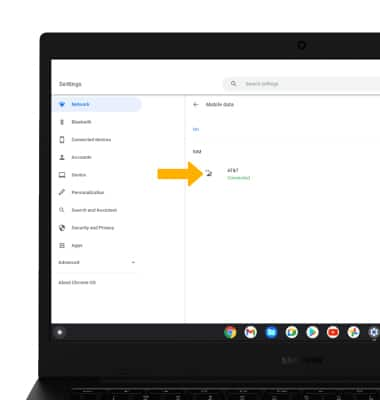
3. Click the Allow mobile data roaming switch.