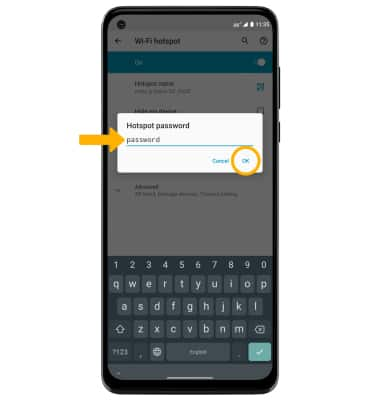Mobile Hotspot
Which device do you want help with?
Mobile Hotspot
Learn how to set up your device as a personal hotspot and share your data connection with Wi-Fi-capable devices.
INSTRUCTIONS & INFO
In this tutorial, you will learn how to:
• Turn mobile hotspot on/off
• View mobile hotspot network name & connected devices
• Configure hotspot settings
When Mobile Hotspot is enabled, the  Mobile hotspot icon will be displayed in the Notification bar.
Mobile hotspot icon will be displayed in the Notification bar.
Turn mobile hotspot on/off
1. Swipe down from the Notification bar with two fingers, then select the ![]() Settings icon.
Settings icon.
2. Select Network & internet, then select Hotspot & tethering.
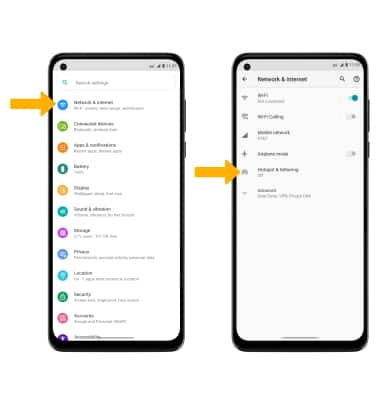
3. Select Wi-Fi hotspot, then select the Wi-Fi hotspot switch.
Note: If prompted, select OK to confirm.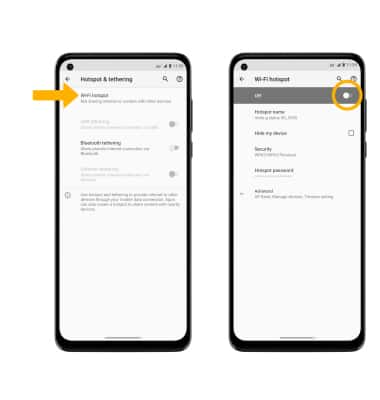
View mobile hotspot network name & connected devices
VIEW MOBILE HOTSPOT NETWORK NAME: The Wi-Fi hotspot Network name and Security type will be displayed on the Wi-Fi hotspot screen. 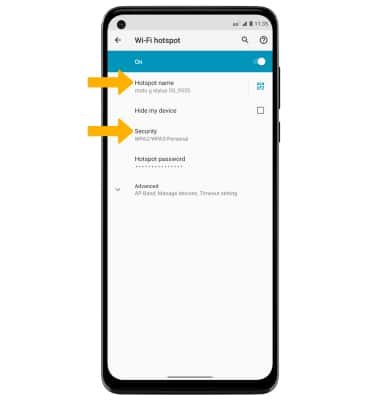
VIEW CONNECTED DEVICES: From the Wi-Fi hotspot screen, select Advanced > Manage devices. Connected devices will be displayed.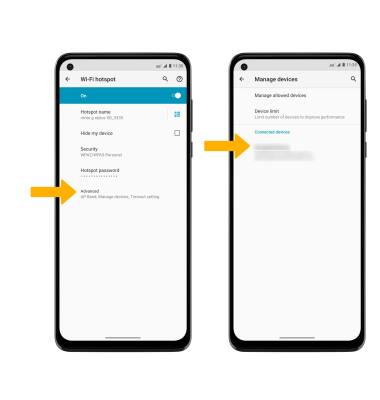
Configure hotspot settings
1. From the Wi-Fi hotspot screen, select the desired network setting:
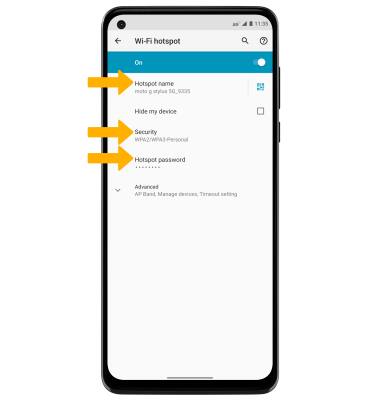
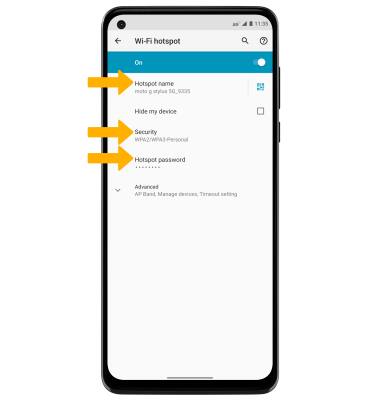
• HOTSPOT NAME: Change the Name of the Wi-Fi hotspot network.
• SECURITY: Change the Security type of the Wi-Fi hotspot network.
• HOTSPOT PASSWORD: View or change the Password of the Wi-Fi hotspot network.
• SECURITY: Change the Security type of the Wi-Fi hotspot network.
• HOTSPOT PASSWORD: View or change the Password of the Wi-Fi hotspot network.
2. Edit the desired information, then select OK when finished.