• View software version
• Check for updates
• Check for updates
View software version
1. Swipe down from the Notification bar, then select the  Settings icon.
Settings icon.
2. Scroll to and select About tablet, then select Software information.
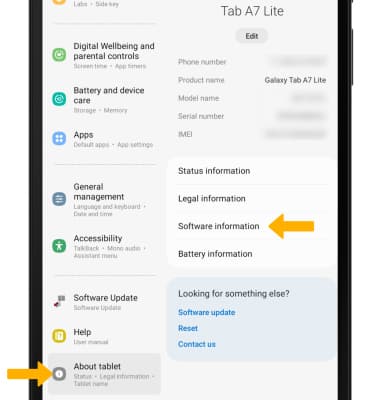
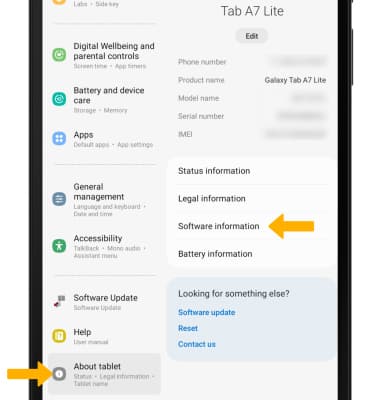
3. The Android version and Baseband version are displayed.
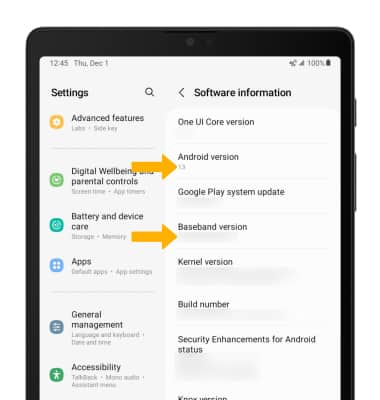
Check for updates
1. From the Settings screen, scroll to and select Software Update, then select Check for updates.
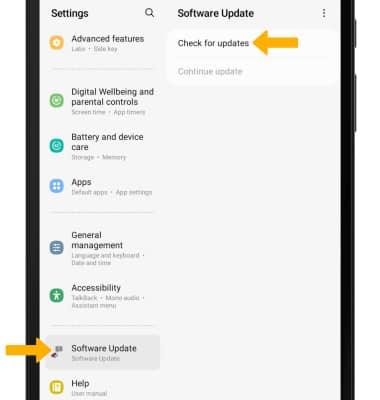
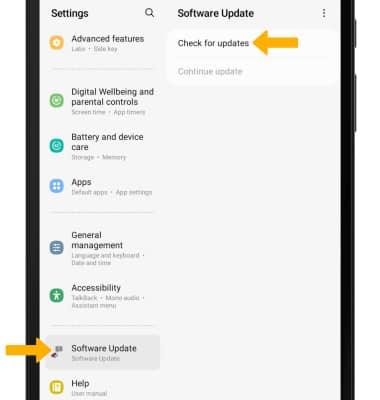
2. Select OK.
Note: If an update is available, follow the on-screen instructions to perform the update. If an update is not available, select OK.

