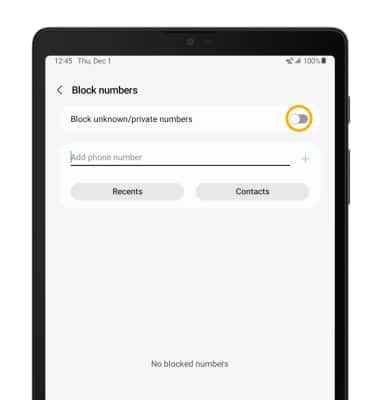Block or Unblock Messages
Which device do you want help with?
Block or Unblock Messages
Block messages from your device.
INSTRUCTIONS & INFO
In this tutorial, you will learn how to:
• CONTACTS: Select Contacts > navigate to and select the desired contact > select Done.
• RECENTS: Select Recents > select the desired number > Done.
• ADD PHONE NUMBER: Enter the desired number, then select the Add icon.
• Access blocked numbers
• Block and unblock numbers
• Block unknown numbers
• Block and unblock numbers
• Block unknown numbers
Access blocked numbers
1. From the Keypad in the  Phone app, select the
Phone app, select the  Menu icon then select Settings.
Menu icon then select Settings.
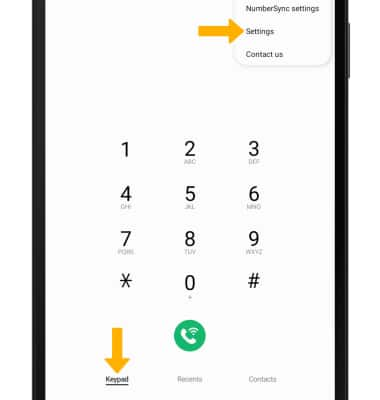
2. Select Block numbers.
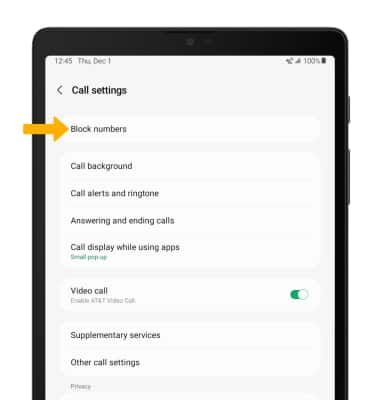
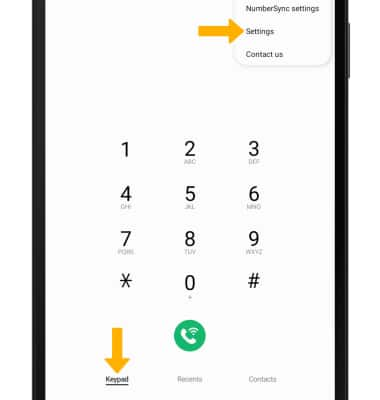
2. Select Block numbers.
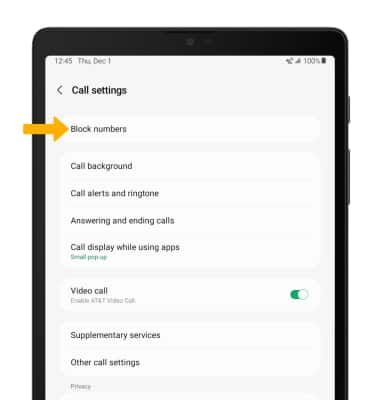
Block and unblock numbers
BLOCK PHONE NUMBERS: From the Blocked numbers screen, select the desired option:
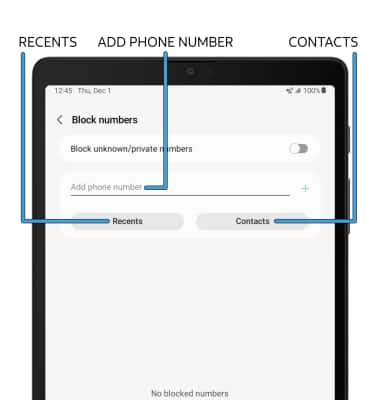
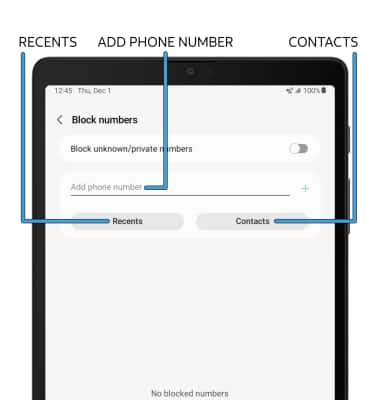
• CONTACTS: Select Contacts > navigate to and select the desired contact > select Done.
• RECENTS: Select Recents > select the desired number > Done.
• ADD PHONE NUMBER: Enter the desired number, then select the Add icon.
UNBLOCK PHONE NUMBERS: Select the Remove icon next to the desired number or contact that you wish to unblock.
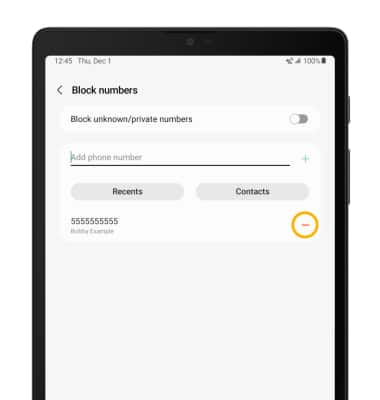
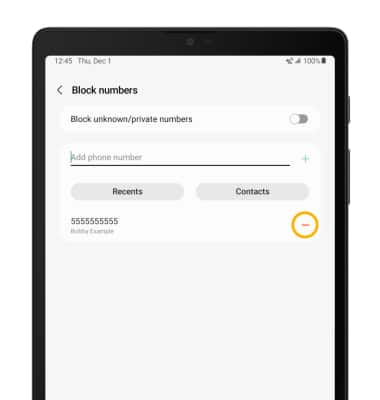
Block unknown numbers
From the Block numbers screen, select the Block unknown callers switch.