In this tutorial, you will learn how to:
• Turn mobile hotspot on/off
• View mobile hotspot name and connected devices
• Configure hotspot settings
Requires eligible data plan. When Mobile Hotspot is enabled, the ![]() Mobile hotspot icon will be displayed in the Notification bar.
Mobile hotspot icon will be displayed in the Notification bar.
Turn mobile hotspot on/off
1. Swipe down from the Notification bar, then select the ![]() Settings icon.
Settings icon.
2. Select Connections, then select Mobile Hotspot and Tethering.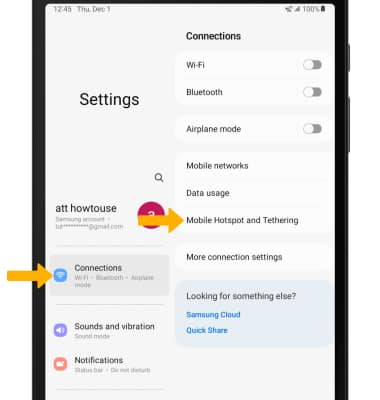
3. Select the Mobile Hotspot switch.
Note: Review the Mobile Hotspot prompt, then select OK. 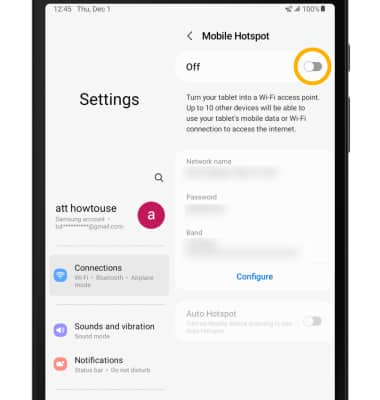
View mobile hotspot network name & connected devices
The Mobile Hotspot Network name and Connected devices will be displayed.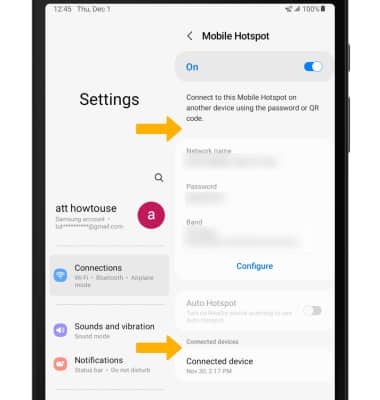
Configure hotspot settings
Select Configure to edit the Mobile Hotspot settings.
Note: The Mobile Hotspot must be turned off in order to be configured. 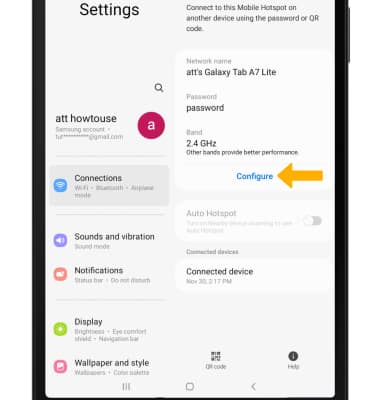
Edit the Mobile Hotspot settings as desired, then select Save.
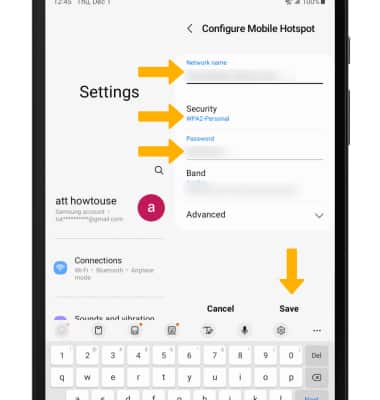
• WI-FI NETWORK NAME: Change the name of the Mobile Hotspot network.
• WI-FI PASSWORD: Change the Password of the Mobile Hotspot network.
• WI-FI SECURITY: Change the Security type of the Mobile Hotspot network.

