• View available storage
• Free up storage
• Remove unused apps
• Clear app data
• Add storage
View available storage
1. Swipe down from the Notification bar, then select the  Settings icon.
Settings icon.
2. Scroll to and select Battery and device care, then select Storage.


3. Available internal storage will be shown.
Note: External memory will only be displayed when there is a memory card in your device. To view external memory, from the Storage screen, swipe left from internal storage to view SD card storage.
Note: External memory will only be displayed when there is a memory card in your device. To view external memory, from the Storage screen, swipe left from internal storage to view SD card storage.

Free up storage
1. To delete unwanted Images, Videos, Audio, Documents and Apps, from the Storage screen, select the desired field.
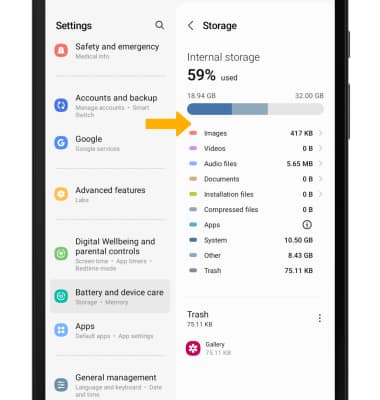
2. Navigate to and select and hold the desired media, then select the Delete icon. Select Move to Trash to confirm.
Delete icon. Select Move to Trash to confirm.
Note: From the Battery and device care screen, select Optimize now to free up space and optimize available memory.
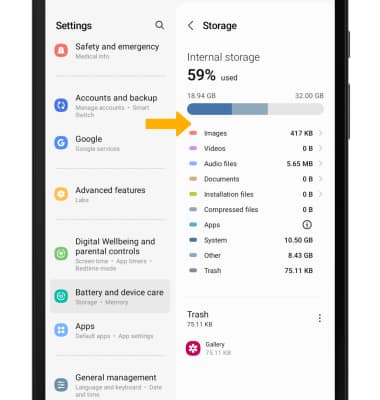
2. Navigate to and select and hold the desired media, then select the
Note: From the Battery and device care screen, select Optimize now to free up space and optimize available memory.
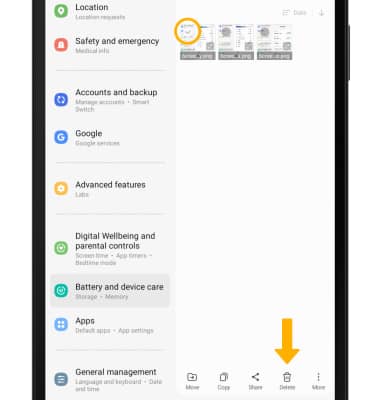
Remove unused apps
1. From the Settings screen, scroll to and select Apps then select the desired app.
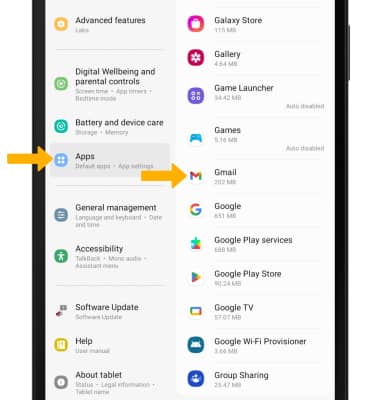
2. From here, you may Disable or Force stop the app.
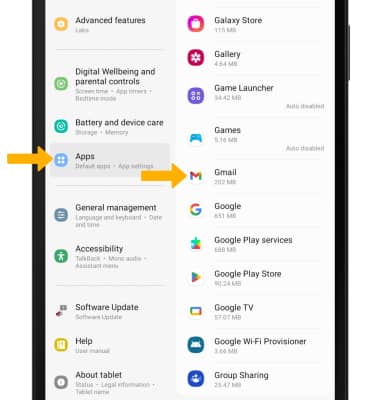
2. From here, you may Disable or Force stop the app.
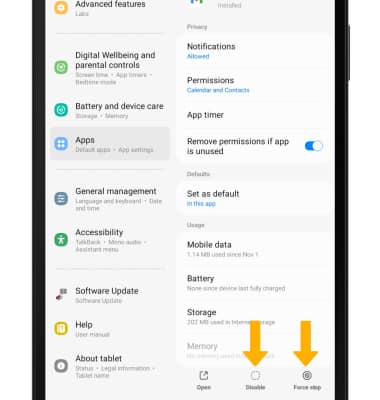
Clear app data
1. From the desired app's App info screen, select Storage.

2. Select Clear data or Clear cache.

2. Select Clear data or Clear cache.
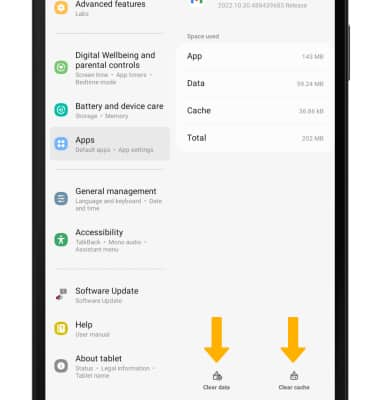
Add storage
Purchase an SD card or download a cloud storage app from the  Play Store.
Play Store.
Note: For information on storing data to a memory/microSD card, visit the Backup & Restore with a Memory Card tutorial.
