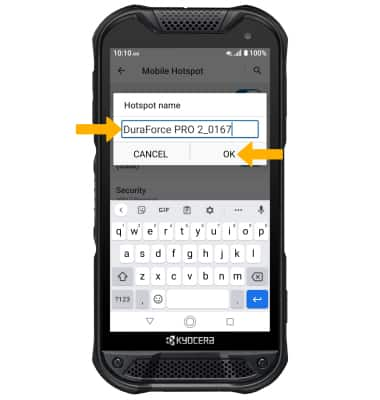Mobile Hotspot
In this tutorial, you will learn how to:
• Turn mobile hotspot on/off
• View mobile hotspot network name & connected devices
• Configure hotspot settings
When Mobile Hotspot is enabled, the ![]() Mobile hotspot icon will be displayed in the Notification bar.
Mobile hotspot icon will be displayed in the Notification bar.
Turn mobile hotspot on/off
1. Swipe down from the Notification bar with two fingers, then select the ![]() Settings icon.
Settings icon.
2. Select Network & internet > Tethering & Mobile Hotspot.
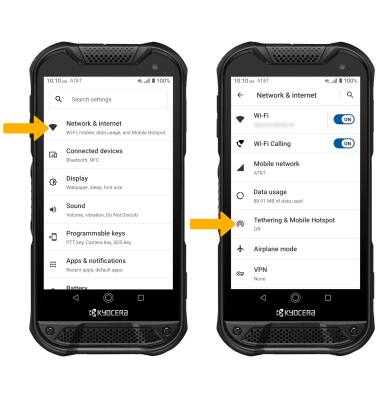
3. Select Mobile Hotspot, then select the Mobile Hotspot switch.
Note: If prompted, select OK to confirm. 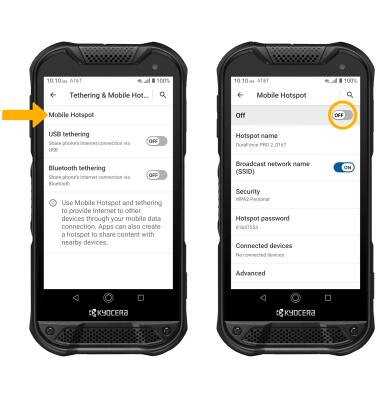
View mobile hotspot network name & connected devices
VIEW MOBILE HOTSPOT NETWORK NAME: The Wi-Fi Hotspot name, Wi-Fi Hotspot Security type, and Wi-Fi Hotspot Password will be displayed on the Mobile Hotspot screen. 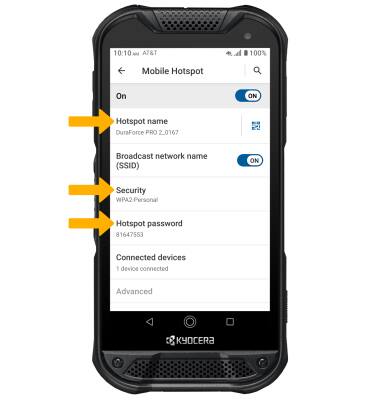
VIEW CONNECTED DEVICES: From the Wi-Fi hotspot screen, select Connected devices. Connected devices will be displayed.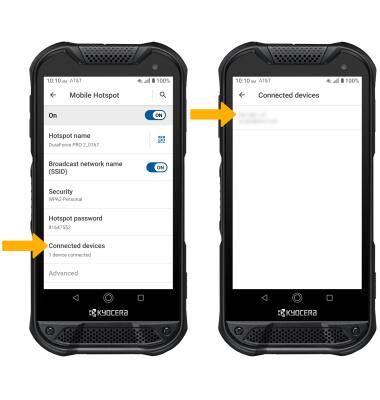
Configure hotspot settings
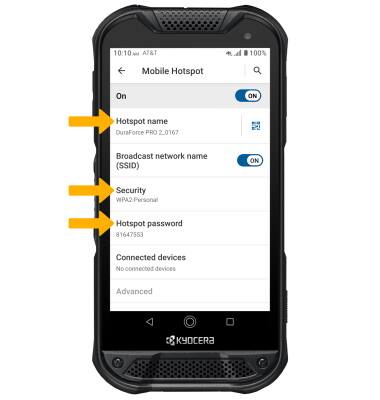
• SECURITY: Change the Security type of the Wi-Fi Hotspot network.
• HOTSPOT PASSWORD: Change the Password of the Wi-Fi Hotspot network.