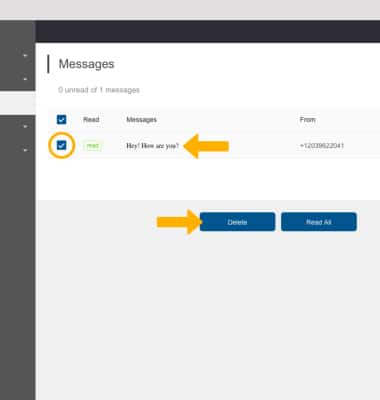View Messages & Notifications
• View messages and notifications from device
• View messages from management website
View messages and notifications from device
When you receive a message or notification, the corresponding icon will appear on the home screen of the AT&T Turbo Hotspot 2.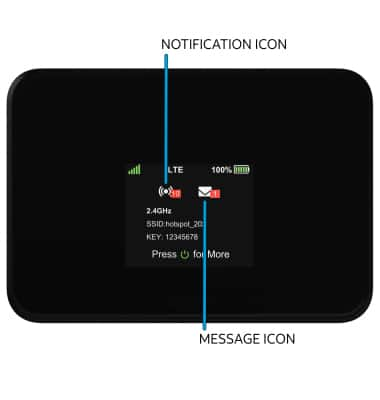
Press the Power button to view messages.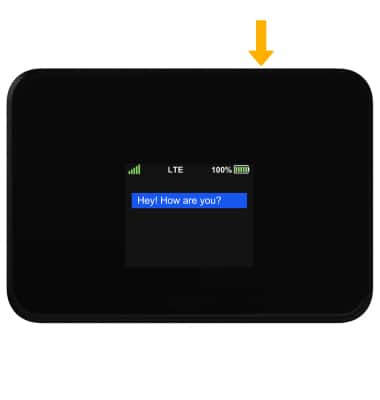
View messages from management website
1. From your connected device's web browser, go to http://hotspot.webui. Enter your Login Password, then click Login.
Note: The admin password for the online WebUI is the last 8-digits of the IMEI code, which is printed on the device label (underneath the battery). IMEI code is also listed on the Device Details screen of your device. Ensure that your device is connected to the AT&T Turbo Hotspot 2's Wi-Fi network. For more information, please see the Connect Devices to Wi-Fi or Connect PC or Mac to Wi-Fi tutorials.
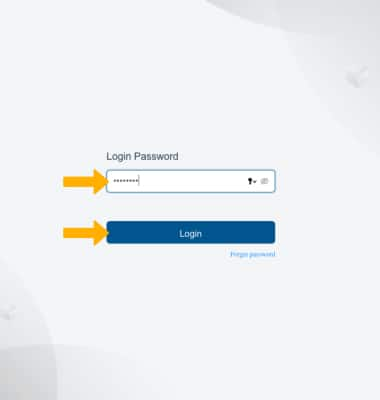
2. Click Messages on the left side of the screen.

3. Click the desired message to view. To delete messages, click the checkbox beside the desired message then click Delete.