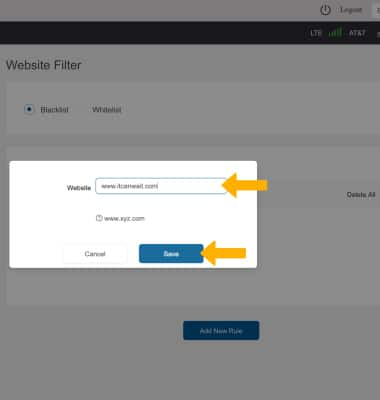• Enable Parent Control
• Enable Website Filter
Enable Parent Control
1. From your connected device's web browser, go to http://hotspot.webui. Enter your Login Password, then click Login.
Note: The admin password for the online WebUI is the last 8-digits of the IMEI code, which is printed on the device label (underneath the battery). IMEI code is also listed on the Device Details screen of your device. Ensure that your device is connected to the AT&T Turbo Hotspot 2's Wi-Fi network. For more information, please see the Connect Devices to Wi-Fi or Connect PC or Mac to Wi-Fi tutorials.
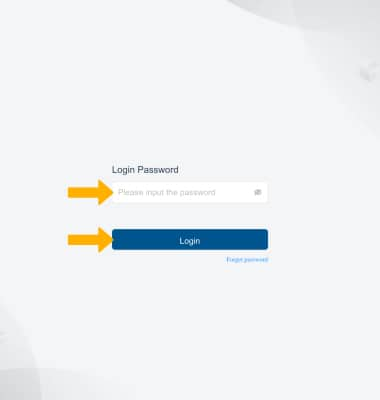
2. Click the Security drop-down menu on the left side of the screen, then click Parent Control.
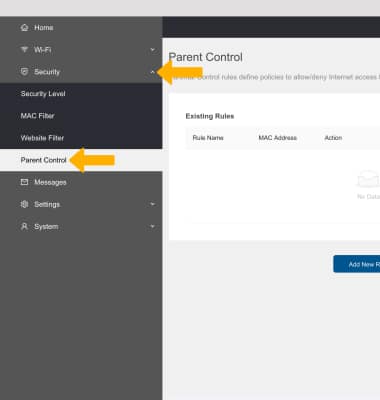
3. Click Add New Rule.
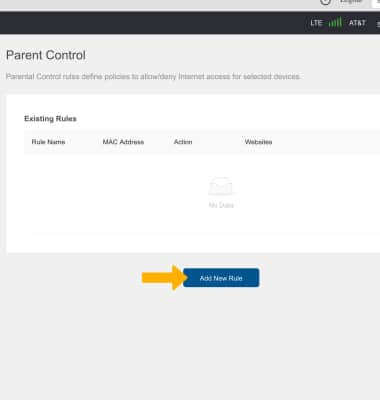
4. Edit Rule settings as desired then click Save.
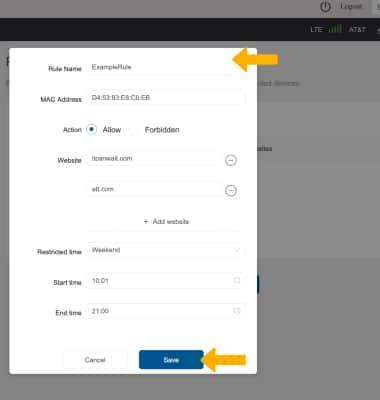
Enable Website Filter
1. From the Online WebUI Manager, click the Security drop-down menu on the left side of the screen then click Website Filter.
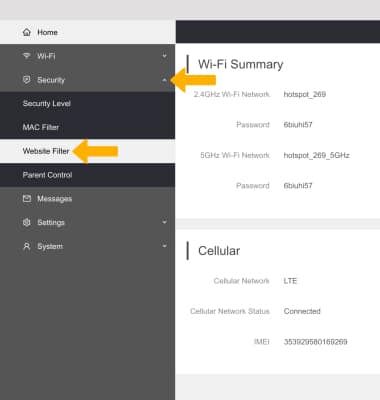
2. Click Add New Rule.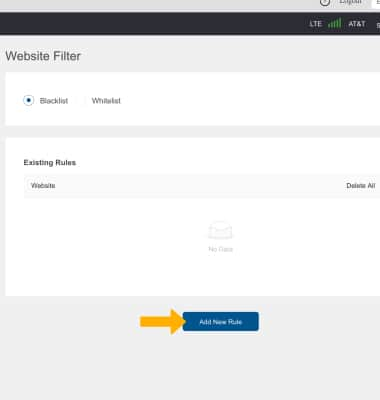
3. Enter the desired website, then click Save.