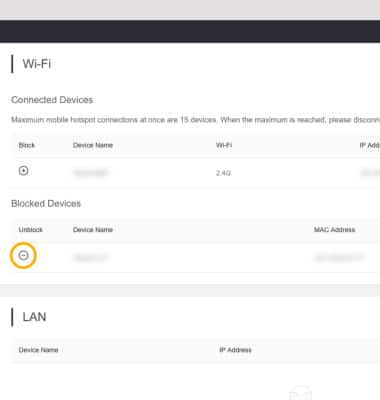• Check network status
• View/unblock blocked devices
Check network status
The signal strength is displayed by the Signal bars icon on the device home screen. When connected to LTE, the LTE icon will be displayed.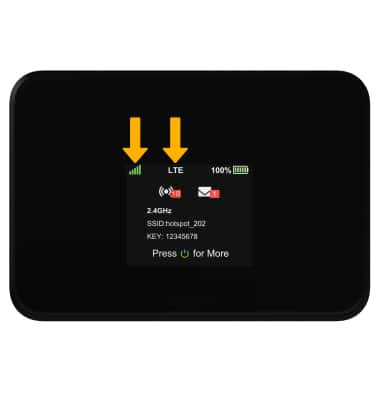
View/unblock blocked devices
1. From your connected device's web browser, go to http://hotspot.webui. Enter your Login Password, then click Login.
Note: The admin password for the online WebUI is the last 8-digits of the IMEI code, which is printed on the device label (underneath the battery). IMEI code is also listed on the Device Details screen of your device. Ensure that your device is connected to the AT&T Turbo Hotspot 2's Wi-Fi network. For more information, please see the Connect Devices to Wi-Fi or Connect PC or Mac to Wi-Fi tutorials.
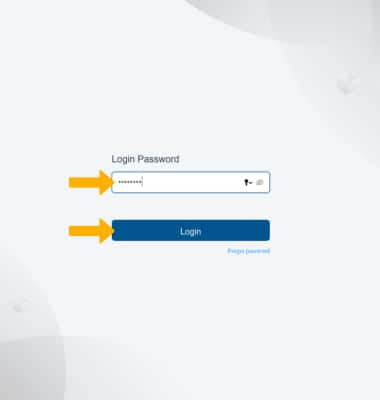
2. Click the Wi-Fi drop-down menu on the left side of the screen, then click Connected Devices. From here you can view blocked devices.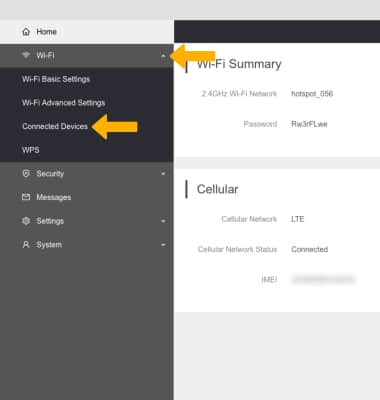
3. Click the Remove icon beside the desired blocked device.