• Power cycle the device
• Factory reset on the device
• Factory reset on management website
Power cycle the device
Press and hold the Power button on top of the device to turn the device off. Press and hold the Power button again to turn the device on.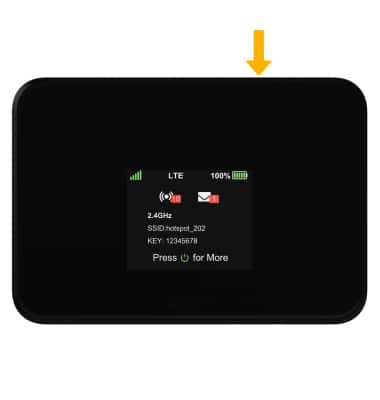
Factory reset on the device
Insert a paperclip or sim tool into the reset hole on the bottom of the device, then hold for 6 seconds. The AT&T Turbo Hotspot 2 will factory reset.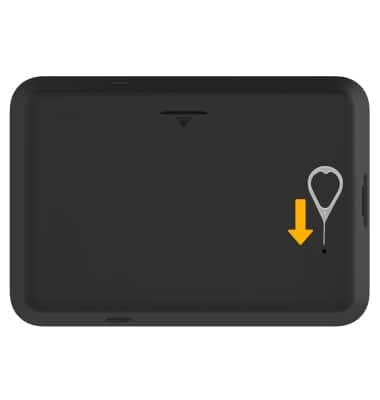
Reset on management website
1. From your connected device's web browser, go to http://hotspot.webui. Enter your Login Password, then click Login.
Note: The admin password for the online WebUI is the last 8-digits of the IMEI code, which is printed on the device label (underneath the battery). IMEI code is also listed on the Device Details screen of your device. Ensure that your device is connected to the AT&T Turbo Hotspot 2's Wi-Fi network. For more information, please see the Connect Devices to Wi-Fi or Connect PC or Mac to Wi-Fi tutorials.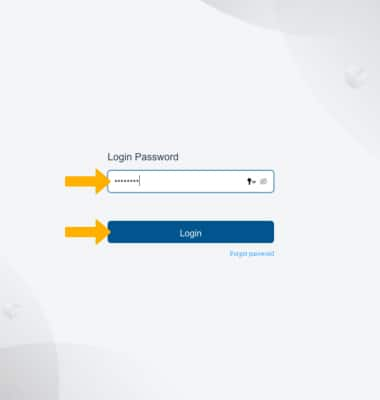
2. Click the System drop-down menu on the left side of the screen, then click Factory Reset.

3. Click Reset, then click Confirm. The AT&T Turbo Hotspot 2 will factory reset.


