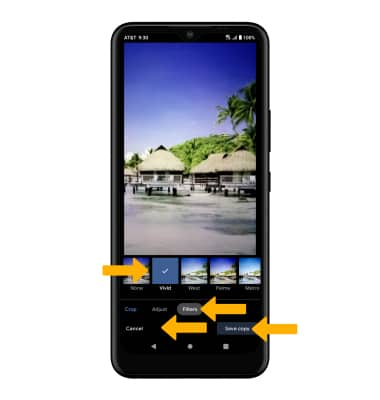Advanced Photo & Video Features
In this tutorial, you will learn how to:
• Access camera modes
• Customize photo and video settings
• Switch between regular and wide angle
• Use Night mode
• Use Portrait mode
• Crop a photo
• Access camera filters
Access camera modes
Note: Panorama allows you to create wider photos by stitching together multiple photos. Portrait allows you to highlight the subject of a photo by blurring the background. Slow-motion allows you to record videos at a high frame rate which can be played in slow motion. Time-lapse allows you to capture changes that happen slowly in a smooth time-lapse video.

Customize photo and video settings
From the Camera app, select the ![]() Settings icon then edit settings as desired.
Settings icon then edit settings as desired.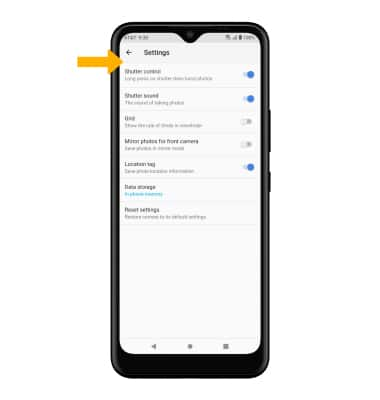
Switch between regluar and wide angle
From the camera screen, select the Angle icon to switch between regular and wide angle.
Use Night mode
Use Night mode to take brighter and sharper photos under low light conditions. From the Camera settings screen, swipe right to Night then select the Capture icon.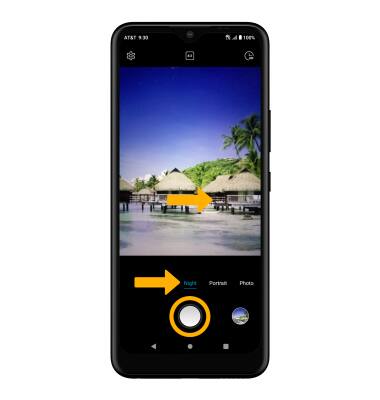
Use Portrait mode
From the Camera app, swipe right to Portrait. Select and drag the Blur slider to blur the background as desired, then select the Capture icon.
Crop a photo
1. From the Camera app, select the Gallery icon. Swipe left to the desired photo, then select the Edit icon.
Note: Alternately, from the home screen select the ![]() Photos app then navigate to and select the desired photo.
Photos app then navigate to and select the desired photo.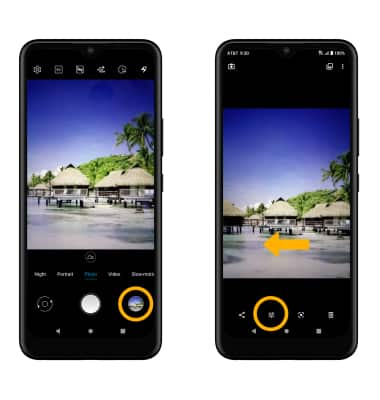
2. Select Crop. Select and drag the crop corners to crop as desired, then select Save copy.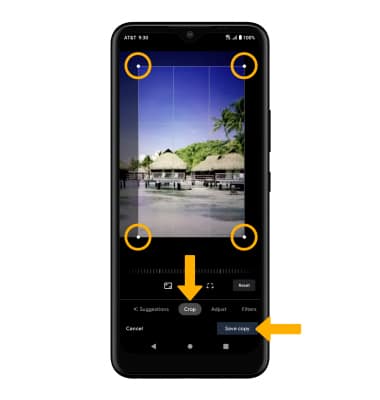
Access camera filters
From the Edit screen, swipe left to Filters. Select the desired filter, then select Save copy.