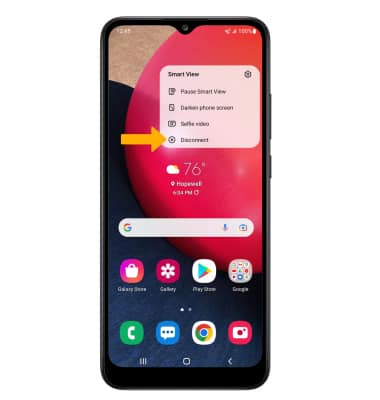In this tutorial, you will learn how to:
• Connect devices to Wi-Fi
• Activate Screen Projecting
• Turn off Screen Projecting
• Activate Screen Projecting
• Turn off Screen Projecting
Connect devices to Wi-Fi
In order to project your screen to another device, both devices need to be connected to the same Wi-Fi network.
1. Swipe down from the Notification bar, then select and hold the  Wi-Fi icon.
Wi-Fi icon.
2. Select the Wi-Fi switch to turn Wi-Fi on, then select the desired Wi-Fi network.
Note: If necessary, enter the Password then select Connect. If you need futher assistance connecting to Wi-Fi, visit the Wi-Fi tutorial.
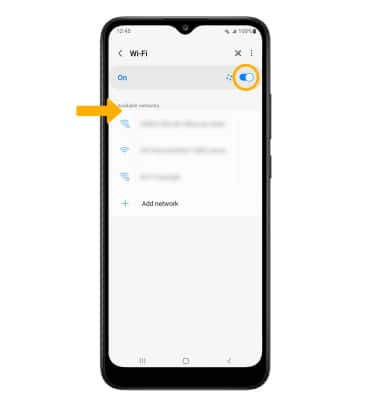
Note: If necessary, enter the Password then select Connect. If you need futher assistance connecting to Wi-Fi, visit the Wi-Fi tutorial.
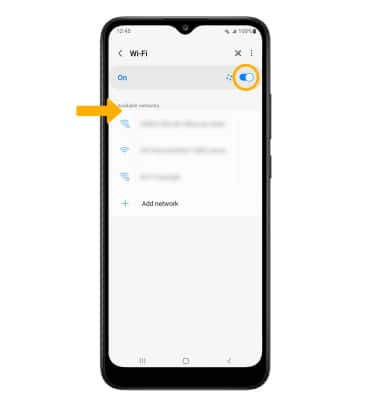
Activate Screen Projecting
1. Swipe down from the Notification bar twice, then select Smart View.
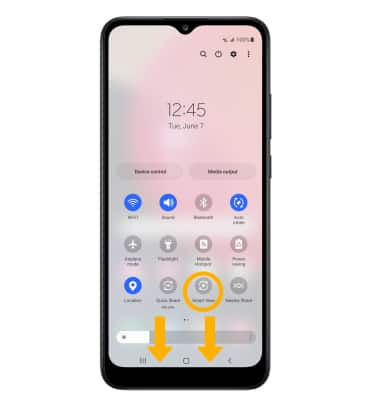
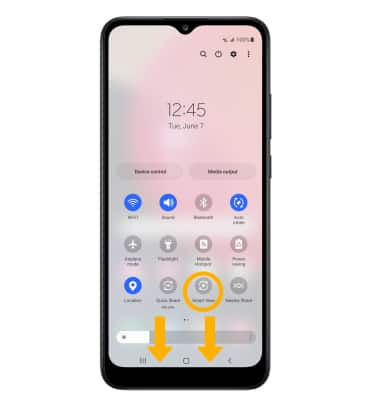
2. Select the desired device, then select Start now.
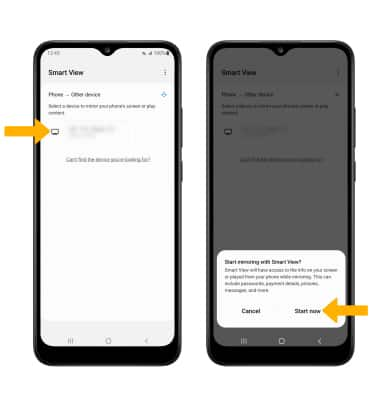
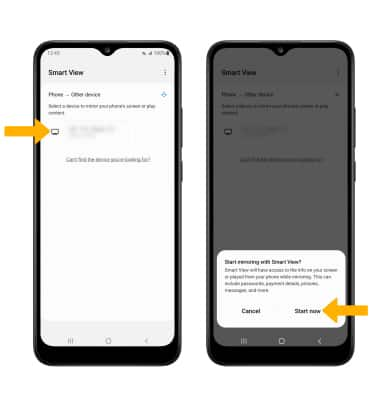
3. When Casting your screen, the  Cast icon will be displayed at the top of the Quick Settings screen.
Cast icon will be displayed at the top of the Quick Settings screen.
Turn off Screen Projecting
From any screen, select the  Smart View icon then select Disconnect.
Smart View icon then select Disconnect.
Note: Alternately, to turn off Screen projecting through Quick Settings, swipe down from the Notification bar twice, then select the Smart View icon.
Smart View icon.
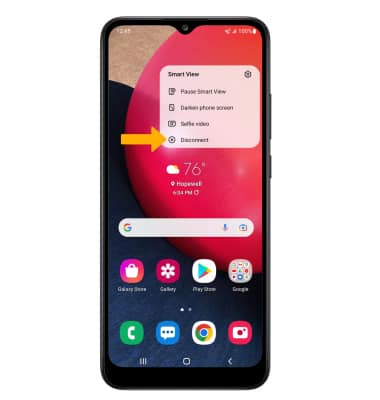
Note: Alternately, to turn off Screen projecting through Quick Settings, swipe down from the Notification bar twice, then select the