In this tutorial, you will learn how to:
• Adjust screen timeout
• Navigate device display
Adjust screen timeout
1. From your connected device's web browser, go to http://hotspot.webui. Enter your Login Password, then click Login.
Note: The admin password for the online WebUI is the last 8-digits of the IMEI code, which is printed on the device label (underneath the battery). IMEI code is also listed on the Device Details screen of your device. Ensure that your device is connected to the AT&T Turbo Hotspot 2's Wi-Fi network. For more information, please see the Connect Devices to Wi-Fi or Connect PC or Mac to Wi-Fi tutorials.

2. Click the System drop-down menu on the left side of the screen, then click Power Saving.
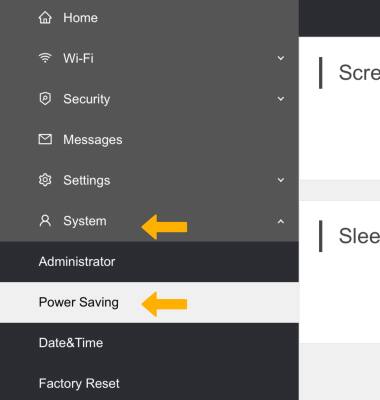
3. Click the Display Timeout drop-down menu, then click the desired option. Click Save to confirm.
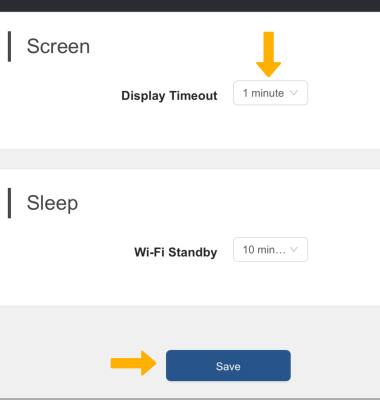
Navigate device display
To navigate through the device screens, quickly press the Power button.
