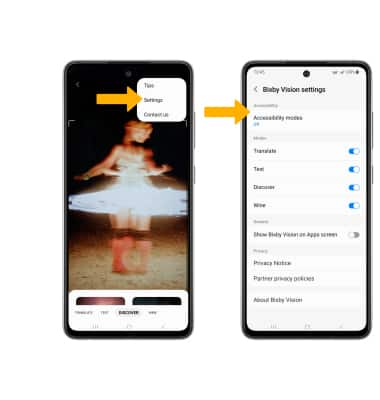• Access Bixby Vision
• Use Bixby Vision
• Access Bixby Vision settings
Access Bixby Vision
1. From the home screen, select the  Camera app.
Camera app.
2. From the Camera app, swipe left to MORE then select BIXBY VISION.
2. From the Camera app, swipe left to MORE then select BIXBY VISION.
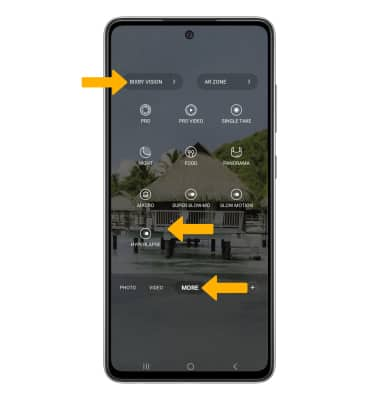
Use Bixby Vision
Select DISCOVER. Point the device's camera at an object or location. Bixby Vision will automatically identify the object or location. Swipe up to expand the results, then select the desired search result.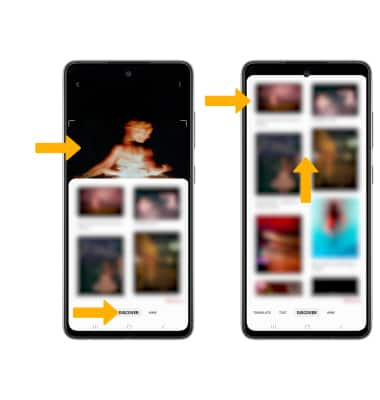
Access Bixby Vision settings
From the Vision screen, select the ![]() Menu icon then select Settings. Edit settings as desired.
Menu icon then select Settings. Edit settings as desired.