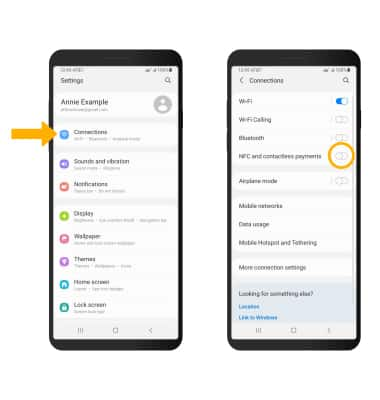In this tutorial, you will learn how to:
• Set up Samsung Pay
• Use Samsung Pay
Samsung can be used at payment terminals that feature the ![]() Contactless symbol. For more information on using Samsung Pay, visit Samsung Pay support.
Contactless symbol. For more information on using Samsung Pay, visit Samsung Pay support.
Set up Samsung Pay
1. From the home screen, select the ![]() Samsung Pay app.
Samsung Pay app.
2. Select Get started.
Note: To access Samsung Pay, you must first be signed into your Samsung account. If you have not already signed into your Samsung account, you will be prompted to sign into your Samsung account upon initial access. Enter your account information, then review the Terms and Conditions and Privacy Policy as desired. You must have a device lock to securely authenticate transactions. If you do not already have a device lock, select Set and follow the prompts to complete setup.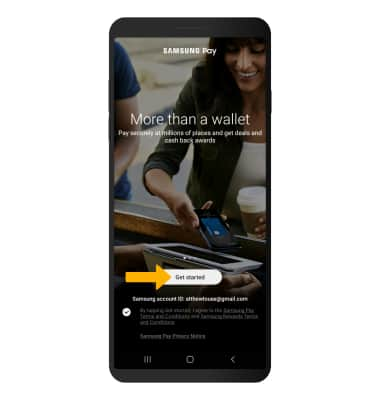
3. To add a method of payment, select the Pay tab then select Add cards. 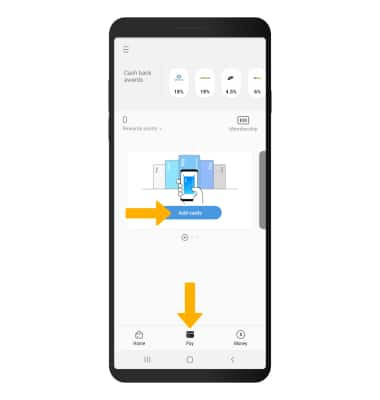
4. Select the desired payment method, then follow the prompts to complete setup. 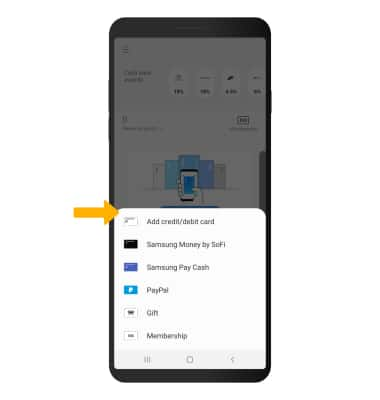
Use Samsung Pay
To use Samsung Pay in stores, your phone must be unlocked and NFC must be enabled. To unlock your device, press the Side button then swipe up from the bottom of the lock screen.
Note: If you have set up a screen lock, enter your current screen lock or place and hold your finger on the fingerprint sensor to unlock.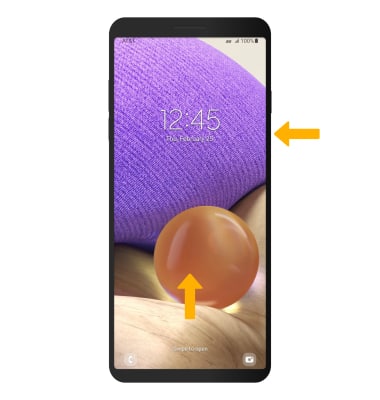
To enable NFC, swipe down from the Notification bar then select the ![]() Settings icon > Connections > select the NFC and contactless payments switch to turn NFC on or off.
Settings icon > Connections > select the NFC and contactless payments switch to turn NFC on or off.