Device Setup
Which device do you want help with?
Device Setup
Set up your device for the first time or after having done a factory reset.
INSTRUCTIONS & INFO
Before setting up your device, make sure you have completed the online activation process. Please visit Activate phone, SIM card, or other device for more information.
1. When turning the device on for the first time, or after a factory reset, you will be walked through a series of prompts to set up your device. Choose the desired language, then select START to continue.
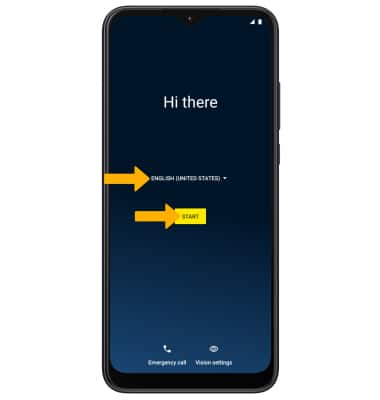
2. If you would like to connect to a Wi-Fi network, select the desired network name and follow the on-screen prompts. Select Use mobile network for setup to continue on your mobile network.
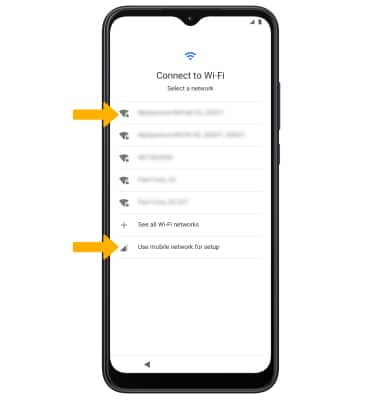
3. If you would like to restore data from your old device to your new device, select Next and follow the prompts. Select Don't copy to set up the device without restoring.
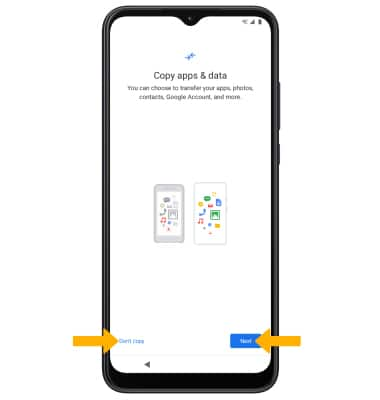
4. Logging into a Google account is required if you intend to use Google Services such as the Play Store, Gmail, Google Maps, and more. If you would like to add your Google account, enter your Email or phone number then follow the prompts. If you do not have an account but would like to add one, select Create account. If you would like to continue without setting up an account, select Skip. Select Next to continue.
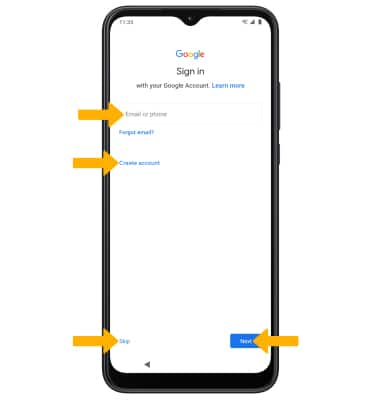
5. Review the Google Services prompt. Select I agree to continue setting up the device.
Note: You will only receive this screen if you added your Google account.
6. Review the Google services prompt, then select the desired switches. When finished, select Accept.
7. If you would like to set up a screen lock for security, enter the desired PIN then select Next. To secure your device using an alternate screen lock, select Screen lock options then select the desired option and follow the on-screen prompts to complete setup. To proceed without setting up a screen lock, select Skip.
Note: If you select Skip, reveiew the prompt then select Skip again to continue without setting up a screen lock. Select Continue to continue setting up device.
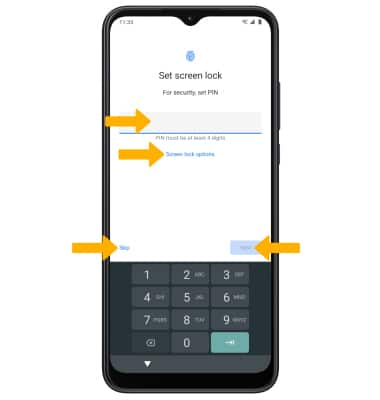
8. To begin using your phone and finish setup at a later time, select Leave & get reminder. To continue setup, select Continue.
9. Review the Google Assistant prompt, then select Next.
10. Review the Access your Assistant with Voice Match prompt. Select I Agree and follow the prompts to set up Voice Match, or select Skip to continue without setting up Voice Match.
11. If you would like to add another email account, change font size, change wallpaper, review additional apps or control information on the lock screen, select the desired option and follow the on-screen prompts. To continue, without setting up additional items, select No thanks.
12. Review the Motorola privacy prompt, then select Accept & continue.
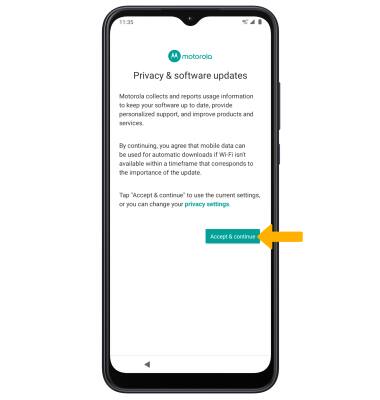
13. Review the Motorola Let's stay in touch prompt. Enter the desired email and select the switches as desired. Select Next.
14. Review the Carrier Location Access prompt then select Next to grant permission to share your loction. To continue without sharing your location, select the switch to place it in the Off position then select Next.
Note: If sharing your location, select the desired allowance.
15. Review the AT&T prompt then select Accept. Review AT&T Terms & Conditions, then select the desired option.
16. To transfer content and set up accounts and services from a previous device, select Start and follow the prompts as desired.
Note: If you would like to proceed without transfering content from an old device, select Skip > Exit.
17. Review the A new way to navigate prompt, then select Get started and follow the prompts.
14. Review the Carrier Location Access prompt then select Next to grant permission to share your loction. To continue without sharing your location, select the switch to place it in the Off position then select Next.
Note: If sharing your location, select the desired allowance.
15. Review the AT&T prompt then select Accept. Review AT&T Terms & Conditions, then select the desired option.
16. To transfer content and set up accounts and services from a previous device, select Start and follow the prompts as desired.
Note: If you would like to proceed without transfering content from an old device, select Skip > Exit.
17. Review the A new way to navigate prompt, then select Get started and follow the prompts.
What's in the box?
• 20W Charger
• USB-C Cable
• SIM Removal PIN
• Sleeve Cling
• Qick Start Guide
• Legal Insert
• Nano SIM
• USB-C Cable
• SIM Removal PIN
• Sleeve Cling
• Qick Start Guide
• Legal Insert
• Nano SIM