In this tutorial, you will learn how to:
• Set a security lock
• Change lock type
• Change lock screen timeout
• Set Lockdown mode
• Lock and unlock device
Set a security lock
1. Swipe down from the Notification bar, then select the ![]() Settings icon.
Settings icon.
2. Scroll to and select Lock screen, then select Screen lock type.
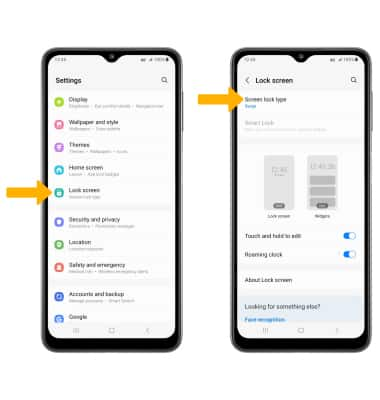
3. Select the desired screen lock type and follow the prompts to complete set up.
Note: To set up Fingerprint lock, select the Fingerprints switch then follow the prompts to complete set up. To set up face recognition, select the Face switch then follow the prompts to complete set up.
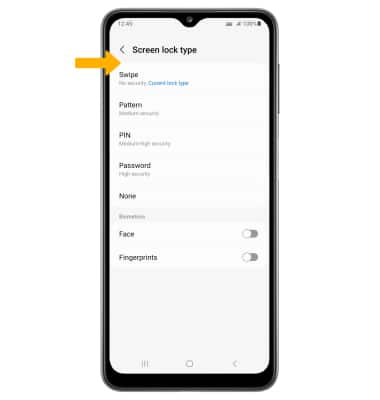
4. Edit Lock screen notification settings as desired, then select Done.

Change lock type
From the Lock screen screen, select Screen lock type > enter your current screen lock > select the new desired screen lock type and follow prompts to complete set up.
Change lock screen timeout
1. From the Lock screen screen, select Secure lock settings.
Note: If you have a screen lock set up, you will be prompted to enter your screen lock to continue.
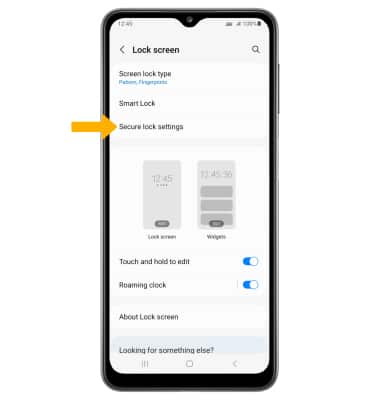
2. Select Auto lock when screen turns off, then select the desired timer duration.

Set Lockdown mode
ENABLE: Lockdown mode turns off Smart Lock, biometrics unlock and notifications on the Lock screen. From the Secure lock settings screen, select the Show Lockdown option switch.
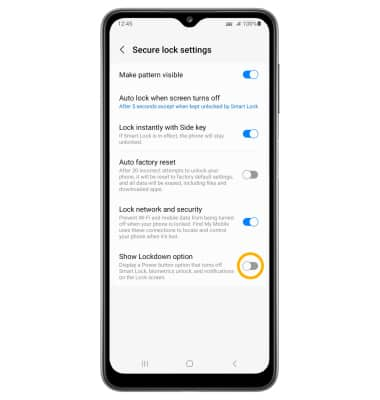
ACCESS: Press and hold the Side and Volume down buttons, then select Lockdown mode.
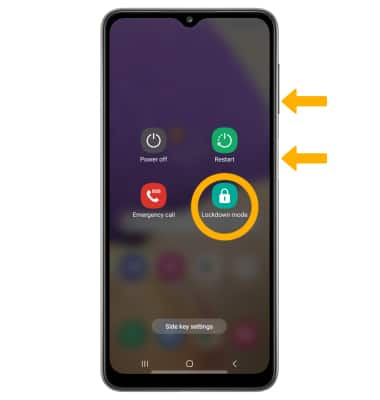
Lock and unlock device
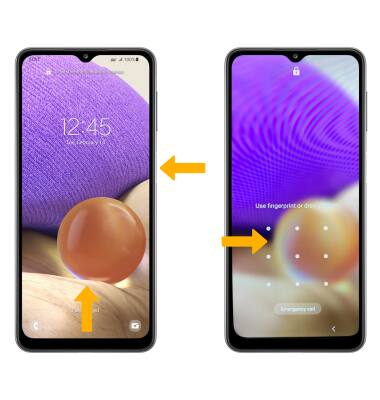
• LOG IN USING THE SECURITY LOCK: To use face recognition, raise your phone in front of your face to unlock your device. To unlock your phone using your fingerprint, place your finger on the fingerprint sensor located on the Power/Lock button on the right side of the device. To use your backup screen lock, from the lock screen swipe up from the bottom of the screen then enter your backup screen lock.
• LOCK DEVICE: Press the Power/Lock button located on the right side of the device.
