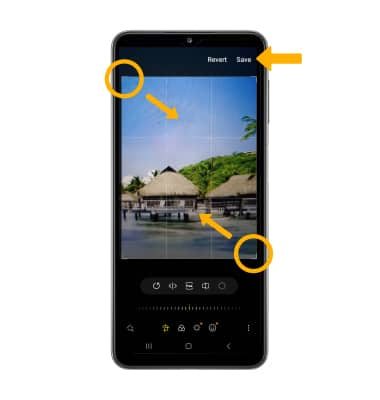In this tutorial, you will learn how to:
• Access camera modes and filters
• Customize photo and video settings
• Turn shutter sound on/off
• Use Night mode
• Crop a photo
Access camera modes and filters
From the Camera app, swipe left or right to access camera modes. To access additional camera modes such as Pro, Panorama, Slow motion and Hyperlapse, swipe left to MORE then select the desired option.
Note: Pro allows you to manually adjust settings such as ISO, shutter speed and exposure levels. Panorama allows you to create wider photos by stitching together multiple photos. Slow motion allows you to record videos at a high frame rate which can be played in slow motion. Hyperlapse allows you to capture changes that happen slowly in a smooth time-lapse video.
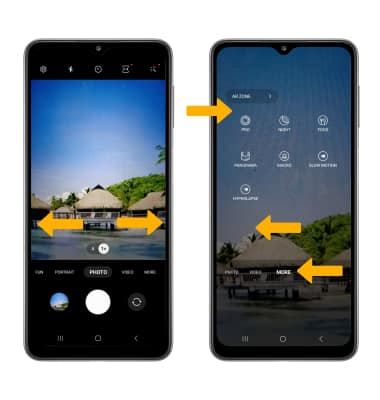
To access filters, select the ![]() Filters icon then select the desired filter.
Filters icon then select the desired filter.
Note: Filters are not available in some camera modes.

Customize photo and video settings
From the Camera app, select the ![]() Settings icon then edit settings as desired.
Settings icon then edit settings as desired.
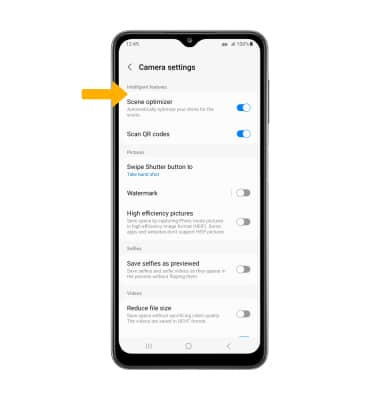
Turn shutter sound on/off
From the Camera settings screen, scroll to and select the Shutter sound switch.
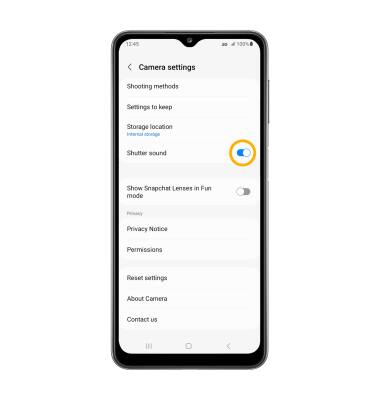
Use Night mode
Use Night mode to take brighter and sharper photos under low light conditions. From the Camera settings screen, swipe left to MORE, then select NIGHT. Select the Capture icon.
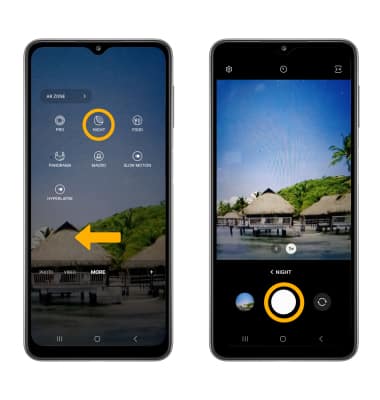
Crop a photo
1. From the Camera app, select the Gallery icon. Swipe left to the desired photo, then select the Edit icon.
Note: Alternately, from the home screen, select the ![]() Gallery app then navigate to and select the desired photo.
Gallery app then navigate to and select the desired photo.
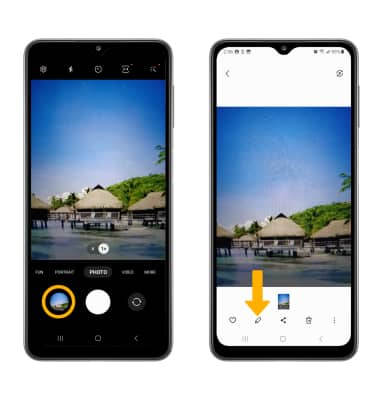
2. Select and drag the crop corners to crop as desired, then select Save.